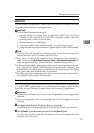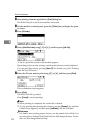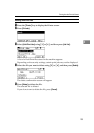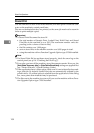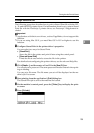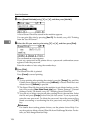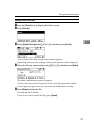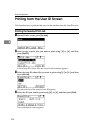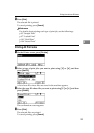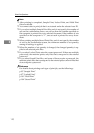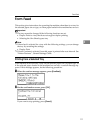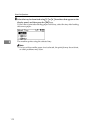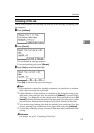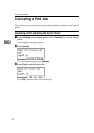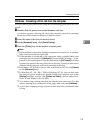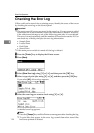Printing from the User ID Screen
109
3
E Press [Print].
The selected file is printed.
To cancel printing, press [Cancel].
Reference
For details about printing each type of print job, see the followings:
p.93 “Sample Print”
p.97 “Locked Print”
p.101 “Hold Print”
p.104 “Stored Print”
Printing All Print Jobs
A On the Printer screen, press [Prt.Jobs].
B Select a type of print jobs you want to print using {T} or {U}, and then
press [User ID].
A list of user IDs whose files are stored in the machine appears.
C Select the user ID whose file you want to print using {T} or {U}, and then
press [PrintAll].
The confirmation screen appears.
D Press [Print].
The selected files are printed.
To cancel printing, press [Cancel].