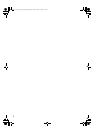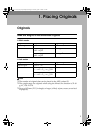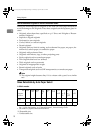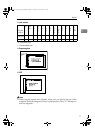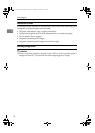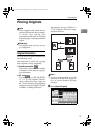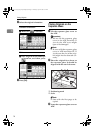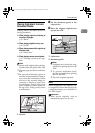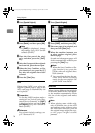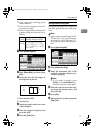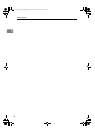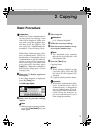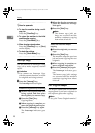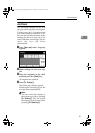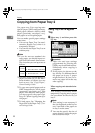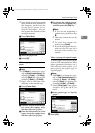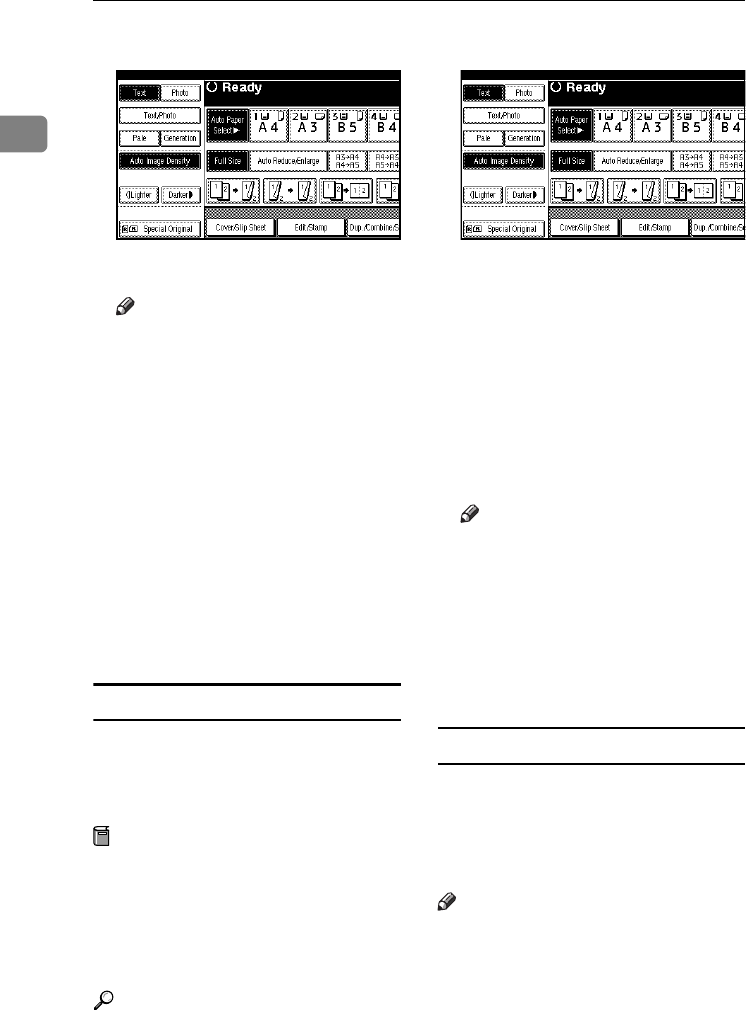
Placing Originals
16
1
A Press [Special Original].
B Press [Batch], and then press [OK].
Note
❒ If [SADF] is displayed, change
the settings. See p.104 “Switch
to Batch (SADF)”.
C Place the first part of the origi-
nals, and then press the {Start}
key.
D After the first part of the originals
has been fed, place the next part.
E When the Sort, Combine, or Du-
plex function is set, press the {#}
key after all originals have been
scanned.
F Press the {Start} key.
SADF
When using SADF, even when an
original is placed page by page in the
ADF, each page is automatically fed
as it is placed.
Preparation
To use the SADF function, make a
setting in User Tools (Copier/Doc-
ument Server Features), so [SADF]
is displayed when you press [Spe-
cial Original]. See p.104 “Switch to
Batch (SADF)”.
Reference
For related default settings, see
p.97 “Shortcut R/E”.
A Press [Special Original].
B Press [SADF], and then press [OK]
C Place one page of an original, and
then press the {Start} key.
D When the machine instructs you
to place another original, place
the next page.
Second and subsequent pages will
feed in automatically without your
pressing the {Start} key.
Note
❒ When the Sort, Combine or Du-
plex function is set, press the
{#} key after all originals have
been scanned.
❒ You can adjust the time the ma-
chine waits before becoming
ready for the next original. See
p.104 “SADF Auto Reset”.
Mixed size
When placing different size originals
of the same width in the ADF togeth-
er, the machine automatically checks
the size of the originals and makes
copies.
Note
❒ When placing same width origi-
nals of different sizes in the ADF
and making copies without using
the Mixed size function, parts of
the original image might not copy,
or the paper might become
jammed.
RuC4_AE_Copy-F_FM_forPaper.book Page 16 Thursday, April 14, 2005 1:21 PM