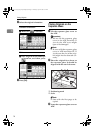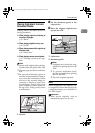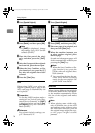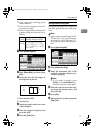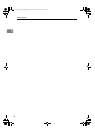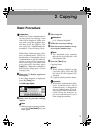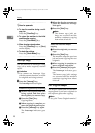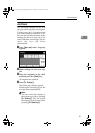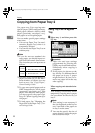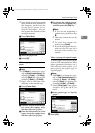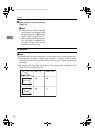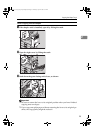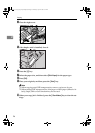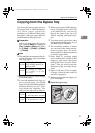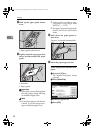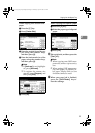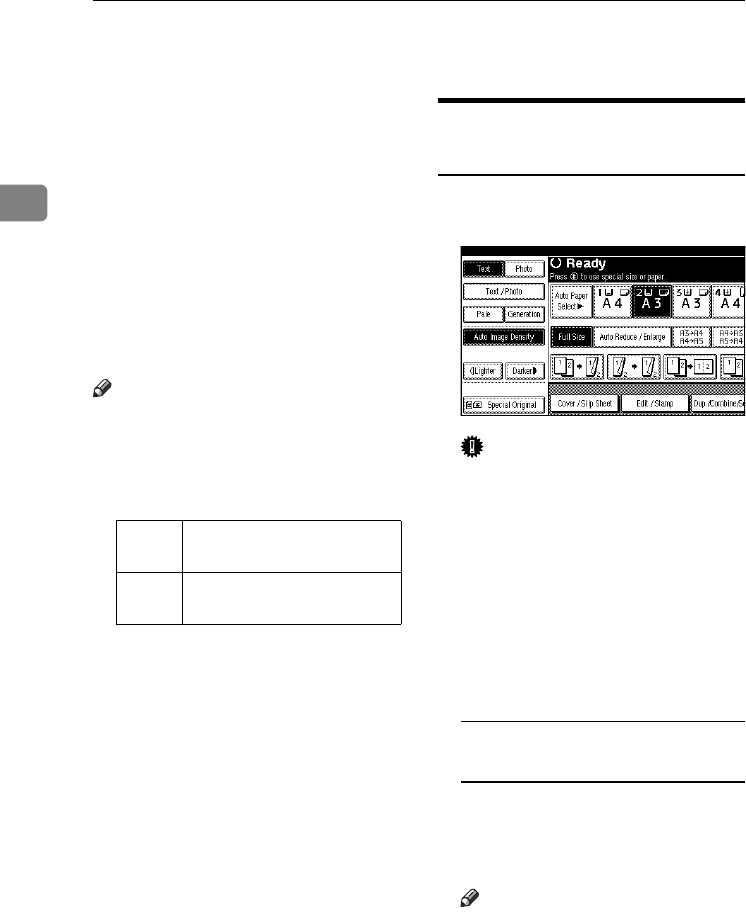
Copying
22
2
Copying from Paper Tray 2
Use paper tray 2 for copying onto
special paper (OHP transparencies,
label paper (adhesive labels), thick
paper (postcards, envelopes, etc.),
thin paper as well as plain paper.
You can make special paper settings
at any time.
• You can use Paper Tray 2 as an al-
ternative Bypass Tray when it is
temporarily selected.
• You can also use Paper Tray 2 as an
ordinary tray.
Note
❒ If you do not use standard size
copy paper, you should input ver-
tical and horizontal dimensions.
The sizes that you can input are as
follows.
❒ For sizes, types, and thicknesses of
paper you can use, or the maxi-
mum number of sheets you can
load at once, See "Copy Paper",
General Settings Guide.
❒ To copy onto special paper such as
OHP transparencies, thick paper
(postcards, envelopes, etc.), thin
paper, and adhesive label paper,
you must specify the paper type.
See p.29 “When copying onto spe-
cial paper”.
❒ To load paper, See "Changing the
Paper Size of the Paper Tray", Gen-
eral Settings Guide.
Using Tray 2 as the Bypass
Tray
A Select tray 2, and then press the
{#} key.
Important
❒ Paper size and type settings
programmed by pressing the
{#} key are cleared and reset au-
tomatically when copying is
completed.
❒ If the paper size shown on the
key for tray 2 is different that of
the paper set in tray 2, paper
might misfeed. Be sure to re-
move any paper left in the tray
after copying.
When copying onto standard size
paper
This setting is necessary when
temporarily copying onto a paper
size not shown on the size key of
tray 2.
Note
❒ This setting is not necessary if
the size displayed on the key for
tray 2 and that of the paper set
in tray 2 are the same.
❒ You can also specify the size of
paper directly, using the paper
size selector for tray 2.
Metric
version
• Vertical: 100.0 – 297.0 mm
•
Horizontal: 148.0 – 432.0 mm
Inch
version
• Vertical: 3.94" – 11.69"
• Horizontal: 5.83" – 17.00"
RuC4_AE_Copy-F_FM_forPaper.book Page 22 Thursday, April 14, 2005 1:21 PM