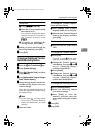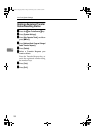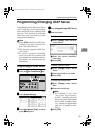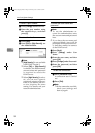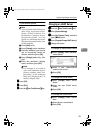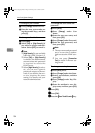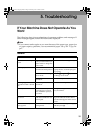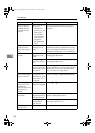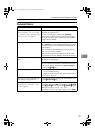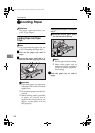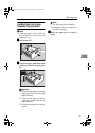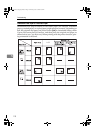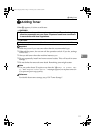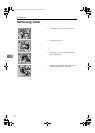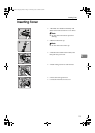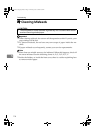If Your Machine Does Not Operate As You Want
107
5
Document Server
Problem Solutions
"
Scanned pages exceeded
max. number. Do you want
to store the scanned pag-
es as a file?
" appears.
The number of scanned pages exceeds the capacity per
file of the Document Server.
To store scanned pages as a file, press [Store File].
Scanned data is stored as a file in the Document Server.
If you do not want to store scanned pages, press [No].
Scanned data is deleted.
You forgot your password. You can temporarily access password-protected files.
Press [Unlock] in Password Management for Stored Files
in User Tools. See p.145 “Temporarily Disabling Docu-
ment Security” .
You can delete all stored documents at once with User
Tools. See p.64 “Delete All Files” .
Make sure no important documents are stored in the
Document Server before deleting all stored documents.
You cannot find out what is stored in
a file.
Check the date or time column in the Document Server:
Select Files to Print display.
Check document content by printing it's first page. Press
the line of the document in the Document Server: Select
Files to Print display, and then press [Print 1st Page] fol-
lowed by the {
{{
{Start}
}}
} key.
Memory frequently becomes full. • Press [Delete File] to delete selected documents to in-
crease available memory.
• Delete documents stored using the scanner function.
See Scanner Reference.
You want to check print quality be-
fore making a large print run.
Check print quality by printing out only the first set us-
ing the {
{{
{Sample Copy}
}}
} key.
"
Original is being
scanned by another func-
tion.
" appears.
The copier or scanner function is in use. To cancel a job
in progress, first press [Exit], and then press the {
{{
{Copy}
}}
}
key or {
{{
{Scanner}
}}
} key. Next, press the {
{{
{Clear/Stop}
}}
} key.
When the message "
[Stop] key was
pressed.Stop printing?
" appears, press [Stop].
RussianC3_AEgsg-F_FM.book Page 107 Monday, June 16, 2003 6:35 PM