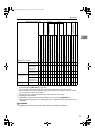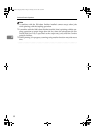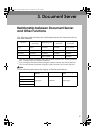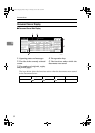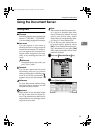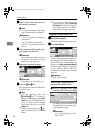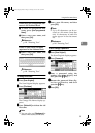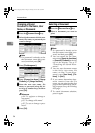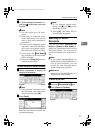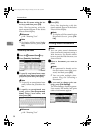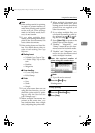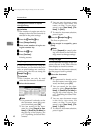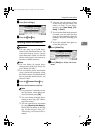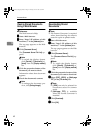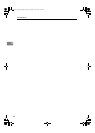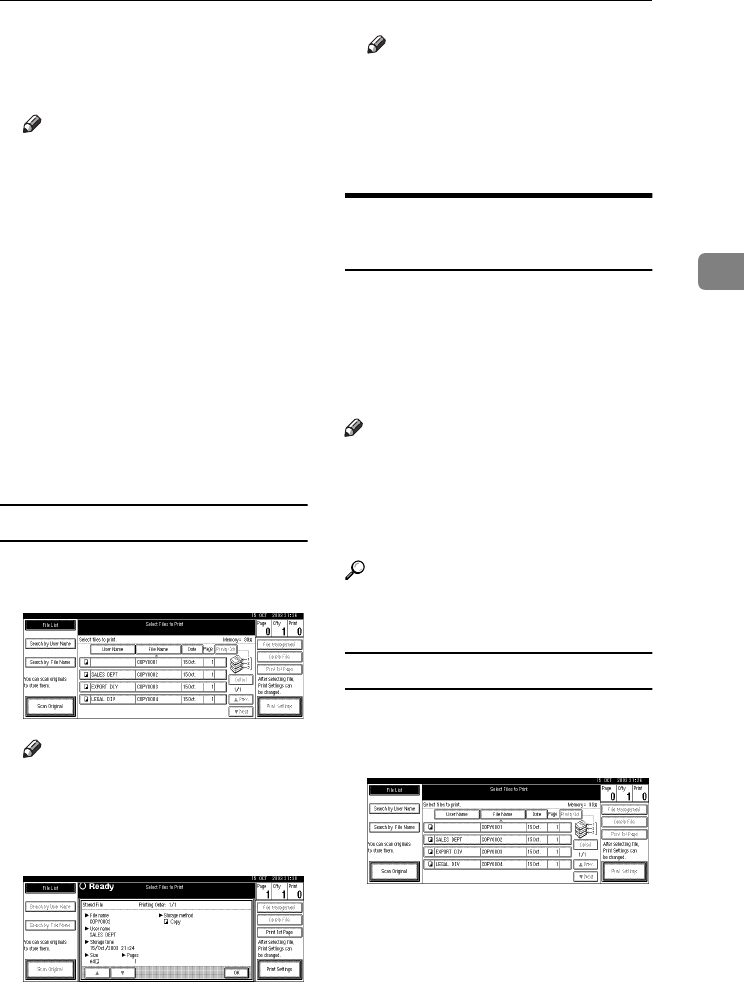
Using the Document Server
37
3
C
CC
C
To print multiple documents, re-
peat step
B
BB
B
in the order you want
to print.
Note
❒ You can select up to 30 docu-
ments.
❒ If the sizes or resolution of se-
lected documents are not the
same, it may not be possible to
print them.
❒ If you want to change the print-
ing order, cancel the selection,
and select documents again,
this time in the order you want.
❒ If you press the {
{{
{Clear Modes}
}}
}
key, selection of all documents
will be canceled.
❒ If you press [Printg Odr], the doc-
uments in print order.
To check the details of stored documents
A
AA
A
Select a document to display its
detailed information.
Note
❒ If a password is already set for
the document, enter that pass-
word, and then press [OK].
B
BB
B
Press [Detail].
Detailed information about the
document appears.
Note
❒ If you selected several docu-
ments, use [U
UU
U] and [T
TT
T] to view
the details of each.
❒ Press [OK]. The Select Files to
Print display reappears.
Searching for Stored
Documents
You can use either [Search by File
Name] or [Search by User Name] to
search for documents stored in the
Document Server. You can also list
stored documents in a preferred or-
der.
Note
❒ If you install DeskTopBinder V2
Professional or DeskTopBinder V2
Lite on your computer, you can
search for and rearrange docu-
ments using your computer.
Reference
Manuals for DeskTopBinder V2
Professional/Lite or Help
To search by file name
A
AA
A
Press the {
{{
{Document Server}
}}
} key.
B
BB
B
Press [Search by File Name].
RussianC3_AEgsg-F_FM.book Page 37 Monday, June 16, 2003 6:35 PM