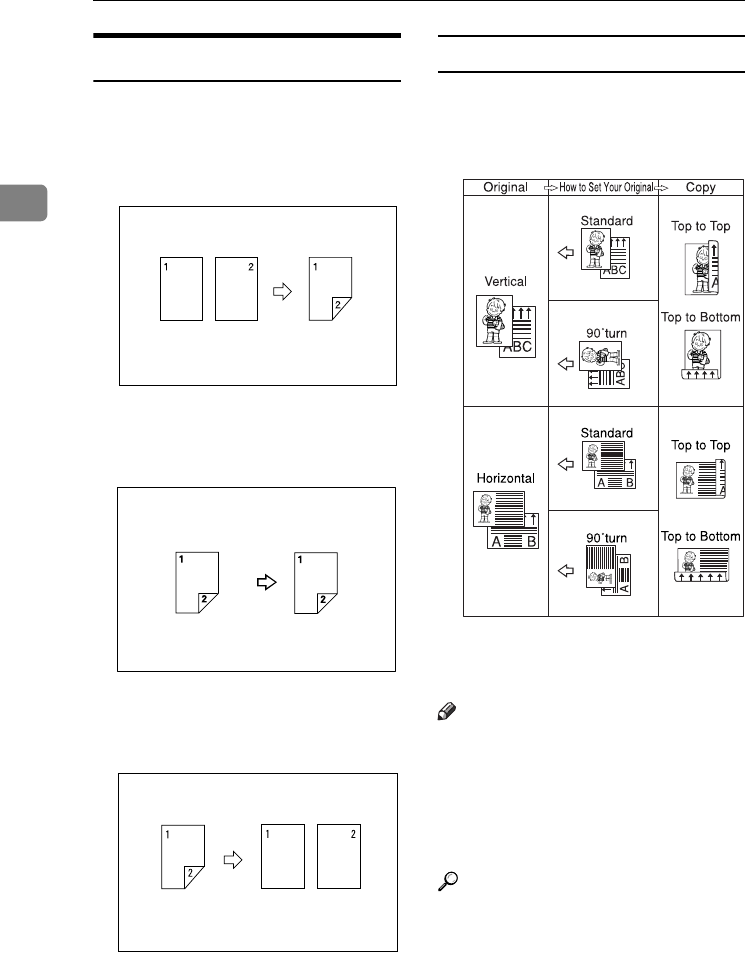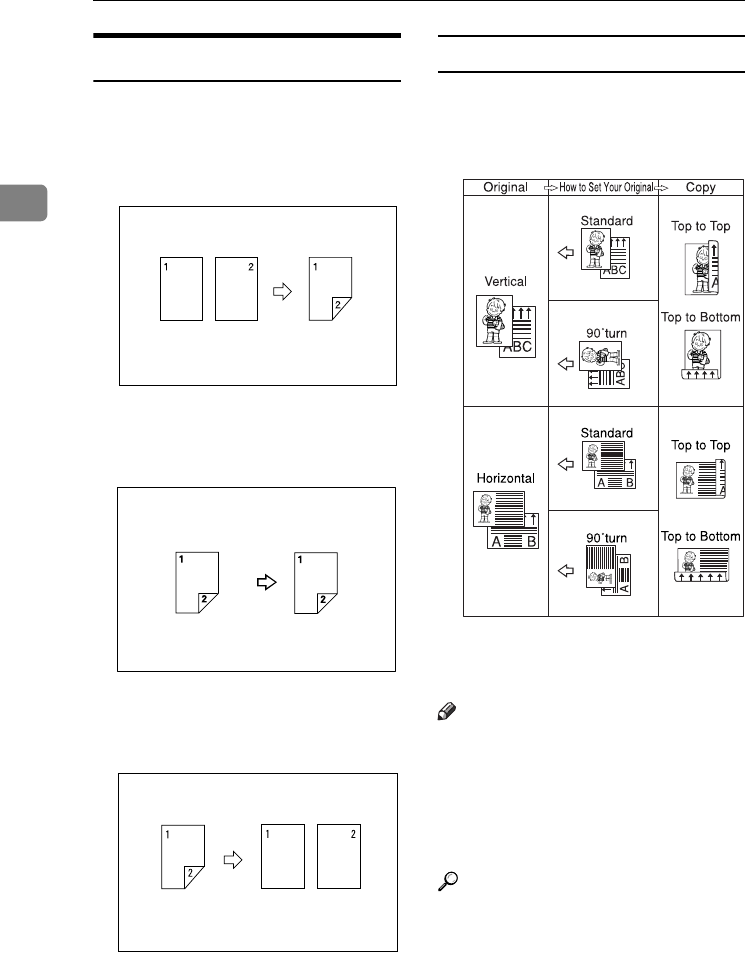
Copying
46
2
Duplex
There are three types of duplex.
❖ 1 Sided→2 Sided
Copies 2 one-sided pages on 1 two-
sided page.
❖ 2 Sided→2 Sided
Copies 1 two-sided page on 1 two-
sided page.
❖ 2 Sided→1 Sided
Copies each side of a two-sided
original onto two separate pages.
Original orientation and completed copies
The resulting copy image will differ
according to the orientation in which
you place your originals (vertical K
or horizontal L ).
*1
The table shows the orientation of im-
ages on the front and back of copies,
not the orientation of delivery.
Note
❒ You cannot use the bypass tray
with this function.
❒ The maximum paper weight that
can be used with duplex copying is
64–105 g/m
2
, 17–28 lb. (55–90 kg,
121.3–198.4 lb.).
Reference
p.60 “Margin Adjustment”
Related initial settings
p.97 “Front Margin: Left/Right”
p.97 “Back Margin: Left/Right”
p.97 “Front Margin: Top/Bottom”
p.97 “Back Margin: Top/Bottom”
GCRYOU1E
AdonisC4-EN_copy_F_FM_forPaper.book Page 46 Thursday, May 12, 2005 4:04 PM