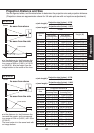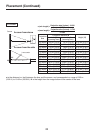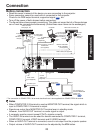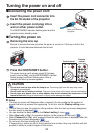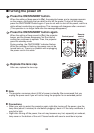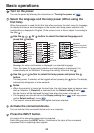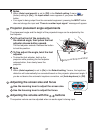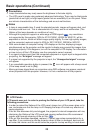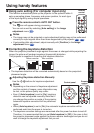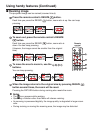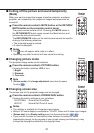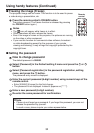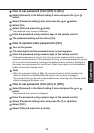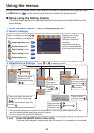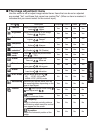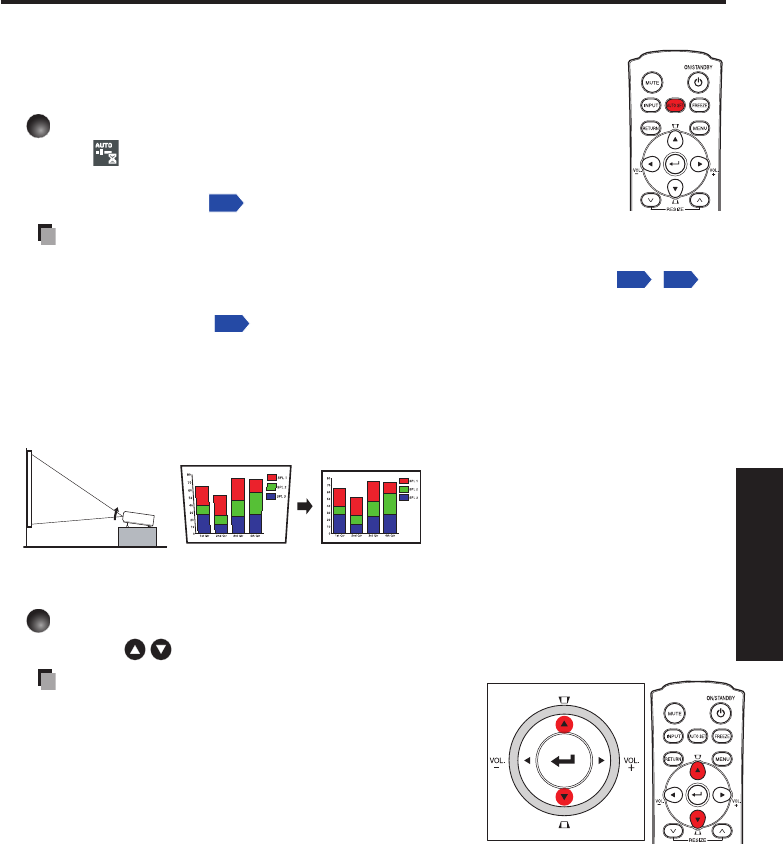
29
Operations
Using handy features
Using auto setting (For computer input only)
This function automatically sets up the projector to the optimum state. It
sets up sampling phase, frequency and screen position, for each type
of the input signal by using simple operations.
Press the remote control’s AUTO SET button.
The icon will appear during processing.
You can set as well by selecting [Auto setting] in the Image
adjustment menu
p.35
.
Notes
The image may not be projected or auto adjustment/setting may not be performed
correctly for input signals other than those supported by the projector
p.53
,
p.54
.
If auto setting fails adjustment, adjust manually with [Position] in the Image
adjustment menu
p.35
.
Correcting the keystone distortion
When the projector placement angle against the screen is changed while projecting the
image, the picture will undergo keystone (trapezoidal) distortion.
This projector is capable of correcting this keystone distortion.
Before correction
After correction
The keystone distortion will be corrected automatically based on the projector’s
placement angle.
Adjusting Keystone distortion Manually
Use the buttons for keystone adjustment.
Notes
Depending on the amount of keystone adjustment
and the content of images, some information may
be lost, or the picture quality may suffer.
Even if [Auto keystone] is set to [On], keystone
distortion can be adjusted manually. Note that if
you change the position or angle of the projector,
automatic keystone correction will be performed
again.
When [Auto keystone] is set to [On], the automatic keystone correction will be
performed each time the power is turned on.
The keystone correction settings are memorized after the power has been turned off.
Therefore, it is recommended that you set [Auto keystone] to [Off], if the case is that
the projector placement angle against the screen remains unchanged and you do not
wish to change the keystone adjustment that you set.
•
•
•
•
•
•
•
Remote
control
Control panel
Remote
control