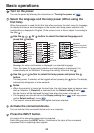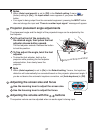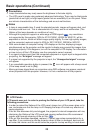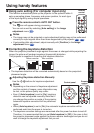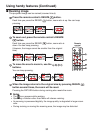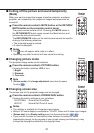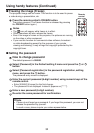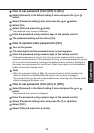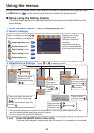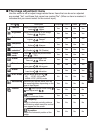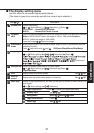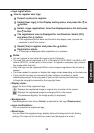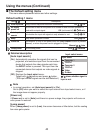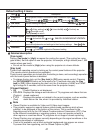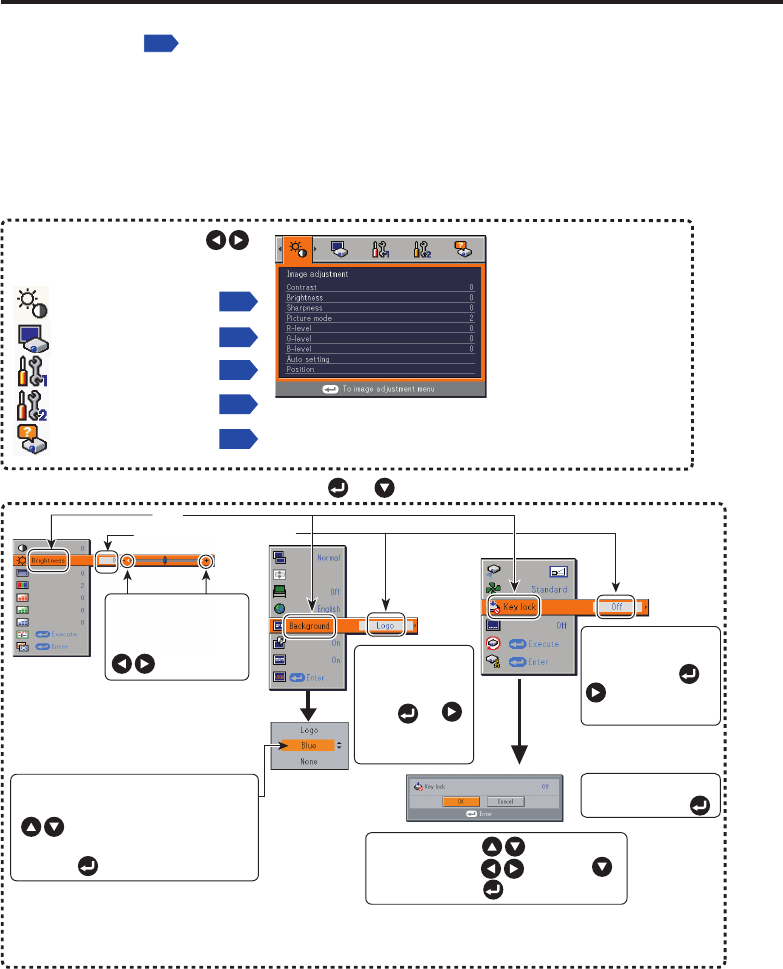
34
Using the menus
You can call up on-screen menus, and conduct a number of adjustments and settings using
the MENU button
p.16
on the control panel (main unit side) and remote control.
Setup using the Setting display
The menu shown below is for operation instructions purposes and might differ from the
actual display.
These marks
signify that there
are options.
Press or
to display a list of
options.
* When no item is
changed, press .
These marks signify
that there are setting
screens. Press or
to display a list of
setting screens.
Toggle items with .
Select items with and press .
Fix selection with .
Display the Setting display menu.
1. Press the MENU button
2. Select a Category
3. Adjustments & Settings
• The figure shows displays given for operation instructions purposes. As the display may differ depending on the item,
refer to the following applicable pages for the menu item you desire.
• To return to previous item, press the RETURN button.
Item
Adjustment/Setting Value
These marks signify
the items can be
adjusted/set by using
.
These marks signify the items can
be selected from the list by using
.
After an item is selected, apply it by
pressing .
Press or to open the menu.
4. End Press the MENU button once more.
(The menu will disappear automatically after 30 seconds, if no operation is conducted.)
Select a category by using
.
There are following 5 categories:
Displays the current
adjustments and
settings of selected
category.
Item shown with gray
cannot be adjusted with
the current input source.
p.35
Image adjustment menu
p.37
Display setting menu
Default setting 1 menu
p.40
Default setting 2 menu
p.41
Status display menu
p.42