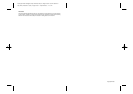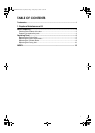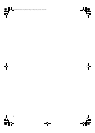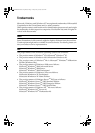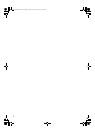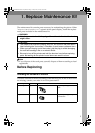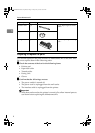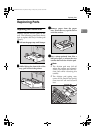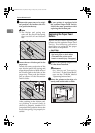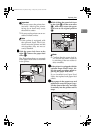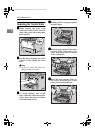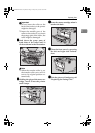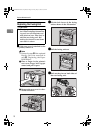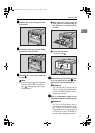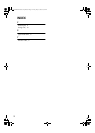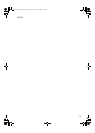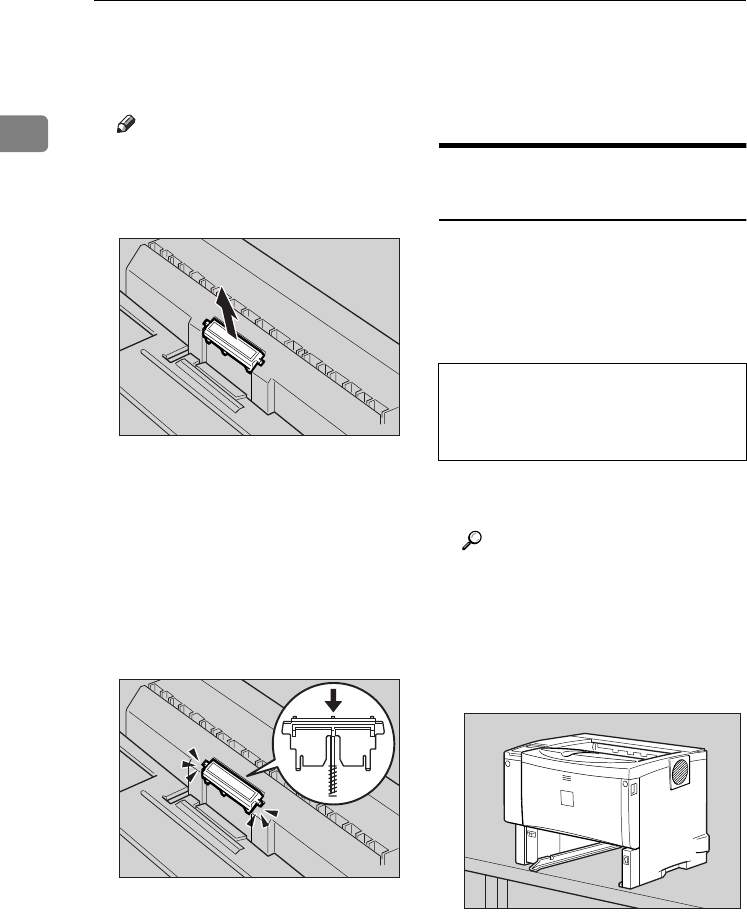
Replace Maintenance Kit
6
1
E
EE
E
Return the paper tray to its origi-
nal position, and remove the fric-
tion pad from the tray.
Note
❒ The friction pad spring may
come off. Be careful the spring
does not fall off and become
lost.
F
FF
F
Insert the new friction pad in the
paper tray.
Attach the center projection of the
new friction pad to the spring and
align the projection of both sides of
the friction pad to the holes of the
paper tray. Then push the friction
pad as shown in the illustration
until it clicks.
After pushing in the friction pad,
try pushing it several times to
check it is properly installed. If it
jumps back into position due to the
force of the spring, it is properly in-
stalled.
G
GG
G
If your printer is equipped with
the optional Paper Feed Unit(s),
follow the same procedure when
replacing the friction pad.
Replacing the Paper Feed
Rollers
Replace all feed rollers including the
printer and the optional Paper Feed
Unit(s). The following procedure
shows how to replacing the paper
feed rollers of the printer.
R
CAUTION:
A
AA
A
Remove the optional Duplex Unit
if it has been installed.
Reference
See “Moving and Transporting
the Printer” in the Printer Refer-
ence on the CD-ROM labeled
"Operating Instructions".
B
BB
B
Move the printer to the edge of a
sturdy and stable table or desk.
ZKEM180E
ZKEM190E
• When lifting the machine, use
the inset grips on both sides.
Otherwise the printer could
break or cause injury if dropped.
ZKEM110E
CassisP1GBmaintenance-F2_FM.book Page 6 Friday, May 23, 2003 10:04 AM