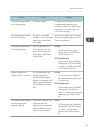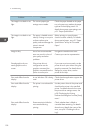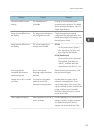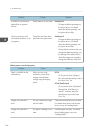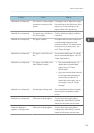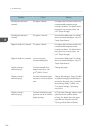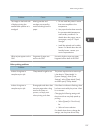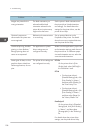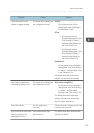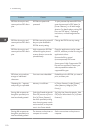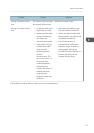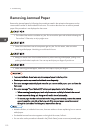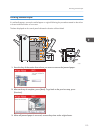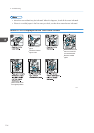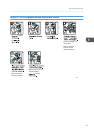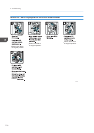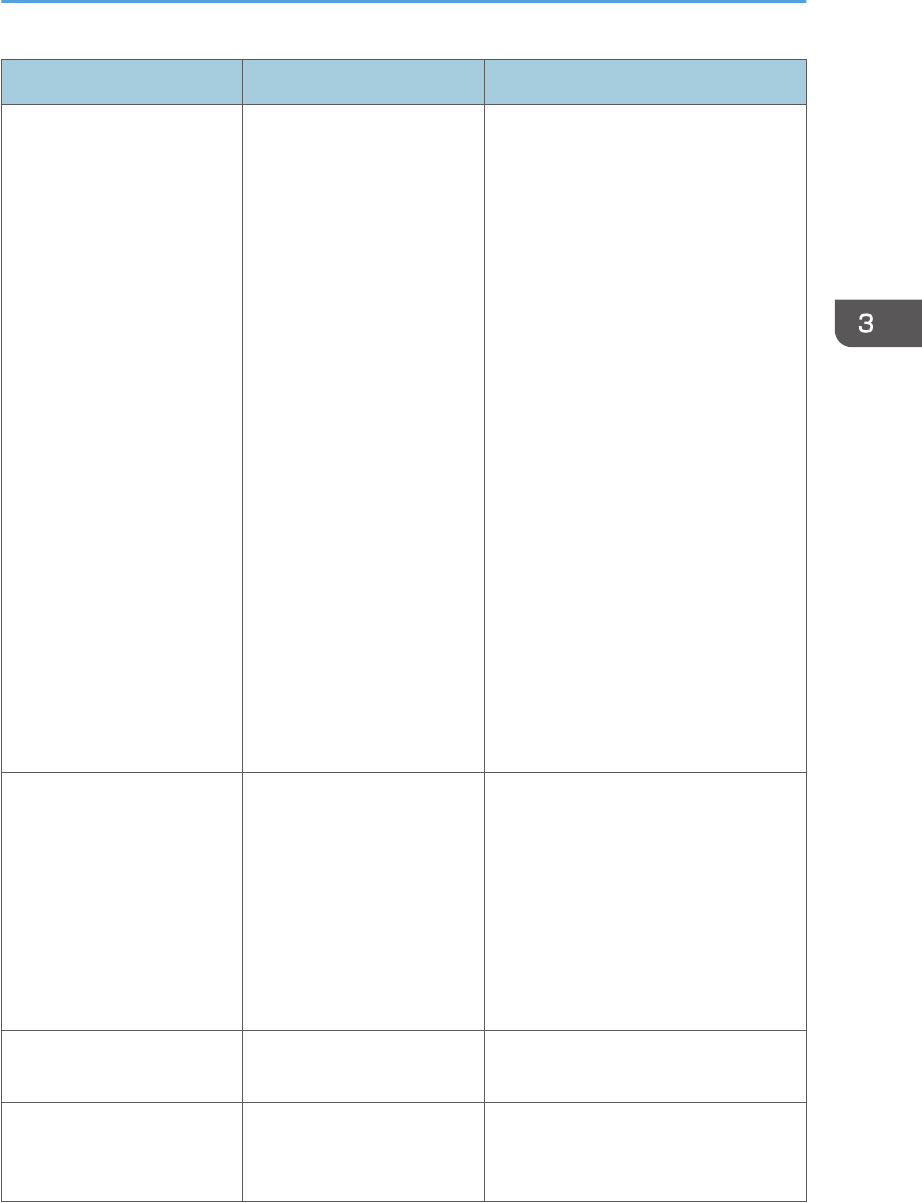
Problem Causes Solutions
Some characters are not
printed or appear strange.
The printer driver settings are
not configured correctly.
PCL 5e
On the printer driver's [Print
Quality] tab, select [600 dpi] in
the "Resolution" area.
PCL 6
• On the printer driver's
[Detailed Settings] tab, click
[Print Quality] in "Menu:",
and then select [Quality] in
the "Print Priority:" list.
• On the printer driver's
[Detailed Settings] tab, click
[Print Quality] in "Menu:",
and then select [Raster] in
the "Vector/Raster:" list.
PostScript 3
On the printer driver's [Detailed
Settings] tab, click [Print Quality]
in "Menu:", and then select [Text]
in the "Dithering:" list.
For details about the printer driver
settings, see the printer driver Help.
Print speed or application
relinquishing speed is slow.
The printer driver settings are
not configured correctly.
Only when using PCL 6
On the printer driver's [Detailed
Settings] tab, click [Print Quality]
in "Menu:", and then select
[Speed] in the "Print Priority:" list.
For details about the printer driver
settings, see the printer driver Help.
Quit any other applications.
Print ends mid-job. An error might have
occurred.
Check the printer's display panel to see
if an error has occurred.
A print instruction was issued
from the computer, but
printing did not start.
User Authentication may
have been set.
For details about User Authentication,
see Security Guide.
Other Printing Problems
109