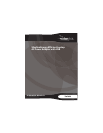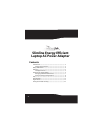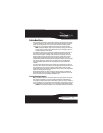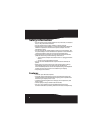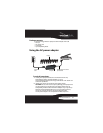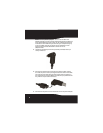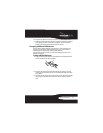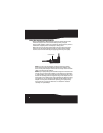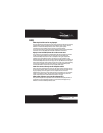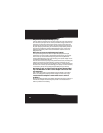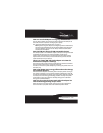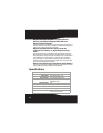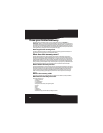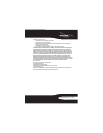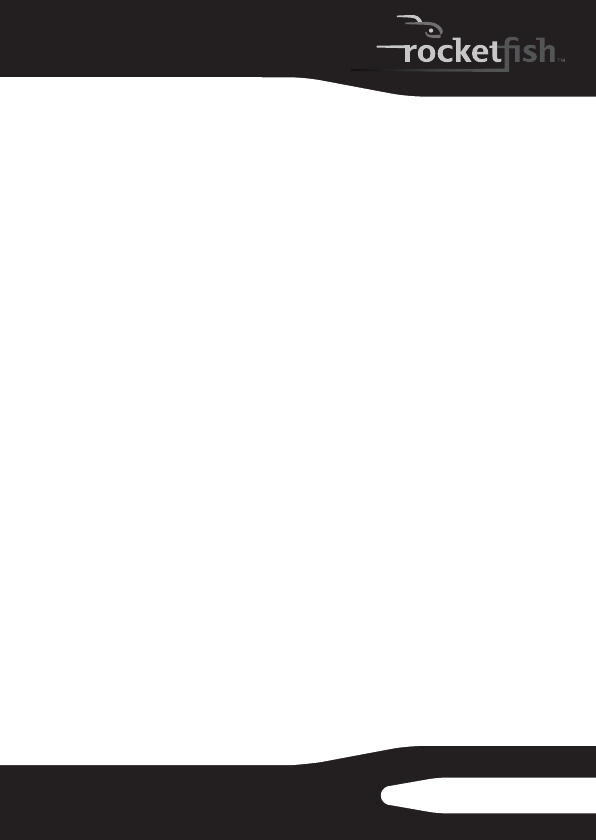
11
RF-BSLAC/RF-BSLAC-CA
How can I use the USB port to charge my other devices?
The AC power adapter can charge one device through the USB port at
the same time that it powers or charges your laptop.
See “Charging additional USB devices” on page 7.
Note: If you are using the USB port to charge or operate a smaller device,
disconnect the USB cable from the AC power adapter when done. The
AC power adapter will not enter the “sleep” mode if the USB cable is
connected to the adapter.
Does the USB port charge all USB compatible devices?
The USB port (with 2.1A maximum output current) can charge most USB
compatible devices that are currently available, including the
Apple® iPad®, other tablet PCs, and smartphones with higher power
requirements. For best results, we recommend that you use the USB
cable that came with your device.
There is no “Power ON” LED in the adapter unit. How do I
know that the adapter is working?
The Smart Tip has a green LED which indicates the power status. While
Energy Saving mode is active, the green LED is off.
You can turn on the AC power adapter by touching the power switch on
the Smart Tip.
How is the adapter more energy efficient than other Energy
Star qualified adapters?
While traditional adapters constantly draw “vampire power” as long as
they remain plugged in, this AC power adapter automatically shuts off
this passive drain when the laptop cycles into “sleep” mode or is shut off.
As a result, the Smart Energy technology enables virtually zero power
consumption, using up to 90% less standby energy than a standard
Energy Star qualified adapter.
How do I start using my laptop again after the adapter has
entered the Energy Saving “sleep” mode?
When you want to use your laptop, start typing on your keyboard or
touch the Smart Tip’s power switch to resume full power mode.