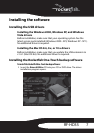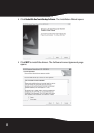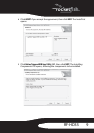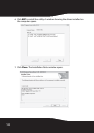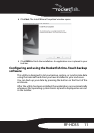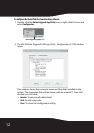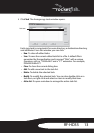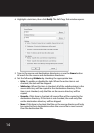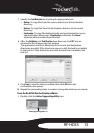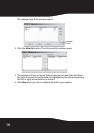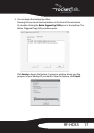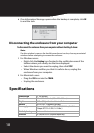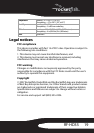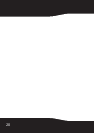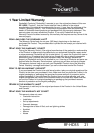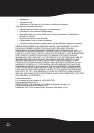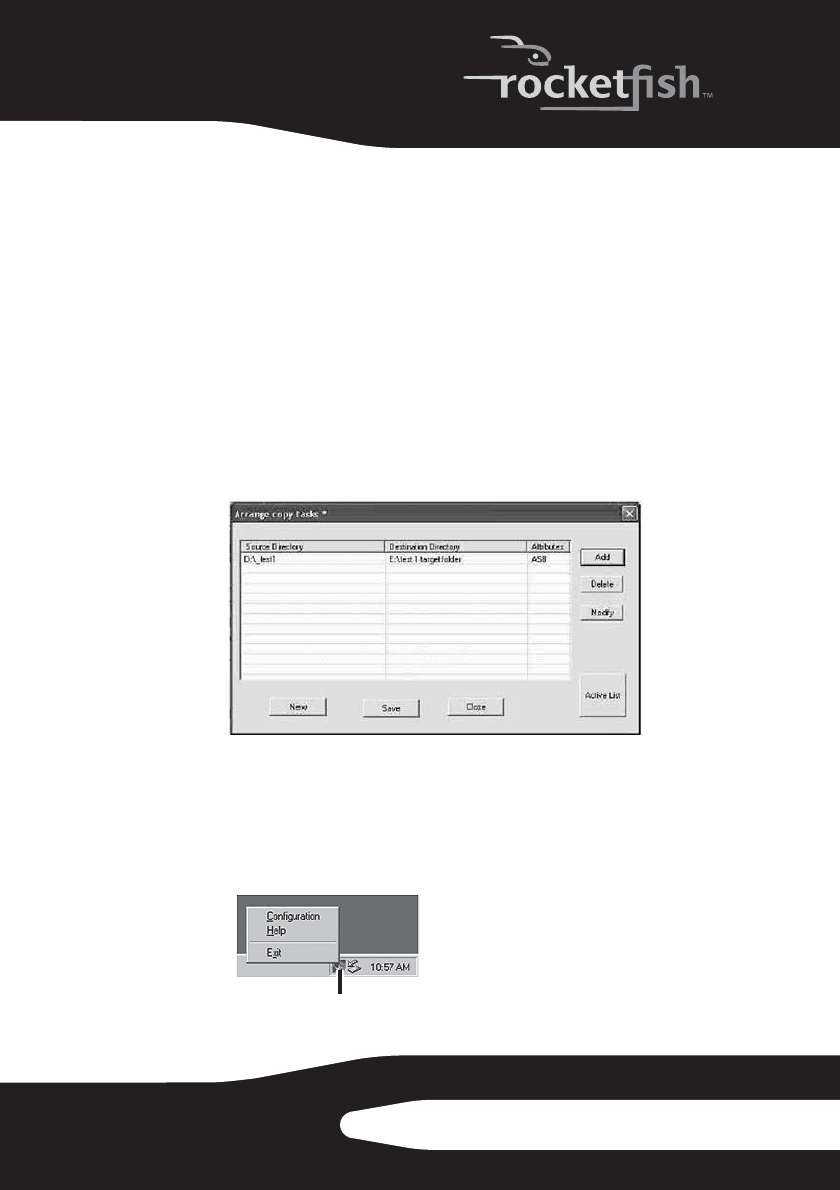
15RF-HD35
7 Specify the Task Direction by checking the appropriate box:
• Backup–To copy files from the source directory to the destination
directory.
• Restore–To copy files from the destination directory to the source
directory.
• Synchronize–To copy files bidirectionally and synchronize the source
and destination directories. If Synchronize is checked, the Newer
attribute will automatically be checked.
8 After the Attributes and Task Direction have been set, click OK. You are
returned to the Arrange copy task window.
The application checks to determine if the source and destination
directories are valid. If the directories are not valid, the task is not added
to the task list. If the directories are valid, the task item is added to the
task list.
9 Click Save to save the task you edited, then click OK when the
confirmation box opens.
10 Repeat the proceeding steps to create as many data tasks as you require.
To use the Rocketfish One-Touch backup software:
1 Double-click the Button Triggered Copy Utility icon.
Button Triggered Copy Utility icon