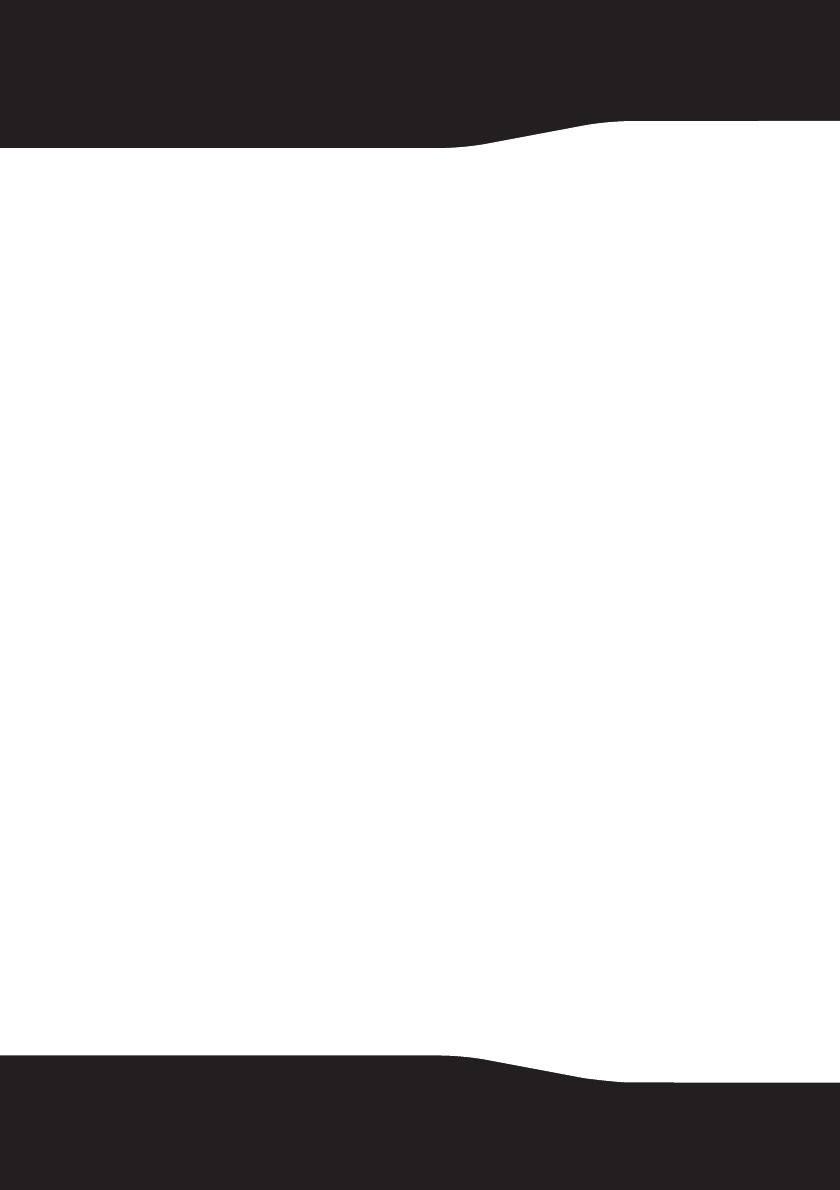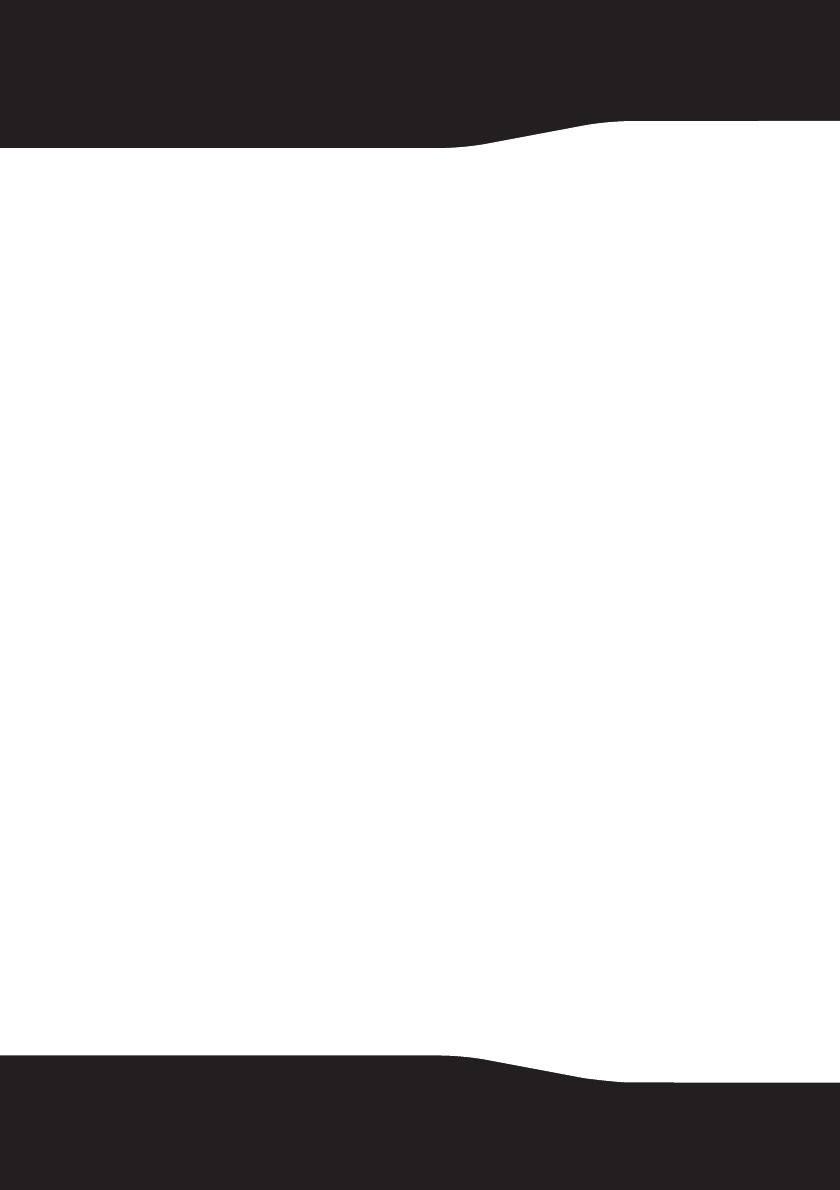
6
Connecting the enclosure to your computer
Notes:
Before connecting the enclosure to your computer, make sure that the jumpers on
your internal hard drive or CD/DVD drive are set to MASTER.
Connect the Hard Drive Enclosure to your computer before inserting the Drivers and
Utilities CD into your optical drive.
Connecting the enclosure
To connect the enclosure to your computer:
1 Plug the AC power adapter into a power outlet and into the enclosure.
2 Plug a USB 2.0 cable into the enclosure, then plug it into your computer.
The operating system automatically detects and sets up the new drive.
If the drive is correctly detected, a new drive letter is assigned (for Macs,
the new drive letter appears on your desktop) and the Safe Remover icon
appears on the bottom right side of your taskbar.
Notes for Windows users:
If you do not see an additional drive in your system, you must partition and format
the new hard drive. Use Disk Management in Windows 2000 or Windows XP.
Notes for Mac users:
Mac 8.6 - 9.2x
Highlight the Drive Icon, then select Finder > Special > Erase Disk from the top menu bar.
Mac OS 10.x
Select Disk Utilities from the utilities folder, then choose your external enclosure and
partition and format the drive to meet your requirements.