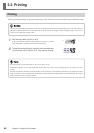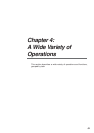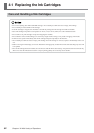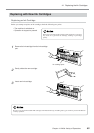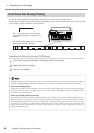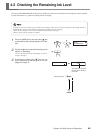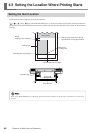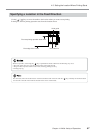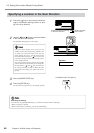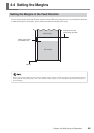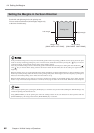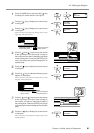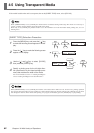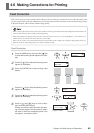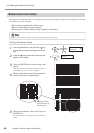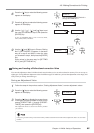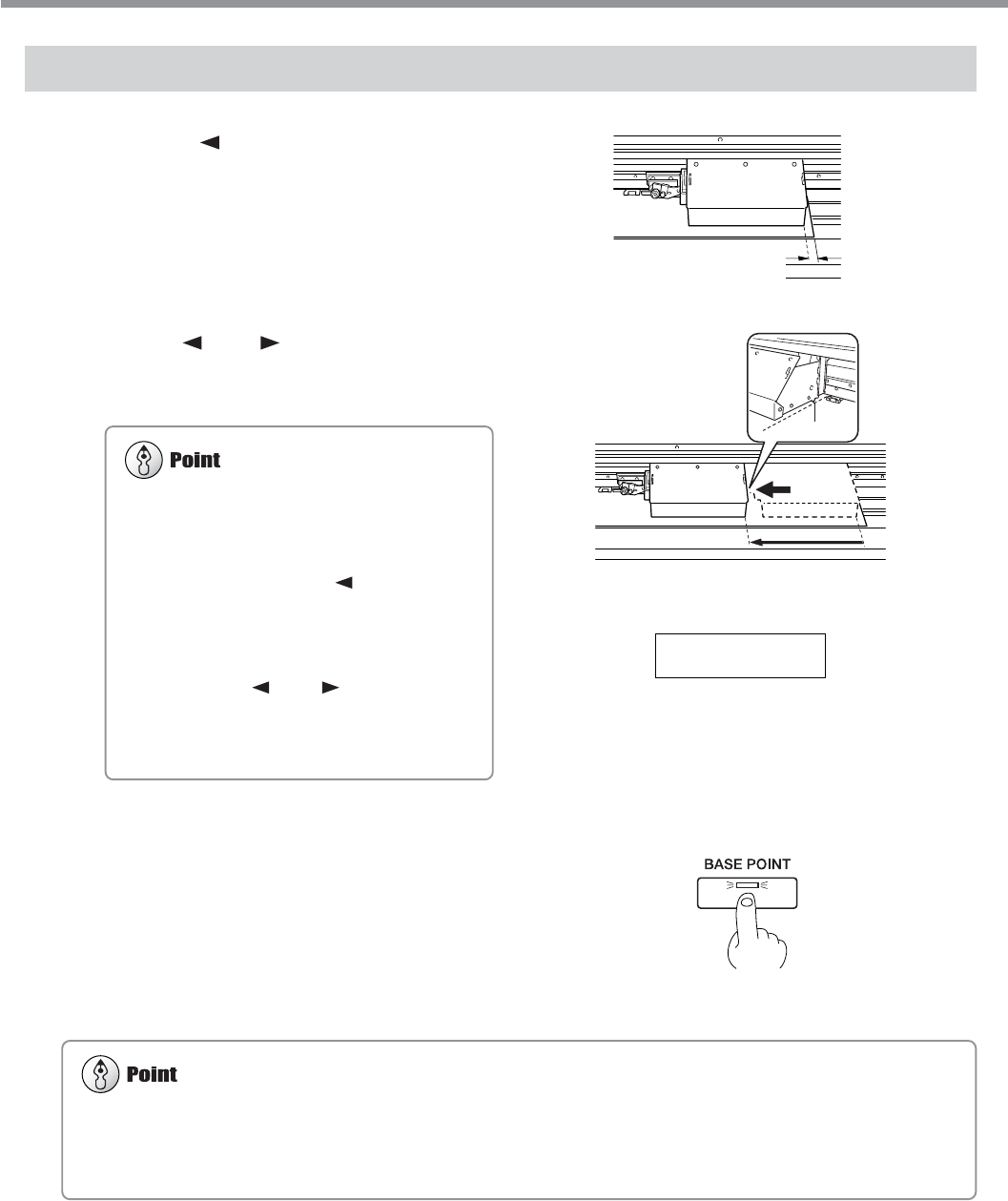
58
Chapter 4: A Wide Variety of Operations
4-3 Setting the Location Where Printing Starts
Specifying a Location in the Scan Direction
1
Press the [ ] key to move the print-head car-
riage to the present starting location for print-
ing in the scan direction.
2
Use the [ ] and [ ] keys to move the marker
to the new print-start position.
The printable width appears on the display.
3
Press the [BASE POINT] key.
4
Press the [ENTER] key.
The print-head carriage moves to the standby position.
Right-hand edge
of the media
The BASE POINT LED lights up
Marker
If the print-head carriage moves away from the
standby position when not printing, problems such
as drying-out of the print heads or dot drop-out
during printing may occur. For this reason, about
60 seconds after pressing the [
] key to move the
print-head carriage, the print-head carriage returns
to the standby position.
Also, the print-head carriage returns to the standby
position when about 30 seconds passes during this
interval after the [
] and [ ] key is released. If
the setting could not be made in within the time
limit, then do the setting over again from the be-
ginning.
Canceling the Setting
A position set using [BASE POINT] key is canceled in situations like the following.
• When one page was printed
• When media setup is canceled by pressing the [SETUP] key
W 782 mm
Top menu
Starting location for printing
in the scan direction