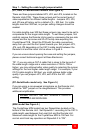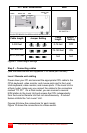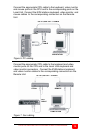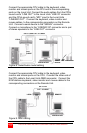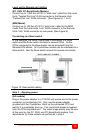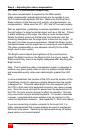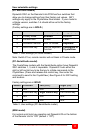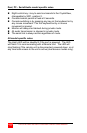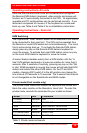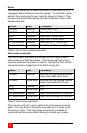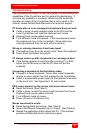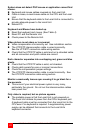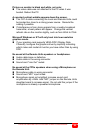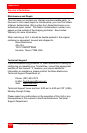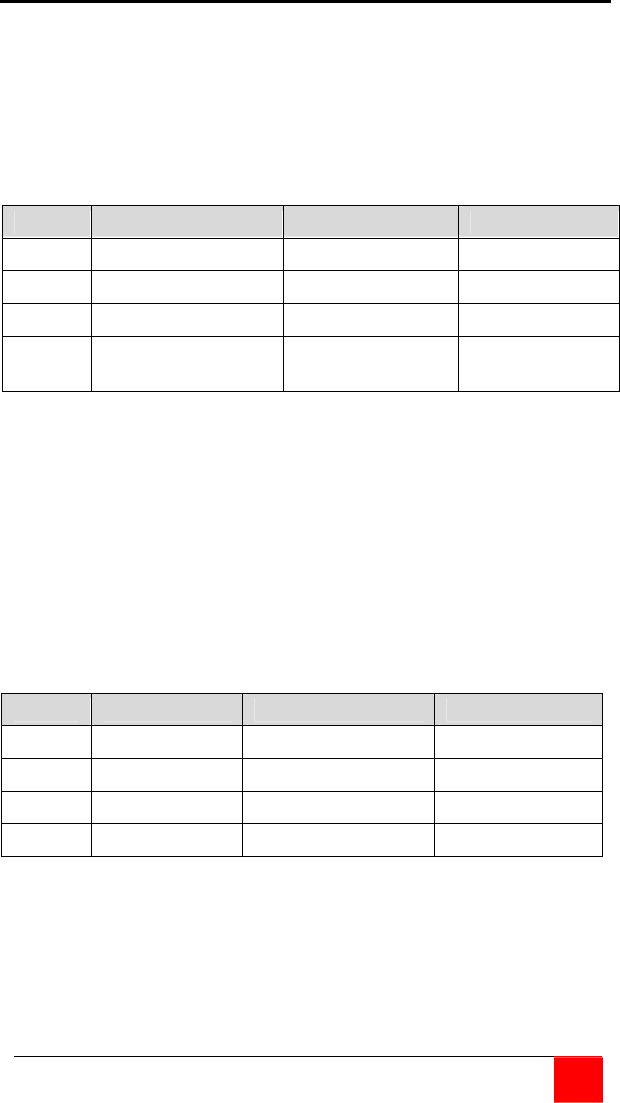
CRYSTALVIEW INSTALLATION AND OPERATIONS MANUAL
17
User selectable settings
(PC and SUN models)
Dipswitch SW1 on the Remote Units PCB has four switches that
allow you to change settings from their factory set values. SW1
settings only apply to the CrystalView Dual model. If your model is
a Single version, switches 1-4 should all be set to the factory
settings.
(Factory settings are in BOLD.)
Switch Function Left (OFF) Right (ON)
1 Privacy mode Enabled Disables
2 Lockout time 15 sec. 2 sec.
3 Activation method Kbd. or mouse Keyboard
4 Scroll lock key Normal keyboard
function
Commands to
CrystalView
Table 1. User settings (PC/SUN models)
Note: Switch #1 on, remote monitor will not blank in Private mode
(PC-Serial/Audio model)
The CrystalView models with the Serial/Audio option have Dipswitch
SW1 switches 1, 3, and 4 inoperable. Dipswitch 2 sets either the
right or left control key to be the key to initiate commands to the
CrystalView. (Press and release the control key, then enter the
command to send to the CrystalView.) See Figure 5 for SW1 setting
and location.
Factory settings are in BOLD
Switch Function Left (OFF) Right (ON)
1 N/A N/A N/A
2 Command key
Right control key Left control key
3 N/A N/A N/A
4 N/A N/A N/A
Table 2. User settings (PC-Serial/Audio model)
(MINI model)
For normal scroll lock key operation set Dipswitch #2 on the bottom
of the Remote Unit to “ON” (default = “Off”).