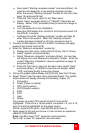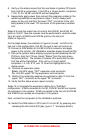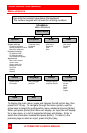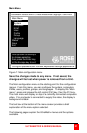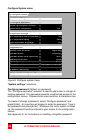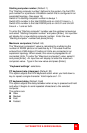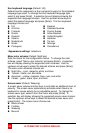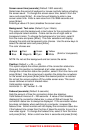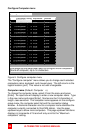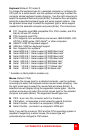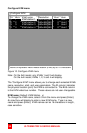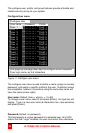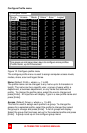ULTRAMATRIX E-SERIES MANUAL
31
Screen saver time (seconds) (Default: 1800 seconds)
Determines the period of keyboard or mouse inactivity before activating
the screen saver. To change the screen saver time, select it from the
menu and press [Enter]. An input box will display to enter a new
screen saver time. Enter a new value from 0 to 9999 seconds and
press [Enter].
Entering a value of 0 (zero) disables the screen saver.
Background / Text color (Default: Cyan / Black)
This option sets the background or text colors for the connection status
and computer select screens. Colors can be one of eight solid or
transparent colors. To change the background or text color, select it
from the menu and press [Enter]. The color selections will display
showing the solid and transparent color choices. Use the arrow keys to
select the desired color and press [Enter].
The color choices are:
Black Red Green Yellow
Blue Magenta Cyan White
(Solid or transparent)
NOTE: Do not set the background and text colors the same.
Position (Default: x = 25, y = 45)
This option adjusts the screen position of the connection status box.
Once set, this position is maintained at all video resolutions. To
change the connection status box position, select it from the menu and
press [Enter]. Use the arrow keys to position the status box anywhere
on the screen and press [Enter] when the desired position is reached.
Do not set the screen position off the visible screen area. This could
cause rainbows or bars of shaded video.
Valid position ranges are:
Horizontal: 0 – 64, Vertical: 0 – 99
Fadeout (seconds) (Default: 5 seconds)
Sets the amount of time the connection status box displays.
Valid fadeout times are 0 – 255 seconds. A value of zero disables
displaying the connection status box; a value of 255 will cause the
connection status box to always be displayed. If the connection status
box does not display when switching to a computer, increase the
fadeout time. Some monitors will not display the connection status box
if the fadeout time is less than the time it takes the monitor to sync to a
new video signal. To change the fadeout time, select it from the menu
and press [Enter]. Enter a valid new time in seconds and press [Enter].