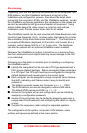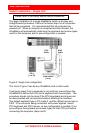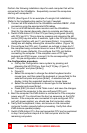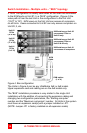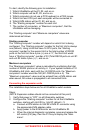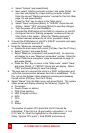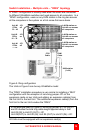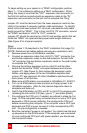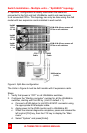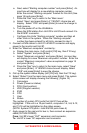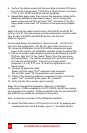ULTRAMATRIX E-SERIES MANUAL
18
15. Switch the KVM station to CPU port # “x” (starting with x=1) by
pressing and releasing the left control [Ctrl] key and within 2
seconds, type in 1 (or the CPU port # being configured) and press
[Enter]. A connection dialog box will display.
16. If the computer being connected does not use a PC2 type
keyboard or a PS/2 mouse (defaults), pre-configure the CPU port
as outlined in steps 4a-f on page 12 before connecting the
computer. If the computer uses a PC2 type keyboard and a PS/2
mouse, connect it to the corresponding CPU port with the
appropriate CPU cable. No pre-configuration is needed.
17. Boot the computer if power is not applied. You should see the boot
up sequence on the KVM monitor. If the computer was connected
to a pre-configured CPU port with power applied, you should see
that computers video.
18. Verify that the keyboard, video, and mouse on the connected
computer function properly before proceeding.
19. Switch the KVM station to the next sequential CPU port as
explained in step 14 and perform steps 15 - 17 for this computer
and for the remaining computers.
When all computers are connected to the UltraMatrix switches and
functioning properly, the basic installation of a “BUS” configuration is
complete. KVM stations connected to UltraMatrix switch #1 can switch
to any computer in the system.
Other configuration parameters can be set-up for the system,
computers, KVM stations, users, profiles, groups, and languages.
See the “Configuration menu” section for instructions on setting up
these items and the Operations section for using the UltraMatrix switch.
These installation steps are a guideline for installing multiple switches
in a “BUS” topology. Following these steps verify, that through the
installation process, everything functions properly.