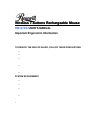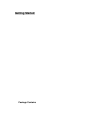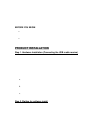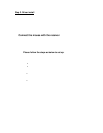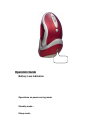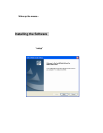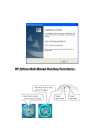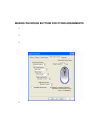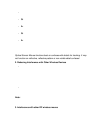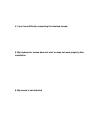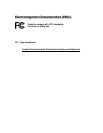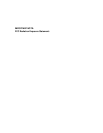upon the completion of channel switching.
Normally, the effective transmission distance is about 3 feet, depending on
the environment. If the effective distance between the mouse and the
receiver is bad, try to change the location of the receiver.
4. If you have difficulty connecting the wireless mouse:
Increase the distance between the set of wireless mouse and other radio
device units.
Turn off the other wireless devices, or their base units that are in close
proximity to the receiver of this wireless mouse.
Try connecting the wireless mouse and its receiver again.
To verify that your device is connected and working properly, open a
document and try the device.
5. My keyboard or mouse does not work or does not work properly after
installation
Make sure you have connected the receiver correctly. For optimal
performance, place the receiver at least 8 inches or 20 centimeters away
from other electrical devices, such as the computer, the computer monitor, or
external storages devices.
Make sure you have installed the batteries correctly.
Make sure you have set the connection on both transmitter (mouse) and the
receiver (refer to “Connect the mouse with the receiver”).
If the problem persists, try an alternative ID selection to avoid possible
interference. Remember to set the same ID or both transmitter and receiver.
6. My mouse is not detected
Make sure you have connected the receiver correctly. Do not plug or unplug
the receiver cables while the computer is running.
You may have other system devices that conflict with the mouse and
keyboard. Check the IRQ / address settings of these devices for conflicts
and change the settings as required.