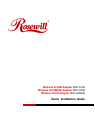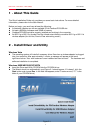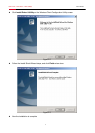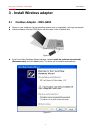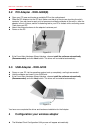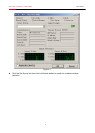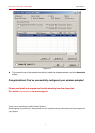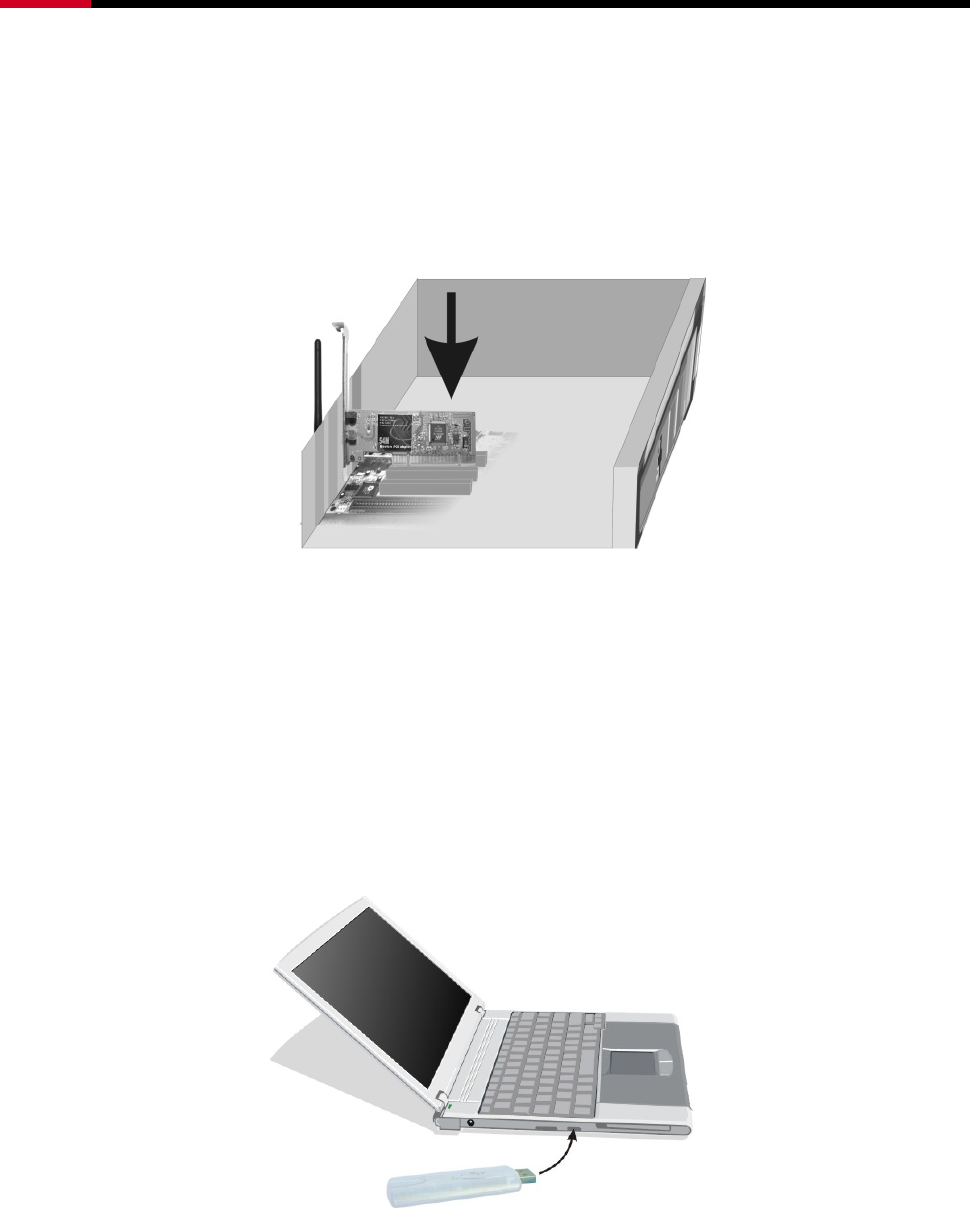
RNX-G100 / RNX-G200 / RNX-G300(E) User Manual
5
3.2 PCI Adapter - RNX-G300(E)
z Open your PC case and locate an available PCI on the motherboard.
z Slide the PCI Adapter into the PCI slot. Make sure that all of its pins are touching the slot’s
contacts. You may have to apply a bit of pressure to slide the adapter all the way in. after the
adapter is firmly in place, secure its fastening tab to your PC’s chassis with a mounting screw.
Then close your PC.
z Attach the external antenna to the adapter’s antenna port.
z Power on the PC.
Figure 3-3
z If the Found New Hardware Wizard displays, choose install the software automatically
(Recommended), and click Next button. The driver will be installed automatically.
3.3 USB Adapter - RNX-G100
z Power on your PC, let the operating system boot up completely, and login as needed.
z Hold the adapter and insert it into a USB slot.
z If the Found New Hardware Wizard displays, choose install the software automatically
(Recommended), and click Next button. The driver will be installed automatically.
Figure 3-4
You have now completed the driver and hardware installation for the Adapter
4 Configuration your wireless adapter
z The Wireless Client Configuration Utility screen will appear automatically.