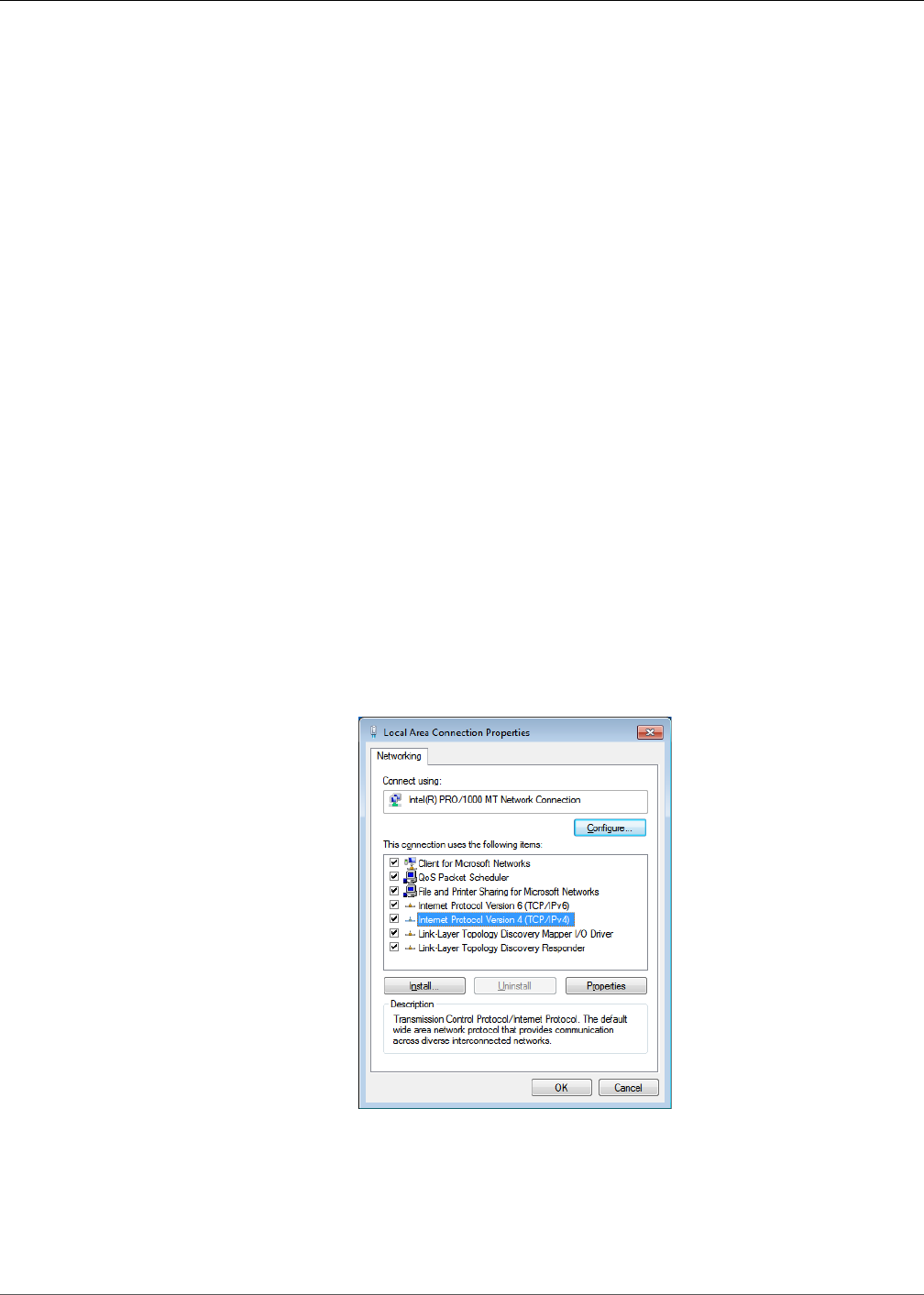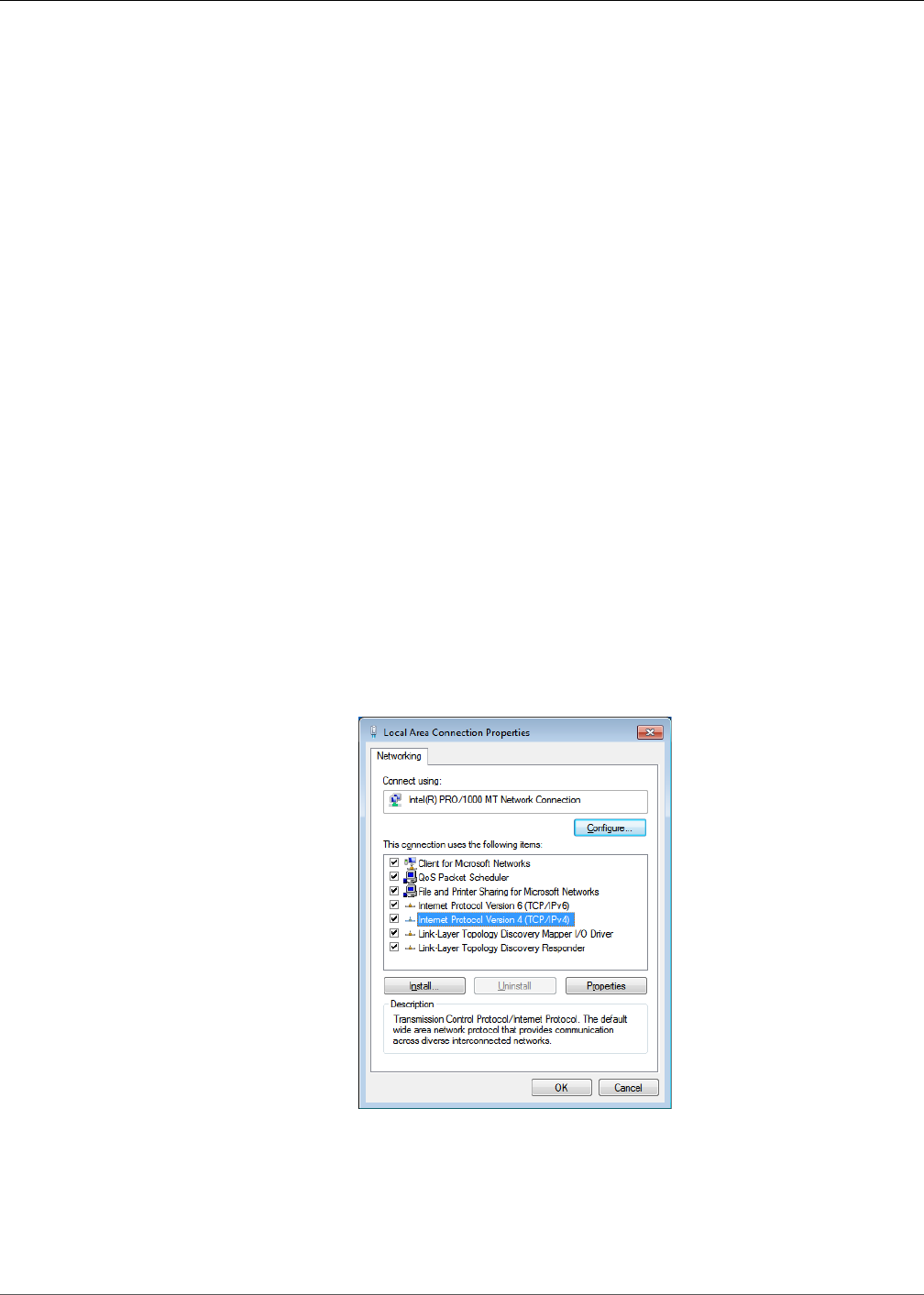
4. Setup
RuggedCom® RuggedMAX WiN7000 26 Installation Guide Rev1
4. Setup
The initial setup procedure consists of:
• Configuring the computer’s network parameters and connecting the WiN7000 to the Web
interface
• Verifying IP connectivity
4.1. Connecting the WiN7000 to the Web Interface
This section describes how to configure the network parameters in Microsoft Windows so you can
connect a computer to the WiN7000 base station. For instructions on how to configure the network
parameters for other operating systems, refer to your operating system documentation.
Before beginning, ensure that the base station is connected to the Power over Ethernet (PoE)
power adaptor and that power is applied.
Follow these steps connect a computer to the WiN7000 web interface:
Procedure 4.1. Connecting a computer to the base station
1. Ensure that the PoE adaptor is connected to the base station. Connect the computer’s
Ethernet port to the PoE adaptor’s Ethernet port.
2. On the computer, click Start and select Control Panel.
3. In the Control Panel, select Network and Internet Connections.
4. Select Network Connections and then double-click Local Area Connection. The Local
Area Connections Properties dialog appears with the General tab selected.
Figure 4.1. Microsoft Windows Local Area Connection Properties dialog box
5. In the Items list, select Internet Protocol (TCP/IP) and click the Properties button. The
Internet Protocol (TCP/IP) Properties dialog appears.
6. Assign your computer the IP address 192.168.100.99 and the subnet 255.255.255.0.