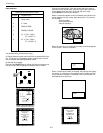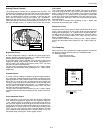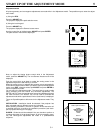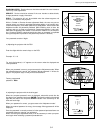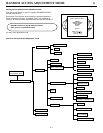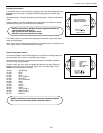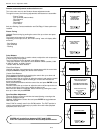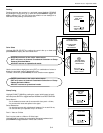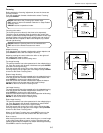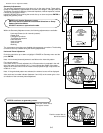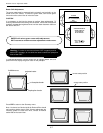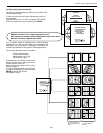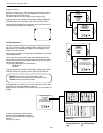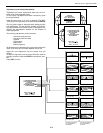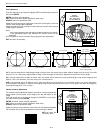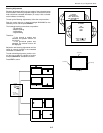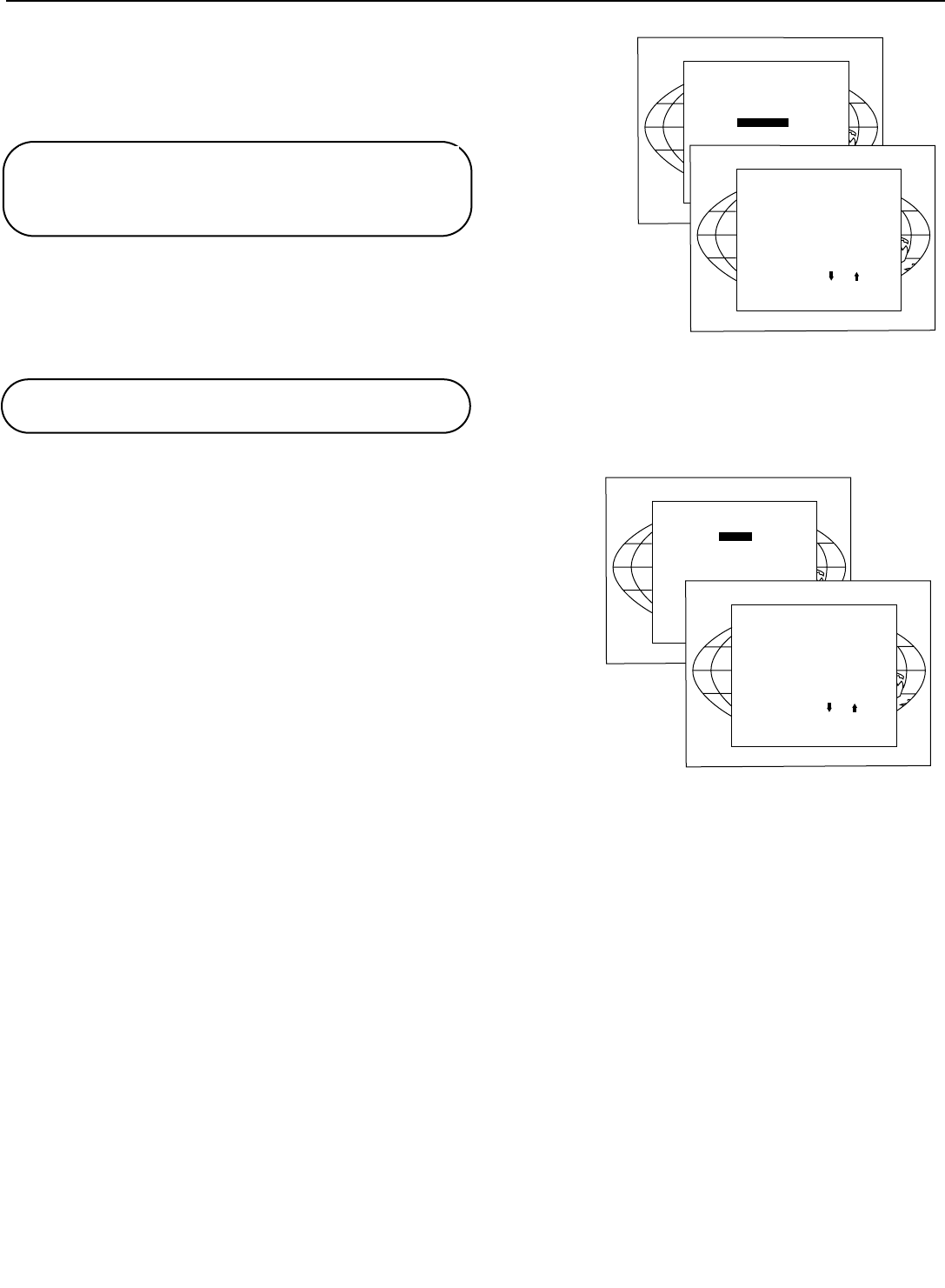
Focusing
Before starting the ‘focusing’ adjustment, be sure the lenses are
correctly focused.
Push the control stick forward or backward to select ‘Focusing’
and press ENTER.
Focusing color select
The focusing has to be done for the three colors separately.
Therefore, start by selecting Green by pushing the control stick
forward or backward and adjust Midpoint, top, bottom left and right
focusing. Return to this focusing color select menu and continue
with Red and Blue. Repeat for both colors Midpoint, top, bottom
left and right focusing.
Midpoint focusing
Push the control stick forward or backward to select midpoint and
press ENTER continue with the midpoint focusing.
Adjust by pushing the control stick to the left or to the right until
the center of the image is sharp.
Press ENTER to return to the focusing menu.
Top image focusing
The same procedure has to be repeated as for the midpoint focus-
ing. Push the control stick forward or backward and press ENTER
to continue to the top focusing.
Push the control stick to the left or to the right to adjust the top
focusing. Adjust until the upper part of the image is sharp. ENTER
to return to the Green Focusing menu.
Bottom image focusing
The same procedure has to be repeated as for the midpoint focusing.
Push the control stick forward or backward to select bottom and
press ENTER to continue to the bottom focusing.
Push the control stick forward or backward to adjust the bottom
focusing. Adjust until the lower part of the image is sharp.
ENTER to return to the Green Focusing menu.
Left image focusing
The same procedure has to be repeated as for the midpoint focusing.
Push the control stick forward or backward to select LEFT and
press ENTER to continue to the left focusing.
Push the control stick forward or backward to adjust the left focusing.
Adjust until the left part of the image is sharp.
ENTER to return to the Green Focusing menu.
Right image focusing
The same procedure has to be repeated as for the midpoint focus-
ing. Push the control stick forward or backward to select RIGHT
and press ENTER to continue to the right focusing.
Push the control stick to the left or to the right to adjust the right
focusing. Adjust until the right part of the image is sharp. ENTER
to return to the Green Focusing menu.
When on the Green Focusing menu, press EXIT to return to the
focusing color select menu and continue with the other colors.
Blue on source
After focusing the three color, and a discoloring on a normal image
is still visible, select ‘Blue on source’ on the Focusing menu and
repeat the above steps for Midpoint, top, bottom left and right focusing.
Press EXIT to return to focusing menu.
6-5
Random Access Adjustment Mode
FOCUSING
FOCUSING
RED
Select with
or
then
<ENTER>
<EXIT>
to return.
BLUE
GREEN
BLUE ON SOURCE
RANDOM A
RANDOM A
CCESS
CCESS
ADJUSTMENT MODE
ADJUSTMENT MODE
PICTURE TUNING
GEOMETRY
CONVERGENCE
FOCUSING
COLOR SELECT
FOCUSING
FOCUSING
RED
Select with
or
then
<ENTER>
<EXIT>
to return.
BLUE
BLUE ON SOURCE
GREEN FOCUSING
GREEN FOCUSING
BOTTOM
RIGHT
LEFT
FOCUSING
TOP
MIDPOINT
GREEN
Select with
or
then
<ENTER>
<EXIT>
to return.
ENTER continues to the Focusing color select menu.
EXIT returns to Internal Crosshatch Selection or Setup Pattern
Selection menu.
ADJUST returns to operational mode.
ENTER selects the focusing menu for the selected color.
EXIT returns to the Random access main menu.