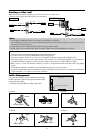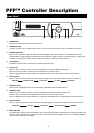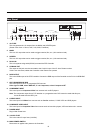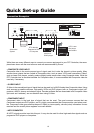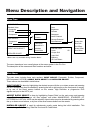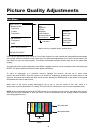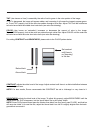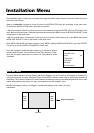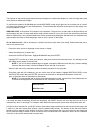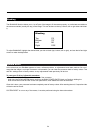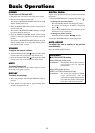Picture Quality Adjustments
Main Menu
Tint
Color
Brightness
Contrast
Sharpness
Luma Enhance*
Chroma Enhance*
Color Balance*
Picture quality adjustments (also known as "Front Panel Controls") are the controls that change different parameters
of the image such as the amount of color, black level, etc. While these adjustments can be set to suit the needs of the
user, there is a way to set these properly. This section will describe what each function does and how to adjust them
properly.
To access the picture quality adjustments, press MENU, highlight the active source (indicated by the arrow) and press
ENTER. The picture quality sub-menu will then appear (see above).
To make an adjustment to a particular function, highlight the function with the up or down arrow
buttons and press ENTER. Once the function is on-screen (i.e. brightness), pressing the UP arrow button on the
remote or front panel will increase the value of that function; pressing the DOWN arrow on the remote or front panel
will decrease the value of that function.
While each of the picture quality adjustments can be set to suit the needs of the user, there is a
'proper' way to set the adjustments. For setting TINT and COLOR, please refer to the color bar test pattern below.
NOTE: Runco recommends that a BLUE FILTER be used so only the blue color bars can be seen. Blue filters are pro-
vided with the Video Essentials or AVIA test DVDs, or can be purchased from the Imaging Science Foundation
(www.imagingscience.com).
Tall color bars
Short color bars
Tint
Color
white
yellow
cyan
green
magenta
red
blue
sub-menu
Red Gain
Green Gain
Blue Gain
Red Offset
Green Offset
Blue Offset
INPUT SELECT
Standard Video:
Composite
S-Video
Component
High Definition:
Component
RGB
ASPECT RATIO SELECT
INSTALLER ADJUST*
* Menus are only available during “Installer Mode”.
18