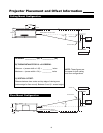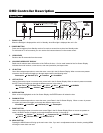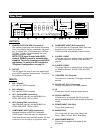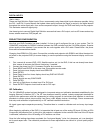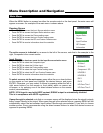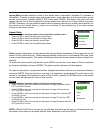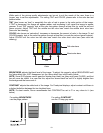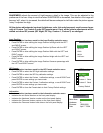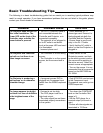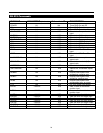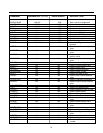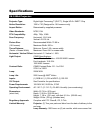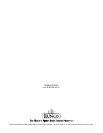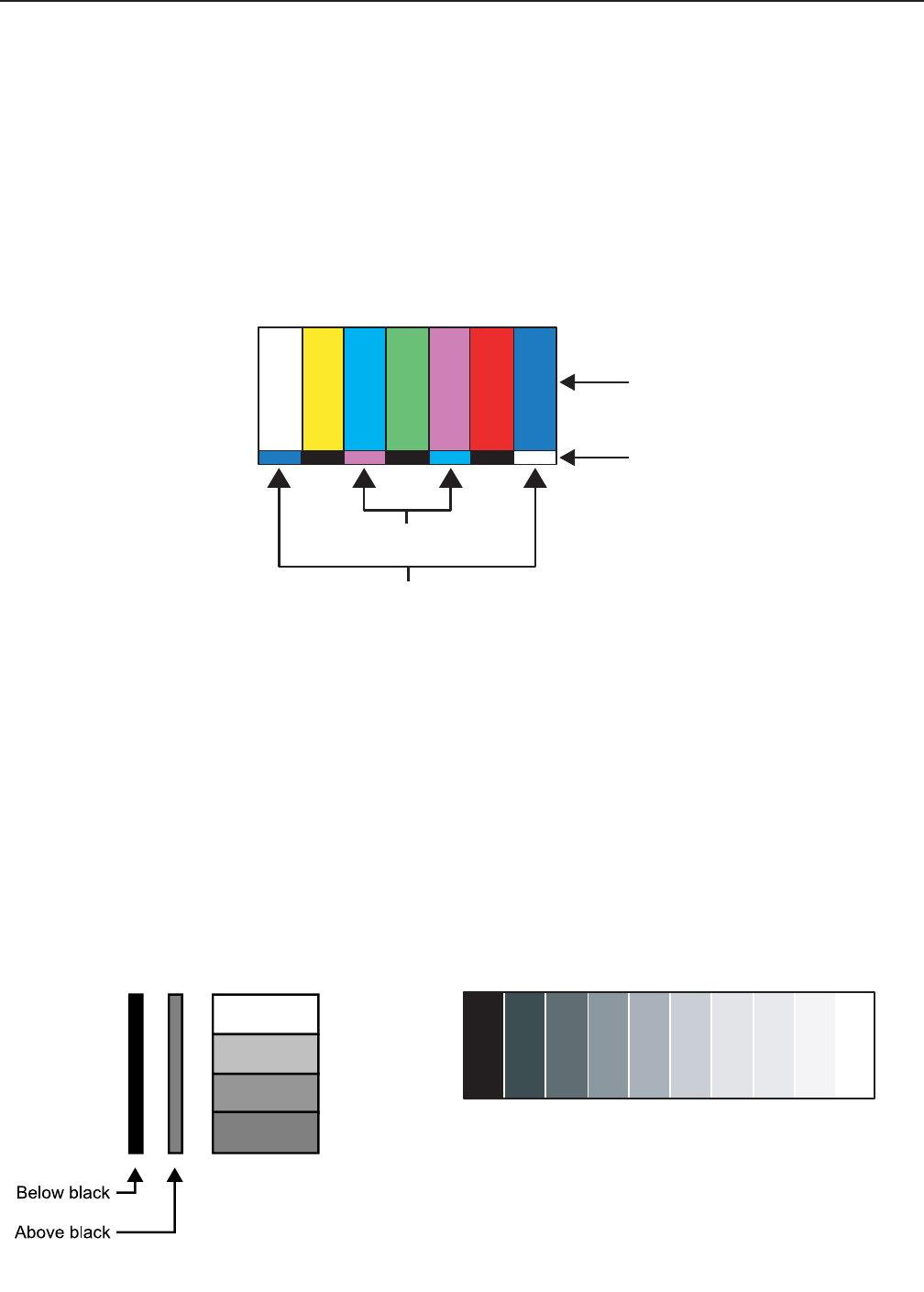
While each of the picture quality adjustments can be set to suit the needs of the user, there is a
'proper' way to set the adjustments. For setting TINT and COLOR, please refer to the color bar test
pattern below.
TINT (also known as 'hue') is essentially the ratio of red to green in the color portion of the image.
If TINT is decreased, the image will appear redder, and increasing it will cause the image to appear
greener. To set TINT properly, look at the color bar pattern through a blue filter (or mute the red and
green outputs). Adjust TINT until the middle two tall color bars match the middle short color bars
(see color bar drawing).
COLOR (also known as 'saturation') increases or decreases the amount of color in the image. To set
COLOR properly, look at the color bar pattern through a blue filter (or mute the red and green outputs).
Adjust COLOR until the outer two tall color bars match the outer short color bars (see color bar
drawing).
BRIGHTNESS adjusts the black level of the image. To adjust this properly, adjust BRIGHTNESS until
the 'below black' bar JUST disappears, but the 'above black' bar is still barely visible.
NOTE: Some DVD players cannot pass the 'blacker than black' bar (they won't pass PLUGE), and that
bar will never be visible. In a case like this, adjust the 'above black' bar until it is slightly brighter than
the background that surrounds it.
CONTRAST adjusts the white level of the image. For Fixed-pixel displays, adjust contrast until there is
a distinct definition between the two brightest bars.
NOTE: For best results, Runco recommends that CONTRAST be set to '0' or very close to it. (see
below)
Tall color bars
Short color bars
Tint
Color
white
yellow
cyan
green
magenta
red
blue
19
For setting BRIGHTNESS
use the pluge pattern:
For setting CONTRAST
use the 10 step gray scale: