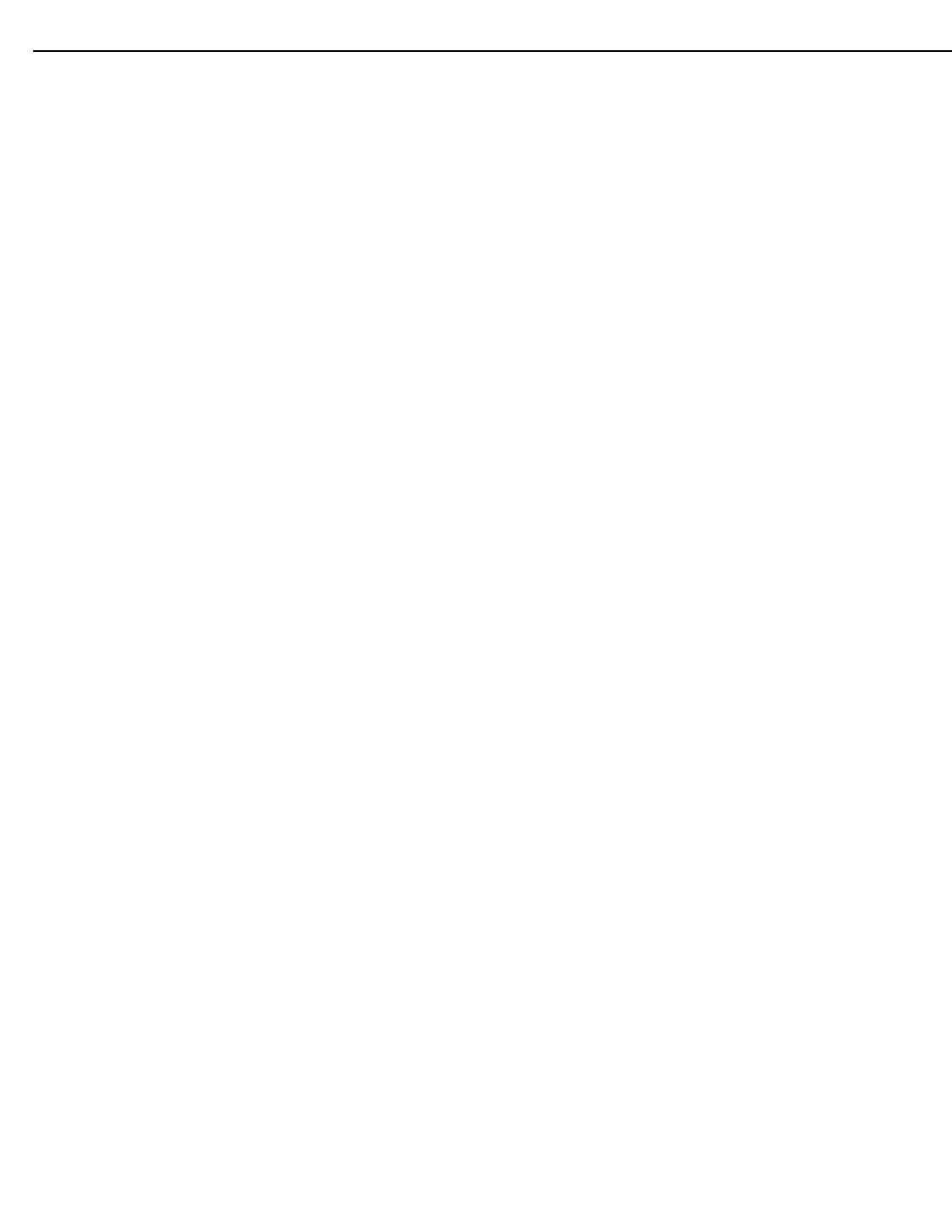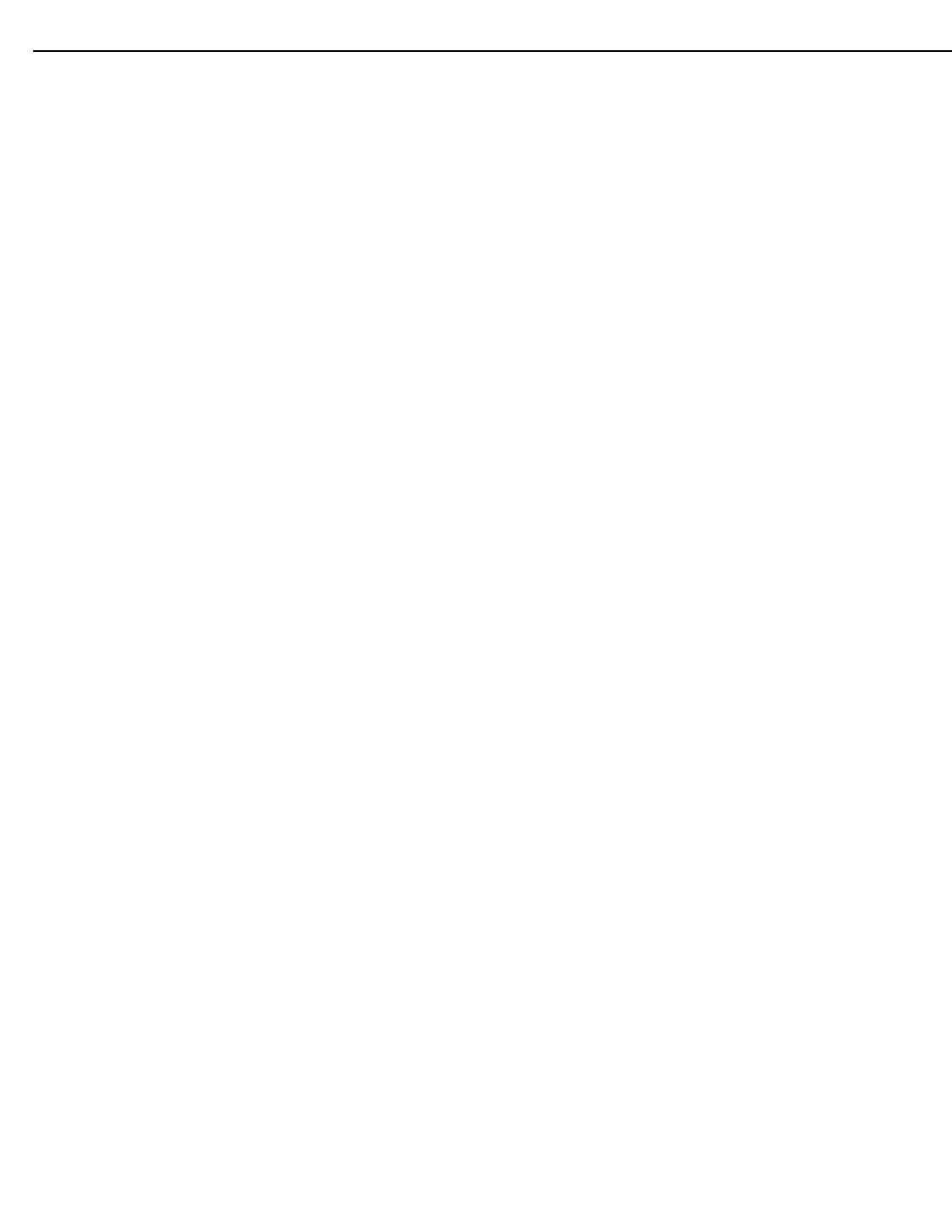
Runco VX-22i Installation/Operation Manual 7
PRE
L
IMINAR
Y
5. LEFT BUTTON
Used to direct-select inputs or move the menu cursor left in the OSD. When no menu
is present on-screen, the LEFT button toggles through the different sources, in this
order:
HDMI 2 - HDMI 1 - HD3 (VGA/Y-Pb-Pr) - HD 2 (BNC) - HD 1 (RCA) - S-Video -
Composite (VID)
6. UP BUTTON
Use to direct-select aspect ratios or move the menu cursor up in the OSD. When no
menu is present on-screen, the UP button toggles through aspect ratios in the
following order:
16:9 - 4:3 - Letterbox - VirtualWide - Cinema - Virtual Cinema
(Virtual Cinema is available only on CineWide-equipped projectors. For more
information about aspect ratios, refer to
Table 4-1.)
7. DOWN BUTTON
Use to direct-select aspect ratios or move the menu cursor down in the OSD. When
no menu is present on-screen, the DOWN button toggles through the different aspect
ratios, in this order:
Virtual Cinema - Cinema - VirtualWide - Letterbox - 4:3 - 16:9
8. RIGHT BUTTON
Used to direct-select inputs or move the menu cursor right in the OSD. When no
menu is present on-screen, the RIGHT button toggles through the different sources,
in this order:
Composite (VID) - S-Video - HD 1 (RCA) - HD 2 (BNC) - HD 3 (VGA/Y-Pb-Pr) -
HDMI
1 - HDMI 2
9. STAND-BY LED
Lights orange to indicate that the projector is in standby mode.
10. SOFT POWER BUTTON
Press once to turn on the VX-22i. Press it again to put the projector into Standby
mode. For a discrete on or off command, you can use the direct access buttons on
the remote control (see
Figure 2-4).
11. PATTERN BUTTON
Press PATTERN to access the internal test pattern menu. Use arrow keys to select a
pattern and press SELECT to confirm. Press PATTERN again to return to the
selected source.
12. POWER INPUT (100 to 240 VAC)
Connect the VX-22i to power here.
13. SERVICE PORT
For use by authorized service personnel only.
14. SELECT BUTTON
Press SELECT to confirm your selection of a highlighted choice on the On-Screen
Display (OSD).
15. MENU BUTTON
Pressing the MENU button brings up the main VX-22i menu. Also, if you are in an
adjustment mode or function, pressing MENU brings the menu back one level.
16. INPUTS
Connect your video sources and other equipment to these inputs. Refer to VX-22i
Rear Connector Panel on page 8.