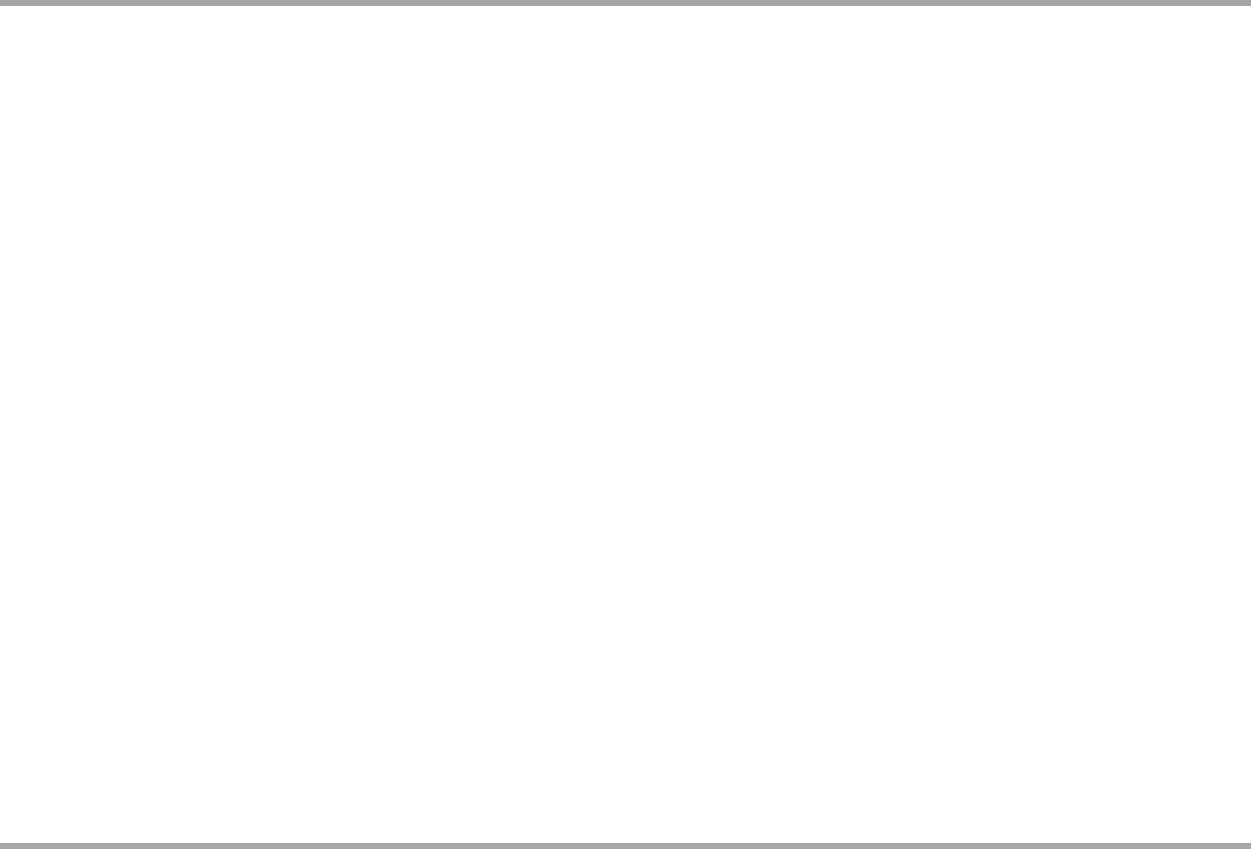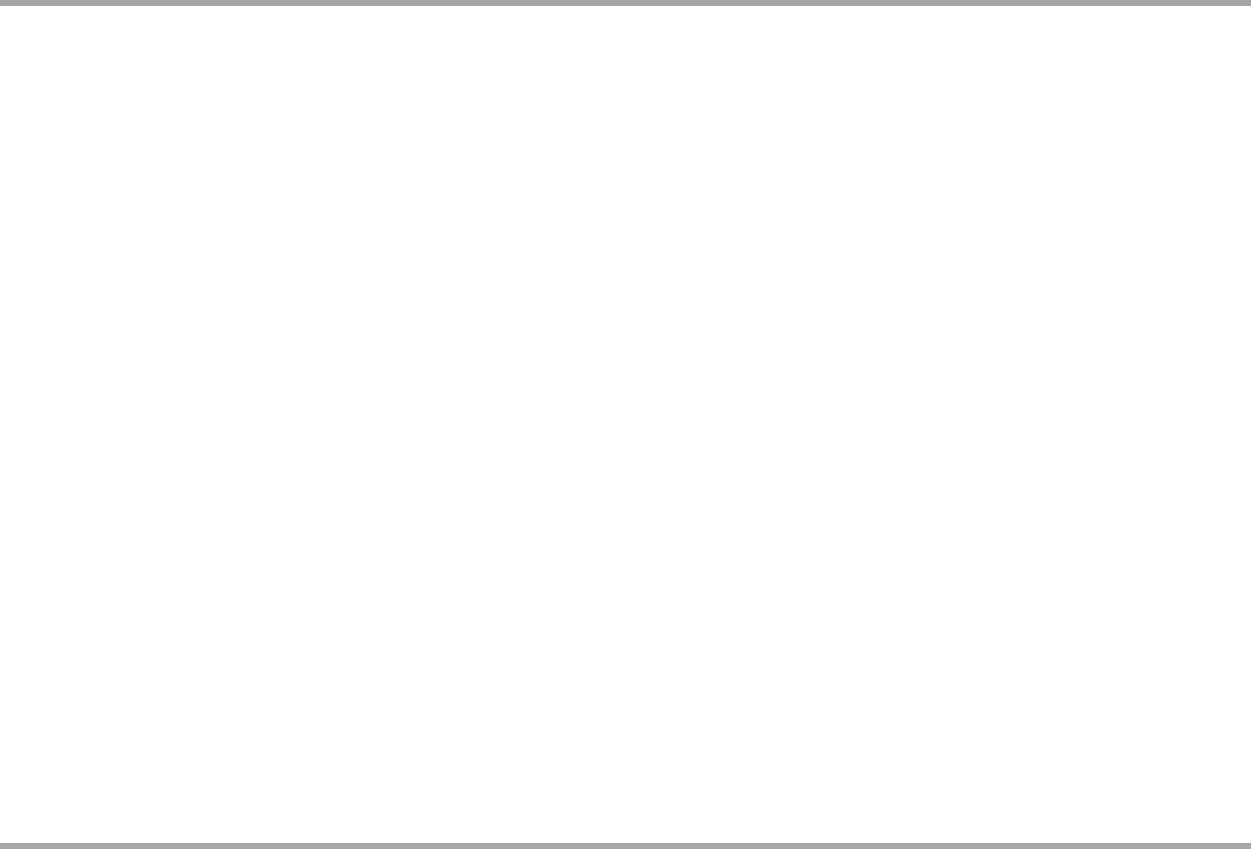
6 Russound BGK3 iBridge Power Dock Kit Installation Manual
The following procedure outlines how to set up the BGD2 Power Dock and its
adapters for an RNET multiroom audio system.
1. Locate devices
Set the iBridge Power Dock in the room where the iPod will be located. Locate
a power outlet near the power dock where the BGDA Dock Adapter will be
located.
Place the BGCA Controller Adapter next to the RNET controller.
2. Connect BGCA
With the audio system turned off, use an RJ45 CAT-5 patch cable (T568A wiring
standard) up to 18 inches in length and connect the BGCA's RNET Link port with
the controller’s RNET Link Out port.
Note: the BGCA can be part of an RNET link daisy chain to the next RNET
component in the system.
Connect an RCA stereo audio cable from the BGCA to the desired source input
location on the back of the RNET controller.
Note: set the source/function selector on the BGCA to the same source
number assignment as the numbered source input the BGCA is connected to
on the RNET controller.
3. Power the controller
Plug the BGCA into a live AC outlet and power on the RNET controller.
Temporarily plug the BGDA Dock Adapter into a live AC outlet near the BGCA
to perform binding assurance procedure.
4. Bind the system
To bind the two adapter devices, press and release the binding button on the
bottom of the BGDA. The binding LED should blink fast for two seconds, then
blink slowly for 60 seconds. During this 60-second duration, press and release
the binding button on the front of the BGCA. It should instantly bind to the
BGDA, and the binding LED on both adapters should be solid on. This sets a
unique security key for the two adapters to act as a pair and only communicate
with each other.
For systems with multiple Power Docks, perform the complete binding
procedure for each set of adapters before moving to the next to ensure proper
binding between pairs.
RNET CONTROL INSTALLATION
If the system has configured itself properly, the green binding LEDs on the
front of the adapters will illuminate. Once the binding procedure is successfully
completed between adapters, the BGDA can then be moved to the Power Dock
location.
5. Connect iBridge Power Dock
Crimp an RJ45 connector to each end of a CAT-5 cable using T568A wiring
configuration (max cable length is 50 feet). Plug one connector into the RJ45
port on the back of the Power Dock. Plug the other end into the BGDA’s RJ45
port (bottom edge). Plug the BGDA into a live AC outlet near the desired Power
Dock location. Make sure the network traffic LED on the front of the BGDA is lit
to indicate strong communication between adapters.
6. Program RNET system
Follow the RNET system’s programming instructions to configure the iBridge
Power Dock as a peripheral device type. If the system includes UNO-TS2
touchscreens, use the Screen setup feature in the UNO-TS2 Options menu to
set the correct screen template (“iPod (iBridge)”) for the Power Dock.
7. Check iPod operation
With the RNET system controller and both adapters powered, place an iPod
in the Power Dock. The "Docked" LED on the BGDA Dock Adapter and BGCA
Controller Adapter should both be solid on.
Using an RNET remote control, or the RNET keypad, send a command to the
iPod. The iPod should respond to the command, and the activity LED on the
BGDA and BGCA should be on and blink periodically.
8. Reset a previously bound BGDA and/or BGCA
To reset a previously bound BGDA or BGCA, plug in the unit(s). If the binding
LED is on, clear the existing binding by pressing and holding both binding
buttons until the binding LED goes off (about 10 seconds). Then proceed to
bind the adapters (step #4).