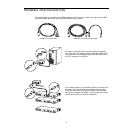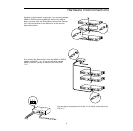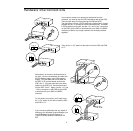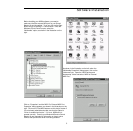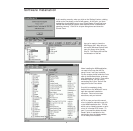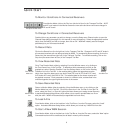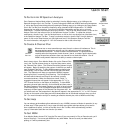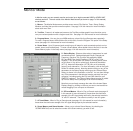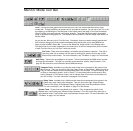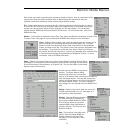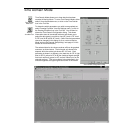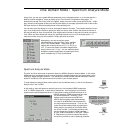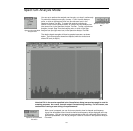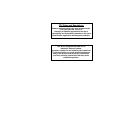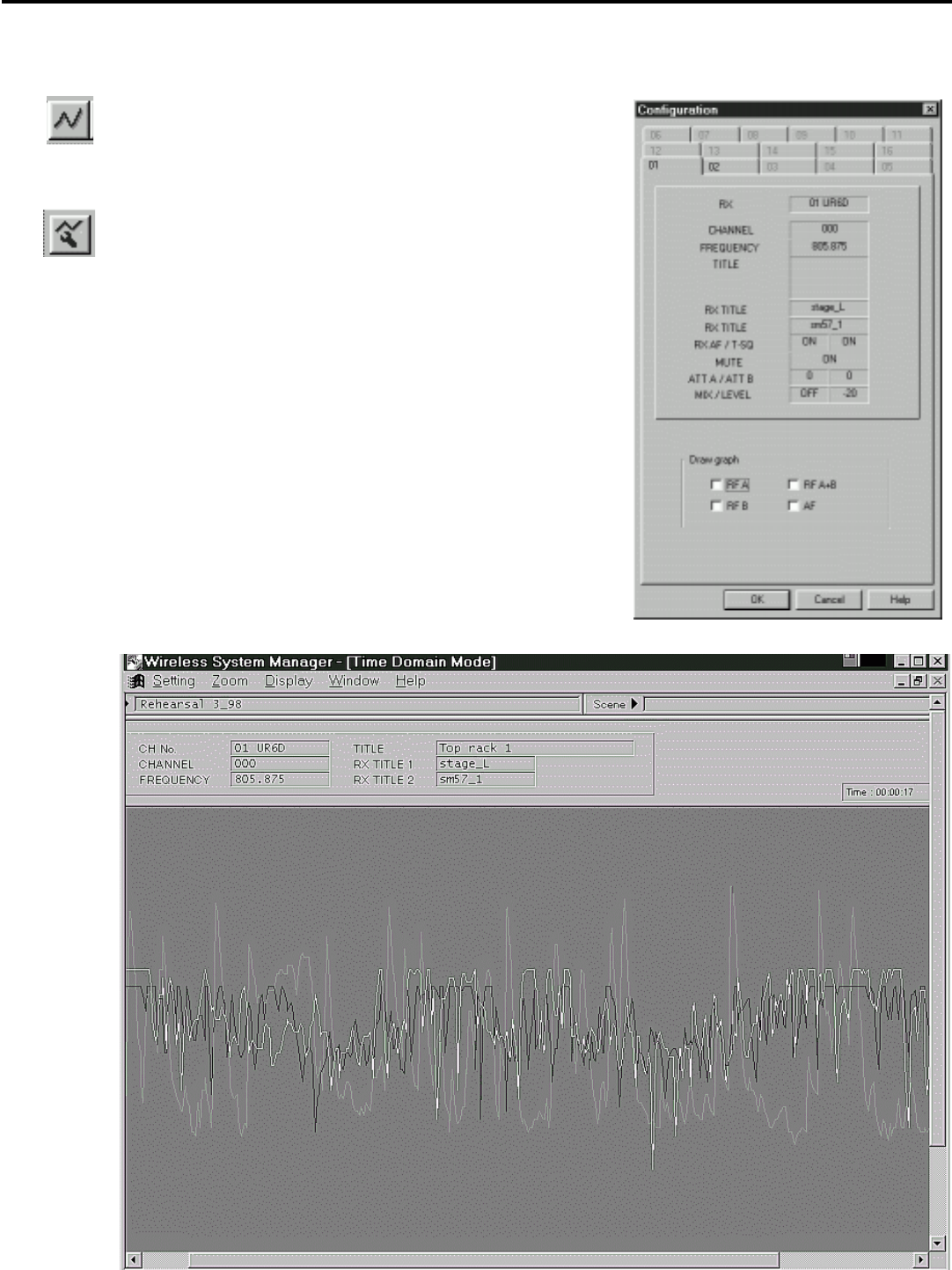
14
Time Domain Mode
Time Domain Mode allows you to view data that has been
recorded in Monitor Mode. To enter Time Domain Mode, either
select it from the Window menu, or click on the Time Domain
icon in the Tool Bar.
To determine which parameters you wish to see graphed out,
select “Drawing Condition” from the Settings menu, or click on
the Drawing Condition icon in the Tool Bar. You will then be
shown the Time Domain Configuration dialog. This shows
information about all connected receivers and allows you to
select the data type(s) you wish to view (RF Level A, RF Level
B, RF Level A+B, and/or AF Level). (Note: Receiver parameters
cannot be changed in this dialog; to do so, return to Monitor
Mode and use the Channel Setup dialog—see page 10 in this
manual for more information.)
The selected data for the chosen receiver will then be graphed
onscreen, as shown below. The horizontal axis shows time
elapsed, while the vertical axis shows RF / AF level. Each
parameter is shown in a different color (dark blue for RF A; light
blue for RF B; yellow for RF A+B [the combined signal strength
from both receivers]; green for AF, and red if Mute is on for the
selected receiver). This color scheme is also described in the
onscreen legend at the upper right-hand corner of the screen.
Time Domain
Mode icon
Drawing
Condition icon
Time Domain Configuration dialog