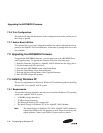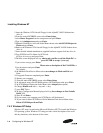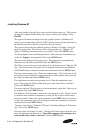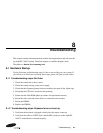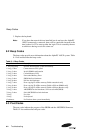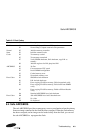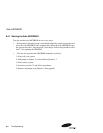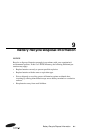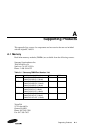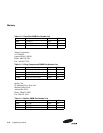7–14 Configuring for Windows NT
Installing Windows NT
click the Display Type button. In the Display Type windows click the Change
button. Insert the driver disk for the video card in A:. In the Change Display win-
dow click the Have Disk button. Select the appropriate driver from the disk. Click
the OK button. Click the Close button on the Display Type window.
Make any changes to the settings in the Display Properties window that you want
and then press the Test button. A pop-up window will come up saying "the test pat-
tern will be displayed for 5 seconds." Click the OK button. The test pattern will be
displayed. After the test pattern is done, a pop-up windows will ask if you saw the
pattern OK. If the pattern appeared right click the YES button. If it did not, then click
the NO button and change the display properties and click the Test button again.
After you see the test pattern correctly, click the OK button on the Display Properties
window.
Setup will copy files and then display a screen saying: "Windows NT 4.0 has been
installed successfully Restart your computer." Press the Restart Computer button.
The system will reboot. You may now boot Windows NT.
You will want to install Service Pak 3 after installation is complete.If you have a sys-
tem with IDE drives as you are installing Service Pak 3 you will be prompted " The
file ATAPI.sys has been identified as an OEM-installed file. Would you like to over-
write the version of the file with the version on the service pak ?" Click YES.
Reboot your system after the service pak is installed. Log into Windows NT, make
sure the Windows NT 4.0 Installation Floppy for the AlphaPC 164UX is in A:. Press
the Start button. Select Run from the start menu. Enter A:\idedma.reg into the field
and click the OK button. This will enable the IDE driver to use DMA and result in
better performance if your hard drive supports DMA. You will need to reboot the
system before these changes can take effect.