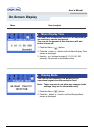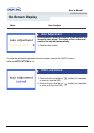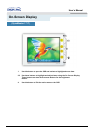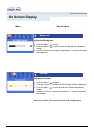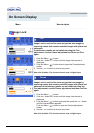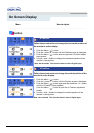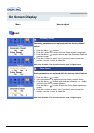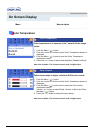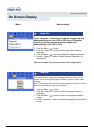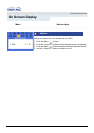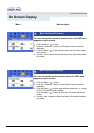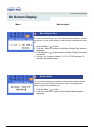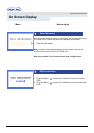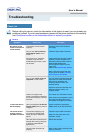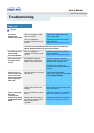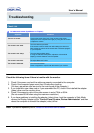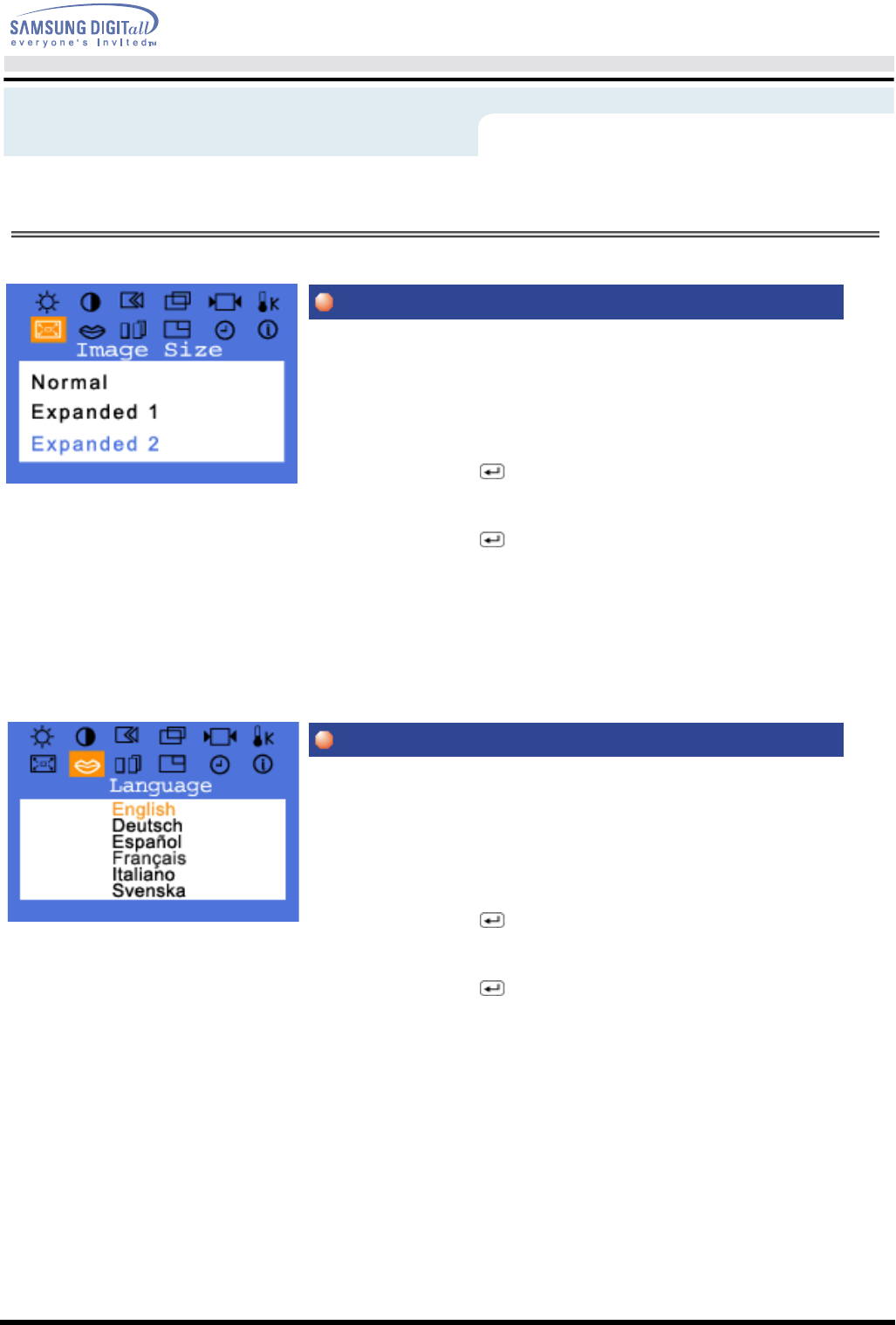
On Screen Display
If your computer or video board supplies a signal rate and
addressability lower than 1280 x 1024, this LCD Monitor
provides a scaling processor that can expand the
addressability up to 1280 x 1024.
1 Push the Menu ( ) button.
2 Push the - button or + button until the Image Size screen is
displayed.
3 Push the Menu ( ) open the Image Size adjustment screen.
4 Use the - button or + button to select Normal, Expanded 1 or
Expanded 2.
Follow these steps to change the language used in the menu. You can
choose one of six languages.(English, German, Spanish, French, Italian,
Swedish)
Note: The language chosen affects only the language of the OSD. It has no
effect on any software running on the computer.
1 Push the Menu ( ) button.
2 Push the - button or + button until the Languages screen is
displayed.
3 Push the Menu ( ) button to open the languages selection
screen.
4 Use the - button or + button to select the language you would like
to use.
Menu How to adjust
Image Size
Language
Note: Not Available This function doesn't work in Digital input.