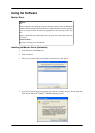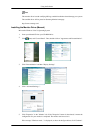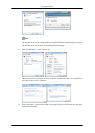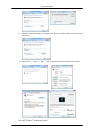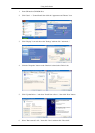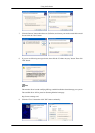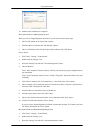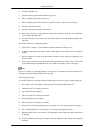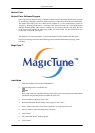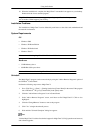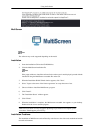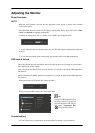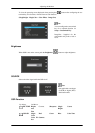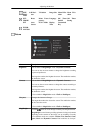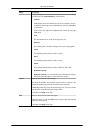Natural Color
Natural Color Software Program
One of the recent problems in using a computer is that the color of the images printed out by a printer
or other images scanned by a scanner or a digital camera are not the same as those shown on the monitor.
The Natural Color S/W is the very solution for this problem. It is a color administration system de-
veloped by Samsung Electronics in association with Korea Electronics & Telecommunications
Research Institute (ETRI). This system is available only for Samsung monitors and makes the color
of the images on the monitor the same as the printed or scanned images. For more information, refer
to Help (F1) in the software program.
The Natural Color is provided online. You can download it from the website below and install;
http://www.samsung.com/us/consumer/learningresources/monitor/naturalcolorexpert/pop_down-
load.html
MagicTune™
Installation
1. Insert the installation CD into the CD-ROM drive.
2. Click the MagicTune™ installation file.
Note
If the popup window to install the software for the main screen is not displayed, proceed with the
installation using the MagicTune executable file on the CD.
3. Select installation Language, Click "Next".
4. When the Installation Shield Wizard window appears, click "Next".
5. Select "I agree to the terms of the license agreement" to accept the terms of use.
6. Choose a folder to install the MagicTune™ program.
7. Click "Install".
8. The "Installation Status" window appears.
9. Click "Finish".
Using the Software
24