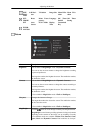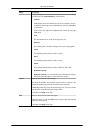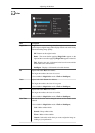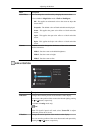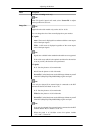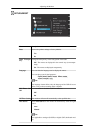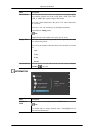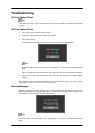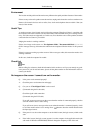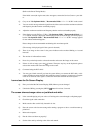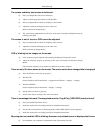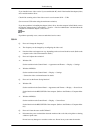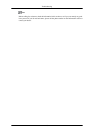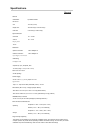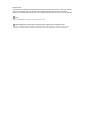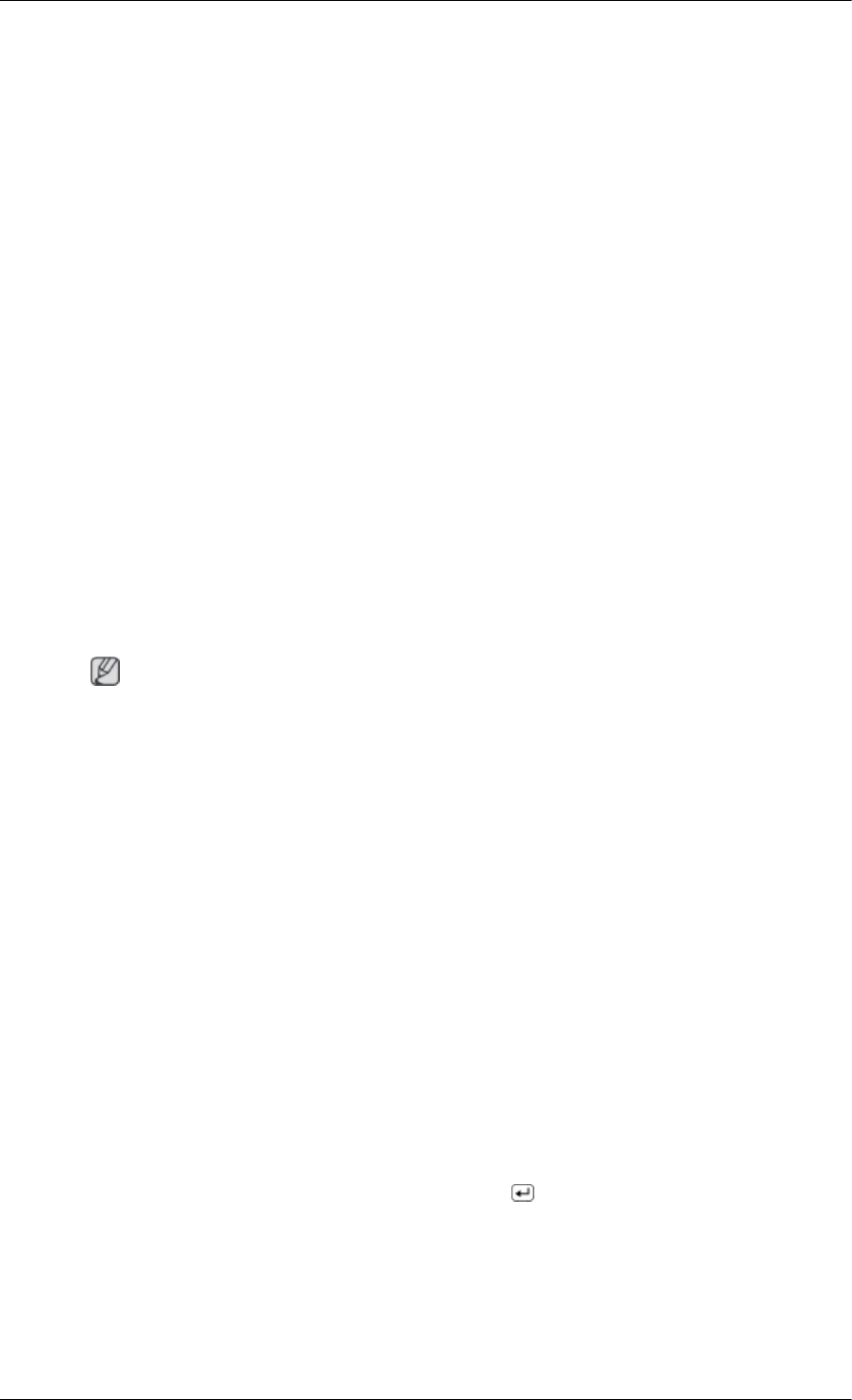
Environment
The location and the position of the monitor may influence the quality and other features of the monitor.
If there are any sub woofer speakers near the monitor, unplug and relocate the woofer to another room.
Remove all electronic devices such as radios, fans, clocks and telephones that are within 3 feet (one
meter) of the monitor.
Useful Tips
A monitor recreates visual signals received from the computer. Therefore, if there is a problem with
the computer or the video card, this can cause the monitor to become blank, have poor coloring, become
noisy, and video mode not supported, etc. In this case, first check the source of the problem, and then
contact the Service Center or your dealer.
Judging the monitor's working condition
If there is no image on the screen or a "Not Optimum Mode", "Recommended Mode **** x ****
60 Hz" message comes up, disconnect the cable from the computer while the monitor is still powered
on.
If there is a message coming up on the screen or if the screen goes white, this means the monitor is in
working condition.
In this case, check the computer for trouble.
Check List
Note
Before calling for assistance, check the information in this section to see if you can remedy any prob-
lems yourself. If you do need assistance, please call the phone number on the Information section or
contact your dealer.
No images on the screen. I cannot turn on the monitor.
Q: Is the power cord connected properly?
A: Check the power cord connection and supply.
Q: Can you see "Check Signal Cable" on the screen?
A: (Connected using the D-sub cable)
Check the signal cable connection.
(Connected using the DVI cable)
If you still see an error message on the screen when the monitor is connected properly, check to
see if the monitor status is set to analog.
If you still see an (error) message on the screen when the monitor is connected properly, check
to see if the monitor status is set to analog. Press ‘
’ button to have the monitor double-check
the input signal source.
Q: If the power is on, reboot the computer to see the initial screen (the login screen), which can be
seen.
A: If the initial screen (the login screen) appears, boot the computer in the applicable mode (the
safe mode for Windows ME/XP/2000) and then change the frequency of the video card.
Troubleshooting
38