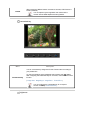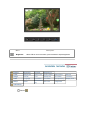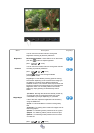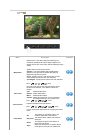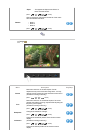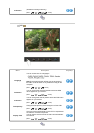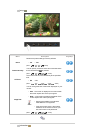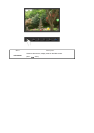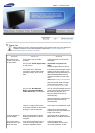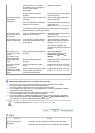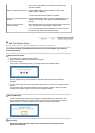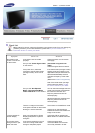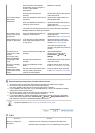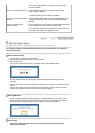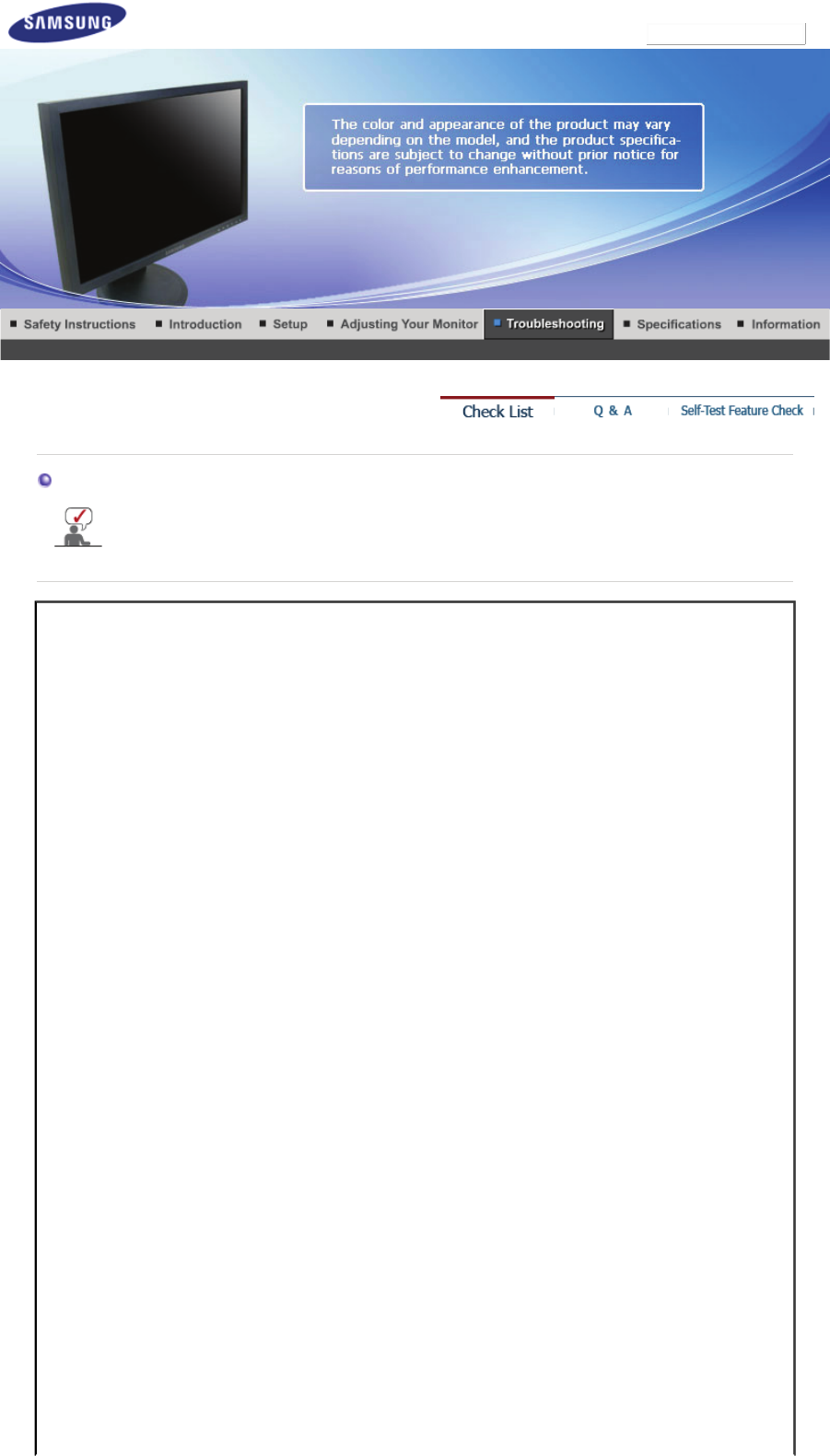
Model
Check List
Before calling for service, check the information in this section to see if you can remedy any
problems yourself. If you do need assistance, please call the phone number on the
Information section or contact your dealer.
Symptom Check List Solutions
No images on the
screen. I cannot turn
on the monitor.
Is the power cord connected
properly?
Check the power cord connection
and supply.
Can you see
"Check Signal Cable"
on the screen?
(Connected using the D-sub
cable)
Check the signal cable connection.
If the power is on, reboot the
computer to see the initial screen
(the login screen), which can be
seen.
If the initial screen (the login screen)
appears, boot the computer in the
applicable mode (the safe mode for
Windows ME/XP/2000) and then
change the frequency of the video
card.
(Refer to the Preset Timing Modes)
Note: If the initial screen (the login
screen) does not appear, contact
the Service Center or your dealer.
Can you see
"Not Optimum
Mode","Recommended Mode
1440 X 900 60 Hz"
on the screen?
You can see this message when the
signal from the video card exceeds
the maximum resolution and
frequency that the monitor can
handle properly.
Adjust the maximum resolution and
frequency that the monitor can
handle properly.
There is no image on the screen.
Is the power indicator on the monitor
blinking at 1 second intervals?
The monitor is in PowerSaver mode.
press a key on the keyboard to
activate the monitor and restore the
image on the screen.
I cannot see the On
Screen Display.
Have you locked the On Screen
Display (OSD) Menu to prevent
changes?
Unlock the OSD by pressing the
MENU button for at least 5 seconds.
The screen shows
strange colors or just
black and white.
Is the screen displaying only one
color as if looking at the screen
through a cellophane paper?
Check the signal cable
connection.Make sure the video
card is fully inserted in it's slot.
SyncMaster 923NW