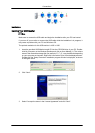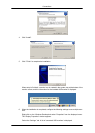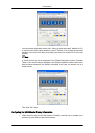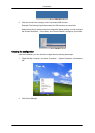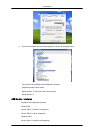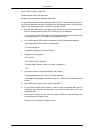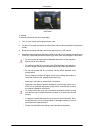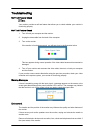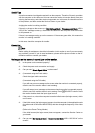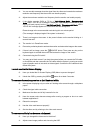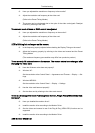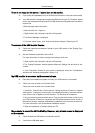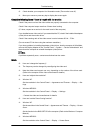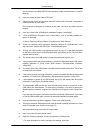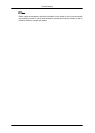Set the function in the BIOS-SETUP of the computer. (Refer to the Windows / Computer
Manual).
Q:
How can I clean the outer case/LCD Panel?
A:
Disconnect the power cord and then clean the monitor with a soft cloth, using either a
cleaning solution or plain water.
Do not leave any detergent or scratches on the case. Do not let any water enter the
monitor.
Q: How can I remove the “USB Monitor Installation Program“ completely?
A: 1.Click ‘Add/Remove Programs’ in the ‘Control Pane’. A list of ‘currently installed pro-
grams’ is displayed.
2. Select ‘Samsung UbiSync Monitor’ from the list and click ‘Remove’.
Q: There is no response when I right-click “Samsung UbiSunc (P:) (USB Monitor)“ in the
“My Computer“ window and click “Eject“ in the displayed menu.
A: Though your USB monitor is recognized as a drive by your PC, it has been designed
so that the context menu usually displayed when right-clicking on the “My Computer“
window does not work.
Q: The screen size of the USB monitor is larger than the actual monitor size.
A: If the primary monitor has a high resolution, screens are expanded beyond the recom-
mended resolution in Clone mode (USB monitor). (Recommended resolution:
1680x1050)
Q: The screen size of the USB monitor is smaller than the actual monitor size. The screen
is centered on the monitor.
A: If the primary monitor has a high resolution, screens are smaller than the recommended
resolution in Clone mode (USB monitor). (Recommended resolution: 1680x1050)
Q: I disconnected or turned off my USB monitor but my PC still displays the old monitor
information in the Display Properties window.
A: The deactivated USB monitors are such that the power to them is turned off or their
USB cables are disconnected. To remove this information, you have to remove the
'Samsung Ubisync Monitor' program from ‘Add/Remove Programs’ in the ‘Control Pan-
el’.
If you remove the program you cannot use all the connected USB monitors. If you want
to use the USB monitor again, you have to setup the installation program again.
Q: Icons and photos are broken or jagged in Clone mode (USB monitor).
A: This occurs because Windows does not send the screen updating information to Clone
mode if Extended mode is active on a single PC.
We recommend using the monitor in Extend mode.
Q: How I can clone or extend screen mode?
A: Open the “Display Properties” window and select the “Settings” tab,
- For more information on how to configure the settings, click here.
Troubleshooting