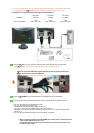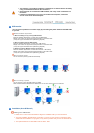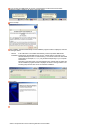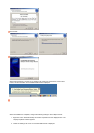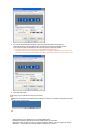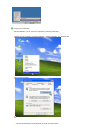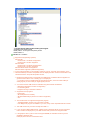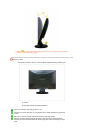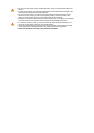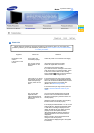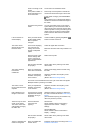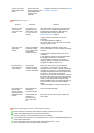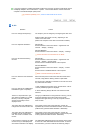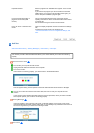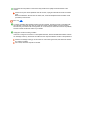monitor, Plug & Play
(VESA DDC) monitor
found".
See the video card
manual to see if the Plug
& Play (VESA DDC)
function can be
supported.
Install the monitor driver according to the Driver
Installation Instructions.
USB Monitor Check List
Symptom Check List Solutions
There is no image
on the screen. I
cannot turn on the
monitor.
If you quickly and
repeatedly turn your
USB monitor off and
on, it may not work
normally.
Your USB monitor is recognized as a general USB
device on your PC. Therefore, please refer to the
troubleshooting information for USB devices by
visiting Microsoft’s customer support site.
( www.microsoft.com - Support )
1. Right-click the ‘My Computer ’ and click on
‘Properties’.
2. The Device Manager is displayed.
3. From the “Action” menu, click “Scan for hardware
changes”. Reboot your PC.
The screen of the
USB monitor
freezes.
Check the ‘Hardware
acceleration’ setting
for your USB monitor
in the ‘Display
Properties’ window.
Set the ‘Hardware acceleration’ value to ‘Full’.
For more information on how to configure the settings,
click here.
1. Right-click the ‘Windows Desktop’ and click on
‘Properties’.
2. The “Display Properties” window appears.Select
the “Settings” tab and click on “Advanced”.
3. If the “Properties” window for your monitor is
displayed, select the “Troubleshoot” tab.Move the
“Hardware acceleration” slide to “Full
My USB monitor is
connected but the
screen is blank.
Does the Auto
Installation program
run when your USB
monitor is connected?
Check your user account in the Control Panel.
1. Click Start – Control Panel – User Accounts -
Change an account – Admin: Computer administrator
– Change my account type. In the displayed window,
Computer administrator (Power User or higher) must
be selected. – For Windows XP computers.
2. Set your account type as directed above. Then turn
the Power button at the front of your USB monitor off
and on or reconnect the USB cable connected to the
monitor. If the problem persists, install the “USB
Monitor Installation Driver” from the provided CD. For
more information, refer to the Manual Installation
section.
3. When the installation is finished, reboot your PC.
My computer is on
and the LED is
blinking. However,
only a blank screen
is displayed on the
monitor.
Check whether the
USB cable is
connected correctly.
Connect the USB cable again.
Check whether your
computer is in
hibernation mode
(The monitor turns
off).
Move your mouse or press any key to display the
screen again.
Check the followin
g
items if there is trouble with the monitor.
Check if the power cord and the video cables are properly connected to the computer.
Check if the computer beeps more than 3 times when booting.
(If it does, request an a service for the main board of the computer.)
If you installed a new video card or if you assembled the PC, check if the installed the adapter(video)
driver and the monitor driver.
Check if the scanning ratio of the video screen is set to between 56 Hz ~ 75 Hz.
(Do not exceed 60 Hz when using the maximum resolution.)