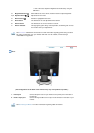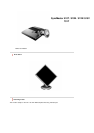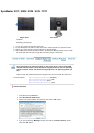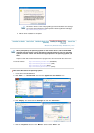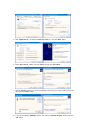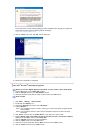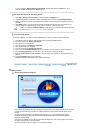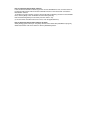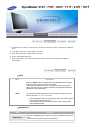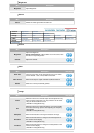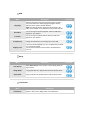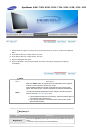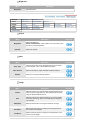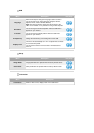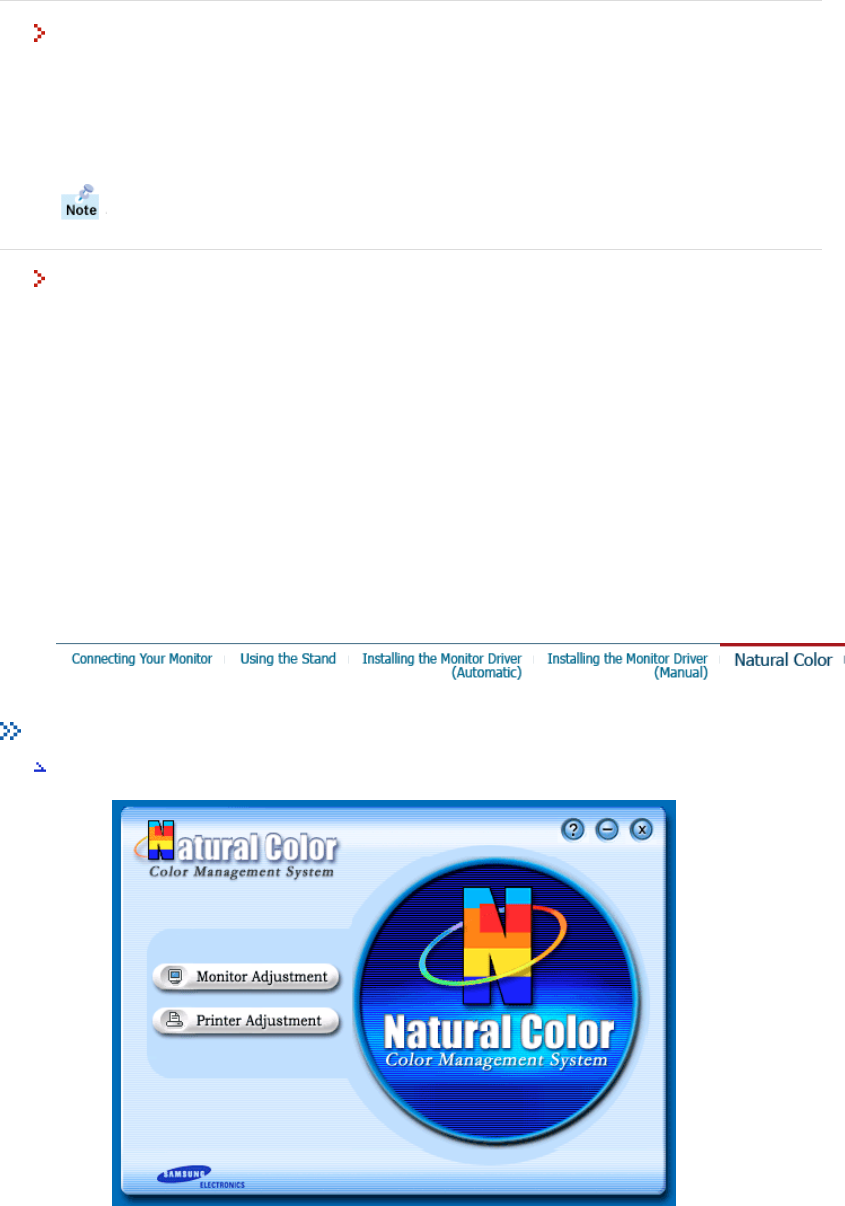
If you can see the "Digital Signature Not Found" window then click the "Yes"button. And
click the "Finish" button then the "Close" button.
Microsoft
®
Windows
®
NT Operating System
1. Click Start, Settings, Control Panel, and then double-click Display icon.
2. In Display Registration Information window, click Settings Tab and then click All Display Modes.
3. Select a mode that you wish to use (Resolution, Number of colors and Vertical frequency) and then
click OK.
4. Click Apply button if you see the screen working normally after clicking Test. If the screen is not
normal, change to a different mode (lower mode of resolution, colors or frequency).
If there is no Mode at All Display Modes, select the level of resolution and vertical frequency
by referring to the Preset Display Modes in the user guide.
Linux Operating System
To execute X-Window, you need to make the X86Config file, which is a type of system setting file.
1. Press Enter at the first and the second screen after executing the X86Config file.
2. The third screen is for setting your mouse.
3. Set a mouse for your computer.
4. The next screen is for selecting a keyboard.
5. Set a Keyboard for your computer.
6. The next screen is for setting your monitor.
7. First of all, set a horizontal frequency for your monitor. (You can enter the frequency directly.)
8. Set a vertical frequency for your monitor. (You can enter the frequency directly.)
9. Enter the model name of your monitor. This information will not affect the actual execution of X-
Window.
10. You have finished setting up your monitor.
Execute X-Window after setting other requested hardware.
Natural Color
Natural Color Software Program
One of the recent problems in usin
g
a computer is that the color of the ima
g
es printed out by a printer
or other images scanned by a scanner or a digital camera are not the same as those shown on the
monitor.
The Natural Color S/W is the very solution for this problem. It is a color administration system
developed by Samsung Electronics in association with Korea Electronics & Telecommunications
Research Institute (ETRI).
This system is available only for Samsung monitors and makes the color of the images on the monitor
the same as the printed or scanned images.
For more information, refer to Help (F1) in the software program.