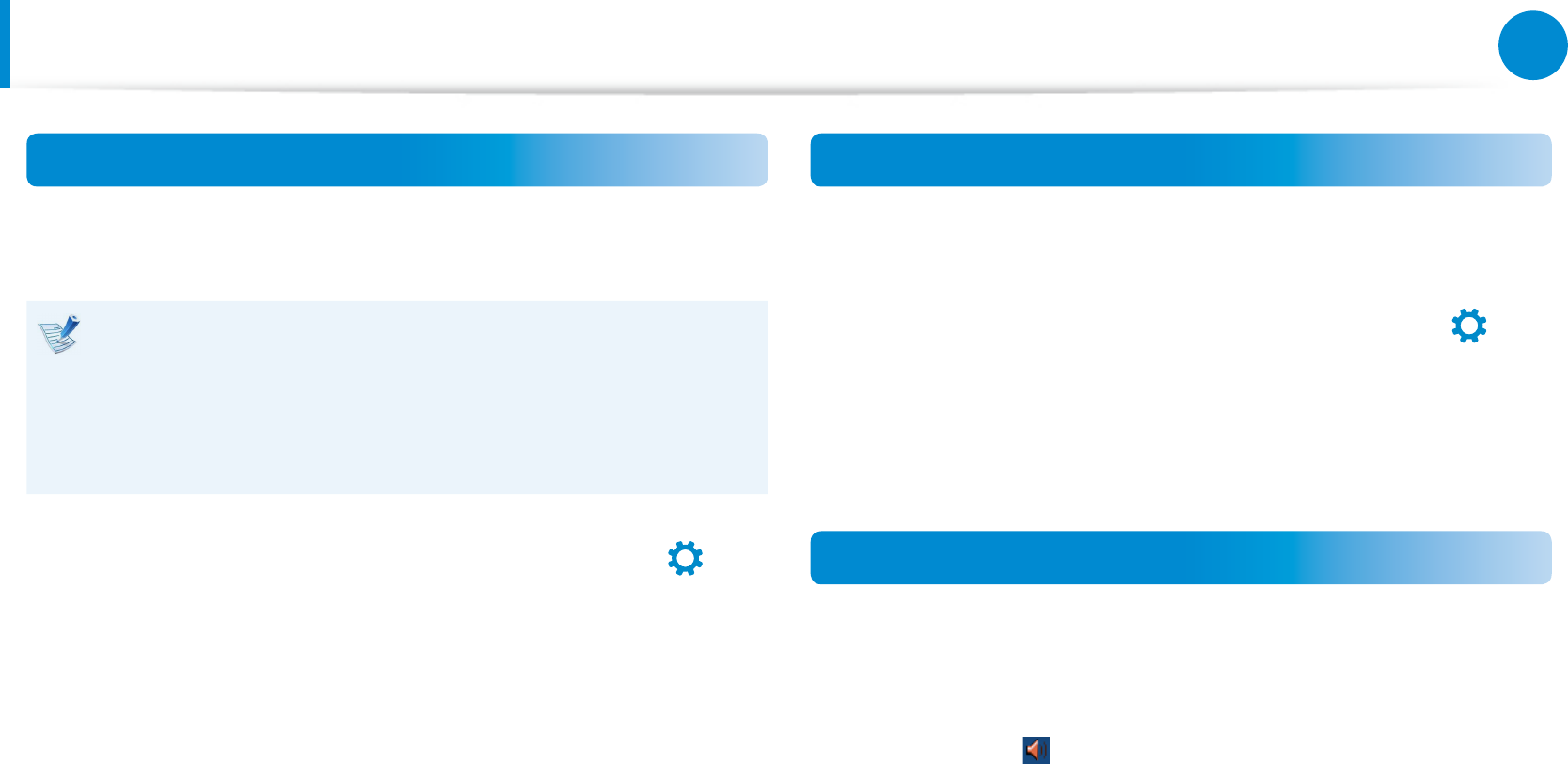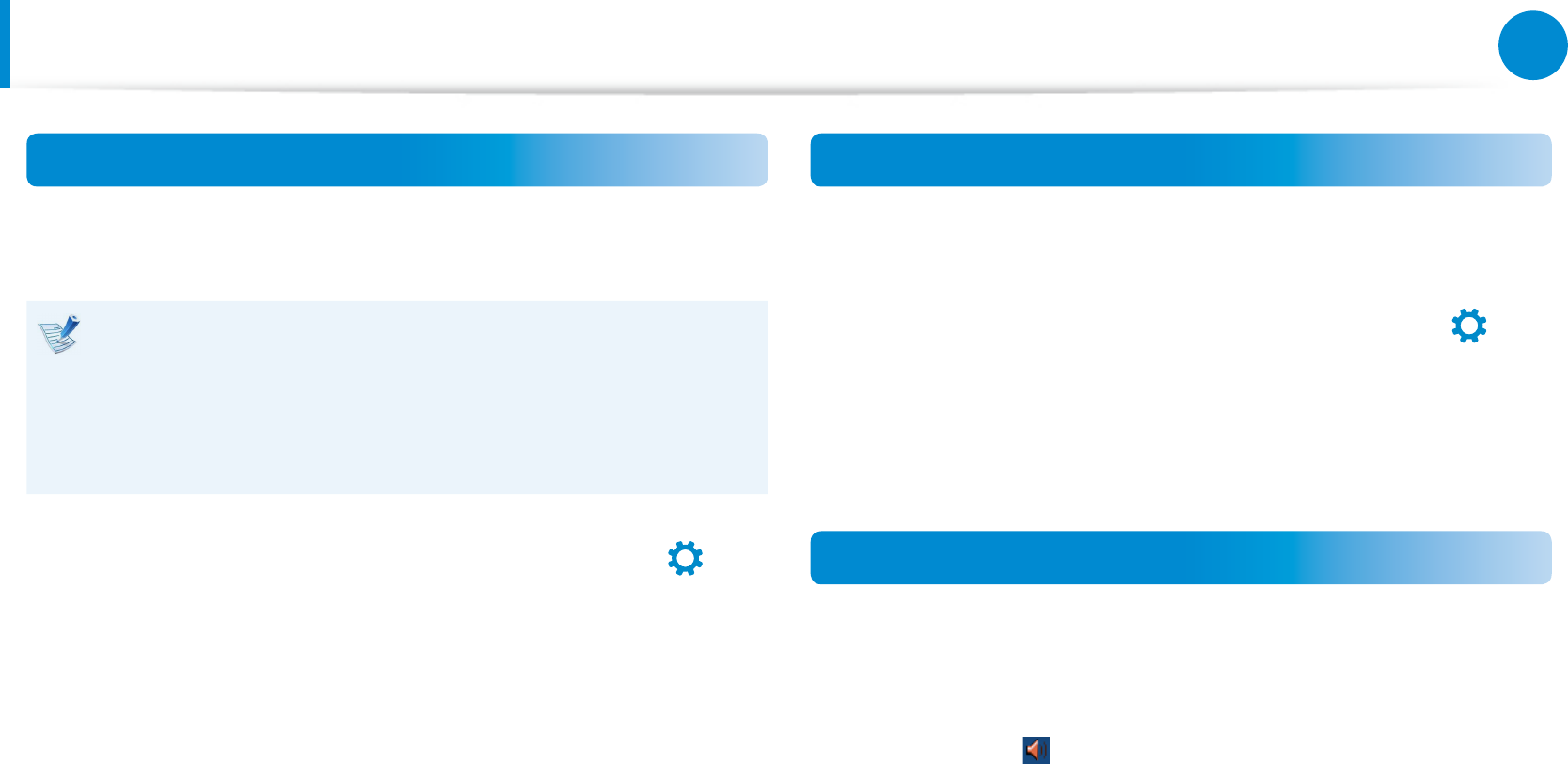
58
Chapter 3.
Using the computer
Using SoundAlive (Optional)
The SoundAlive function enables you to experience more
stereophonic sound using stereo speakers.
SoundAlive is only supported in Windows 8.•
The software programs provider may vary, depending on •
your computer model.
In addition, some pictures may dier from actual product •
depending on the computer model and software version.
1
On the Desktop, click the Charms menu > Settings
>
Control Panel > Hardware and Sound > Sound.
2
Right-click over the Speakers and select Properties.
3
Select the SoundAlive tab and select one of the modes.
Connecting and using a Ear-set / headset Jack
When there is no sound after connecting an earset or headset,
congure the settings as follows.
1
On the Desktop, click the Charms menu > Settings
>
Control Panel > Hardware and Sound > Sound > Play tab.
2
Select the Speakers (Realtek High Denition Audio), click
Set Default and click OK.
Using the Microphone (Optional)
You can optimize the microphone’s performance for a single user
only or for sharing with others.
1
On the notication area of the taskbar, right-click the Audio
Manager icon , and then click Sound Manager.
2
On the Microphone tab, select an option to enable, and then
click OK.
. Narrow: The computer recognizes sound only from a front
45 degree angle. Select this option if only a single user uses
the microphone.
. Wide: The computer recognizes sound from any front angle
so that the microphone can be shared with other people.
However, this option may cause noise.
Adjusting the Volume