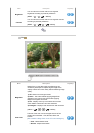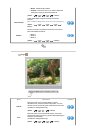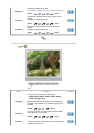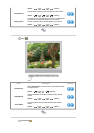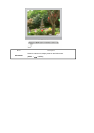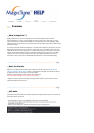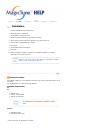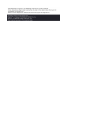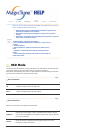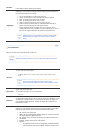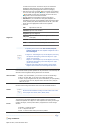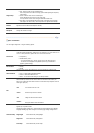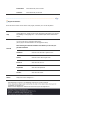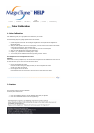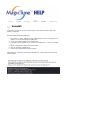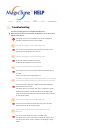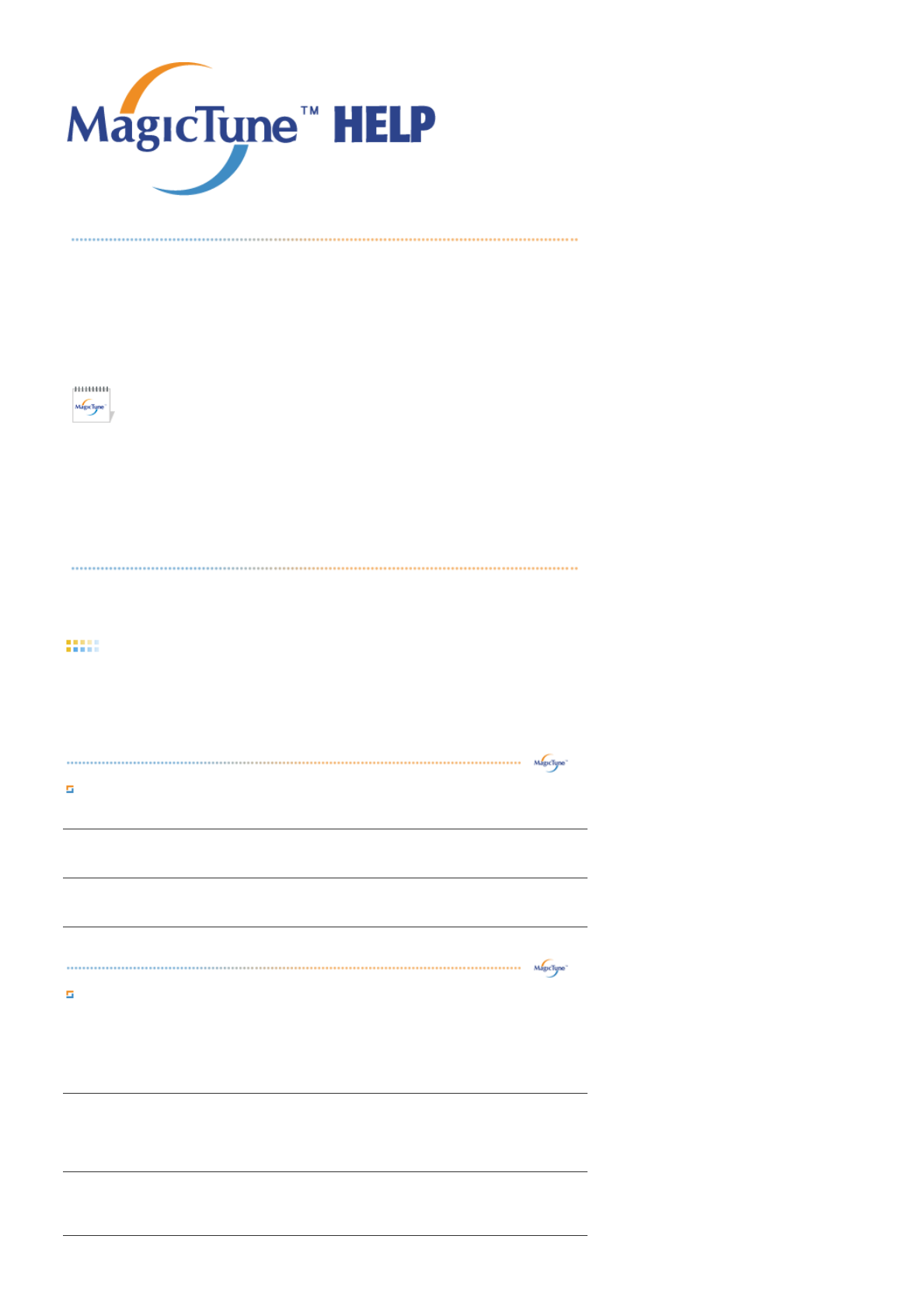
Overview | Installation | OSD Mode |
Color
Calibration
| Uninstall | Troubleshooting
OSD Mode
T
he OSD mode makes the ad
j
ustment of settin
g
s on all monitors easy. When selected , each tab on top of the
control window displays the general descriptions of the sub-menu items for adjustment.
When selected, each tab displays a list of menus. For quick adjustment of the monitor settings, the OSD mode
allows easy and convenient access to all tabs and sub-menu items.
MagicTune™ allows for quick accurate tuning of the display with the ability to easily save and use
monitor configurations that are best suited for you.
z OSD mode may appear inconsistent with the explanation in guidance book
depending on specification of each monitor.
z When Pivot is functioning, part of MagicTune™ Program may not operate
normally.
z AutoRotation : AutoRotation will automatically pivots the monitor to 0, 90, 180
degrees when you pivots the monitor.
To execute Rotation, it should be done as below.
z Please install both MagicRotation and MagicTune™ programs in your
computer.
z Launch MagicTune™
z Option → Preference → Click the small box in the enable task tray
menu.
z MagicTune™ control mode will be different according to monitor
models.
z The permitted angle of rotation of the monitor is determined by the
model of the monitor.
Button Tab Definition
OK
Applies any changes made and exits MagicTune™ .
Reset
Restores the display settings to the factory settings.
Picture Tab Definition
A
llows the user to ad
j
ust the screen settin
g
s to the desired values.
Brightness
Makes the entire screen brighter or darker. The detailed data of the images in the dark
areas can be lost if the brightness is not adjusted to the proper level. Adjust the brightness
for best viewing conditions.
Contrast
Adjusts the difference in brightness between the bright and dark areas on screen.
Determines the crispness of the images.