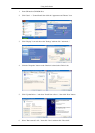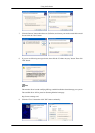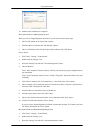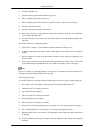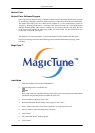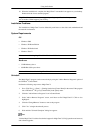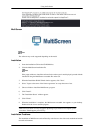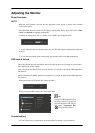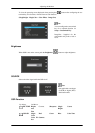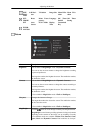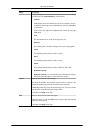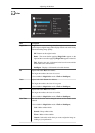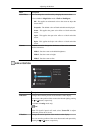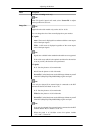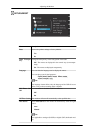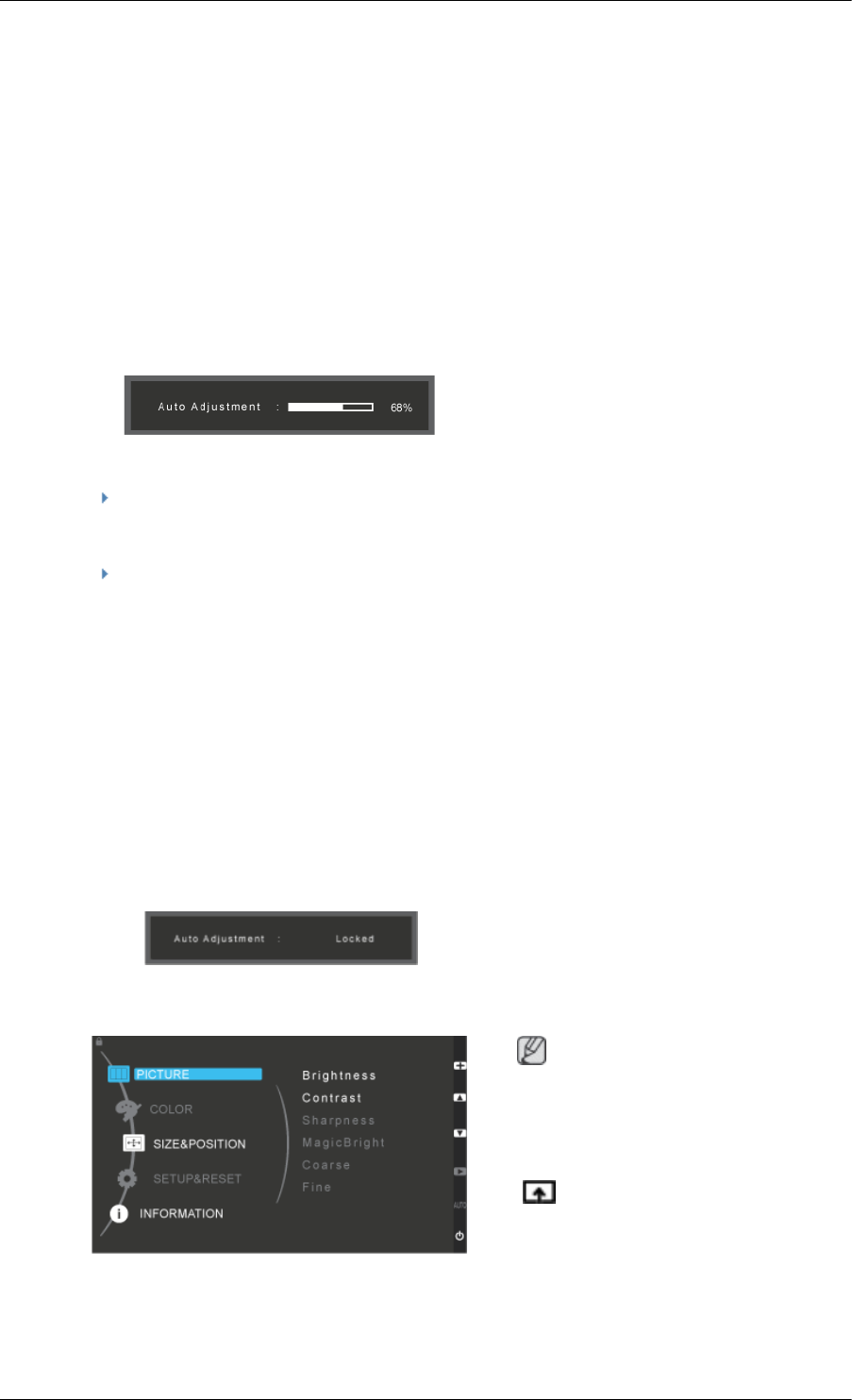
Adjusting the Monitor
Direct Functions
AUTO
When the 'AUTO' button is pressed, the auto adjustment screen appears as shown in the animated
screen on the center.
Auto adjustment allows the monitor to self-adjust to the incoming Analog signal. The values of Fine,
Coarse and Position are adjusted automatically.
(Available in Analog mode only, so “AUTO” icon of OSD is gray in Digital mode.)
If auto adjustment does not work properly, press 'AUTO' button again to adjust picture with more
accuracy.
If you change resolution in the control panel, auto function will be executed automatically.
OSD Lock & Unlock
When pressing the AUTO button after locking the OSD
When pressing the MENU button after locking the OSD
This is the function that locks the OSD in order to keep the current states of settings or prevent others
from adjusting the current settings.
Lock : Hold down the MENU button for more than five (5) seconds to activate the OSD adjustment
lock function.
Unlock : Hold down the MENU button for more than five (5) seconds to deactivate the OSD adjustment
lock function.
Note
Though the OSD adjustment lock
function is activated, you can still
adjust the brightness and contrast,
and adjust Customized Key
( ) using the Direct button.
Customized key
You can customize key assignment for the Custom button according to your preferences.
28