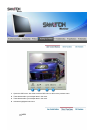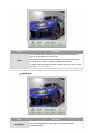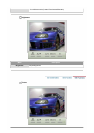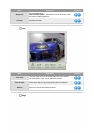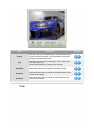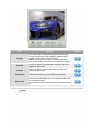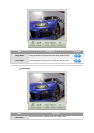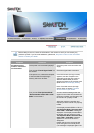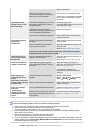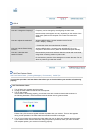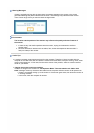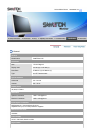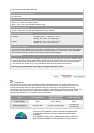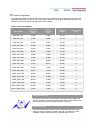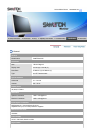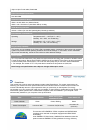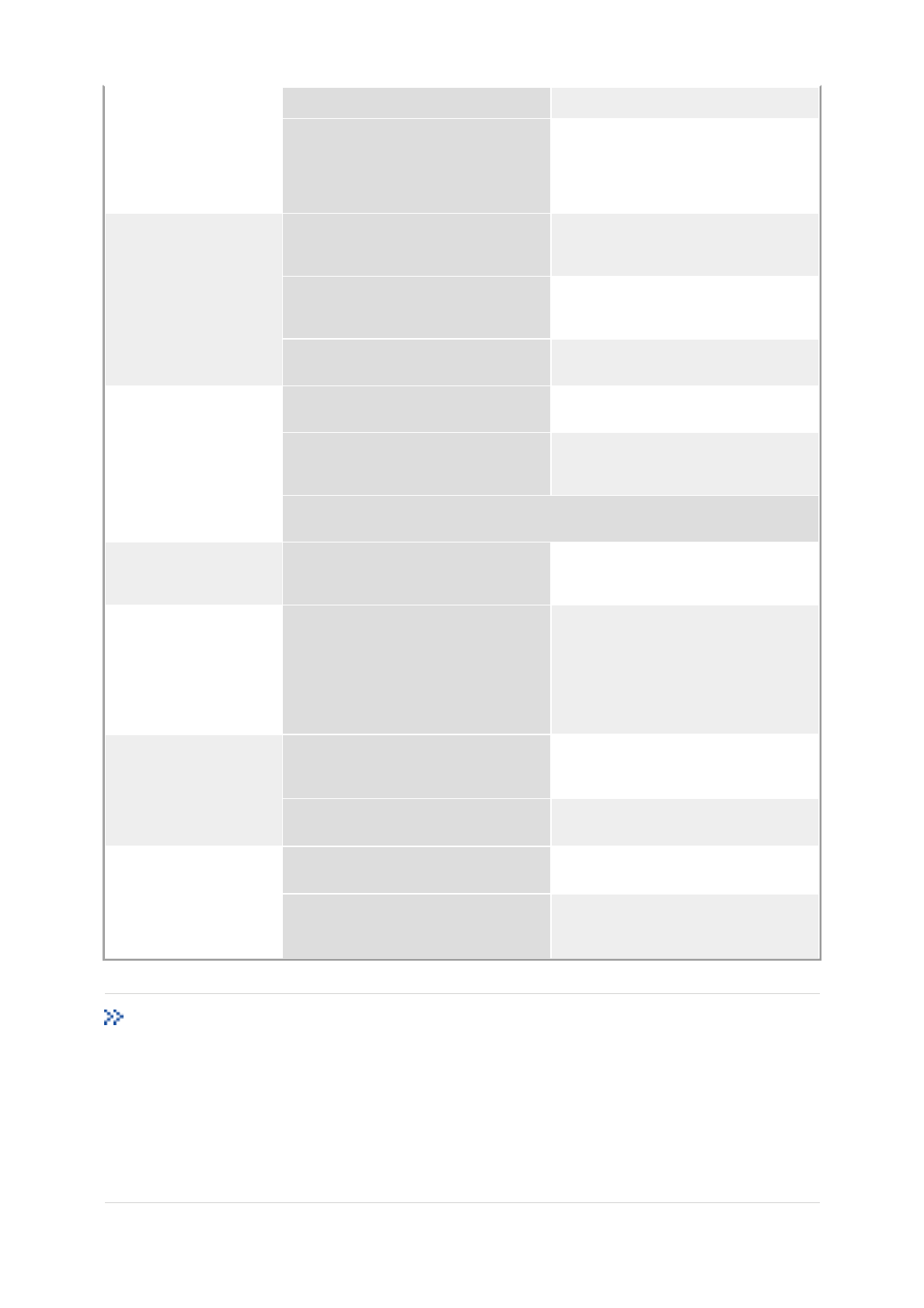
system is rebooted.)
There is no image on the screen.
Is the power indicator on the monitor
blinking at 1 second intervals?
The monitor is in PowerSaver mode.
press a key on the keyboard to activate
the monitor and restore the image on
the screen.
The screen shows
strange colors or just
black and white.
Is the screen displaying only one color
as if looking at the screen through a
cellophane paper?
Check the signal cable
connection.Make sure the video card is
fully inserted in it's slot.
Have the screen colors become
strange after running a program or due
to a crash between applications?
Reboot the computer.
Has the video card been set properly? Set the video card by referring to the
video card manual.
The screen suddenly
has become
unbalanced.
Have you changed the video card or
the driver?
Adjust screen image position and size
using the OSD.
Have you adjusted the resolution or
frequency to the monitor?
Adjust the resolution and frequency at
the video card.
(Refer to the Preset Display Modes).
The screen can be unbalanced due to the cycle of the video card signals.
Readjust Position by referring to the OSD.
The screen is out of
focus or OSD cannot
be adjusted.
Have you adjusted the resolution or
frequency on the monitor?
Adjust the resolution and frequency of
the video card.
(Refer to the Preset Display Modes).
LED is blinking but no
images on the screen.
Is the frequency properly adjusted
when checking the Display Timing on
the menu?
Adjust the frequency properly by
referring to the video card manual and
the Preset Display Modes.
(The maximum frequency per
resolution may differ from product to
product.)
There are only 16
colors shown on the
screen.
The screen colors have
changed after changing
the video card.
Have the Windows colors been set
properly?
Windows ME/2000/XP:
Set the colors properly at the
Control
Panel
→
Display
→
Settings
.
Has the video card been set properly? Set the video card by referring to the
video card manual.
There is a message
that reads
"Unrecognized
monitor, Plug & Play
(VESA DDC) monitor
found".
Have you installed the monitor driver? Install the monitor driver according to
the Driver Installation Instructions.
See the video card manual to see if the
Plug & Play (VESA DDC) function can
be supported.
Install the monitor driver according to
the Driver Installation Instructions.
Check the following items if there is trouble with the monitor.
1. check if the power cord and the video cables are properly connected to the computer.
2. Check if the computer beeps more than 3 times when booting.
(If it does, request an after-service for the main board of the computer.)
3. If you installed a new video card or if you assembled the PC, check if the installed the adapter(video)
driver and the monitor driver.
4. Check if the scanning ratio of the video screen is set at 75Hz.
(Do not exceed 60Hz when using the maximum resolution.)
5. If you have problems in installing the adapter (video) driver, boot the computer in Safe Mode, remove the
Display Adapter at the "
Control Panel
→
System
→
Device Administrator
" and then reboot the computer
to reinstall the adapter (video) driver.
If problems repeatedly occur, contact an authorized service center.