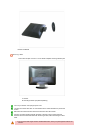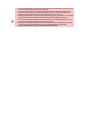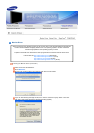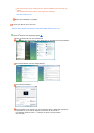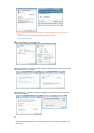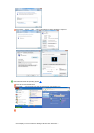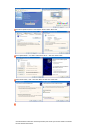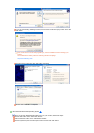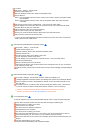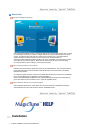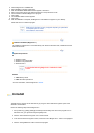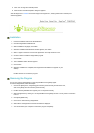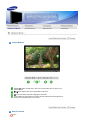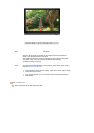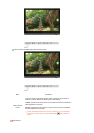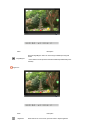How to install
Click "Start" , "Setting" , "Control Panel".
Double click the "Display" icon.
Select the "Settings" tab and click "Advanced Properties" button.
Choose "Monitor".
Case1 : If the "Properties" button is inactive, it means your monitor is properly configured. Please
stop installation
Case2 : If the "Properties" button is active, click the "Properties" button then follow next steps
continually.
Click "Driver" and then click on "Update Driver..." then click on the "Next" button.
Choose "Display a list of the known drivers for this device so that I can choose a specific driver"
then click "Next" and then click "Have disk".
Click the "Browse" button then choose A:(D:\Driver).
Click the "Open" button, then click "OK" button.
Choose your monitor model and click the "Next" button then click "Next" button.
Click the "Finish" button then the "Close" button.
If you can see the "Digital Signature Not Found" window then click the "Yes" button. And click the
"Finish" button then the "Close" button.
Microsoft
®
Windows
®
Millennium Operating System
Click "Start" , "Setting" , "Control Panel".
Double click the "Display" icon.
Select the "Settings" tab and click "Advanced Properties" button.
Select the "Monitor" tab.
Click the "Change" button in the "Monitor Type" area.
Choose "Specify the location of the driver".
Choose "Display a list of all the driver in a specific location..." then click "Next" button.
Click the "Have Disk" button.
Specify A:\(D:\driver) then click "OK" button.
Select "Show all devices" and choose the monitor that corresponds to the one you connected to
your computer and click "OK".
Continue choosing "Close" button and "OK" button until you close the Display Properties dialogue
box.
Microsoft
®
Windows
®
NT Operating System
Click "Start", "Settings", "Control Panel", and then double-click "Display" icon.
In Display Registration Information window, click Settings Tab and then click "All Display Modes".
Select a mode that you wish to use (Resolution, Number of colors and Vertical frequency) and
then click "OK".
Click "Apply" button if you see the screen working normally after clicking "Test". If the screen is
not normal, change to a different mode (lower mode of resolution, colors or frequency).
If there is no Mode at All Display Modes, select the level of resolution and vertical
frequency by referring to the Preset Timing Modes in the user guide.
Linux Operating System
To execute X-Window, you need to make the X86Config file, which is a type of system setting file.
Press "Enter" at the first and the second screen after executing the X86Config file.
The third screen is for setting your mouse.
Set a mouse for your computer.
The next screen is for selecting a keyboard.
Set a Keyboard for your computer.
The next screen is for setting your monitor.
First of all, set a horizontal frequency for your monitor. (You can enter the frequency directly.)
Set a vertical frequency for your monitor. (You can enter the frequency directly.)
"Enter" the model name of your monitor. This information will not affect the actual execution of X-
Window.
You have finished setting up your monitor.
Execute X-Window after setting other requested hardware.