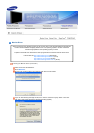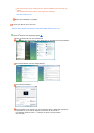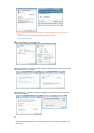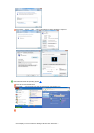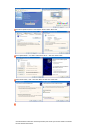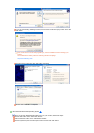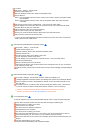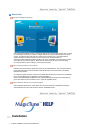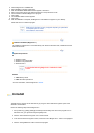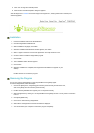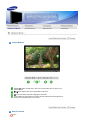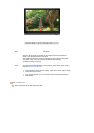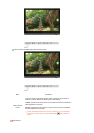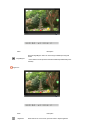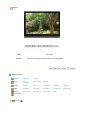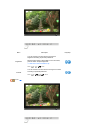2. Click the MagicTune™ installation file.
3. Select installation Language, Click "Next".
4. When the Installation Shield Wizard window appears, click "Next."
5. Select "I agree to the terms of the license agreement" to accept the terms of use.
6. Choose a folder to install the MagicTune™ program.
7. Click "Install."
8. The "Installation Status" window appears.
9. Click "Finish."
10. When the installation is complete, the MagicTune™ executable icon appears on your desktop.
Double-click the icon to start the program.
MagicTune™ execution icon may not appear depending on specification
of computer system or monitor.
If that happens, press F5 Key.
Installation Problems
(
Ma
g
icTune™
)
The installation of MagicTune™ can be affected by such factors as the video card, motherboard and the
network environment.
S
y
stem Re
q
uirements
OS
z
Windows™ 2000
z
Windows™ XP Home Edition
z
Windows™ XP Professional
Hardware
z
32MB Memory above
z
60MB Hard disk space above
* For more information, visit the MagicTune™ website.
It is recommended using MagicTune™ in Windows™ 2000
or later.
Uninstall
The MagicTune™ program can be removed only by using the "Add or Remove Programs" option of the
Windows™ Control Panel.
Perform the following steps remove MagicTune™.
1. Go to [Task Tray] ' [Start] ' [Settings] and select [Control Panel] in the menu. If the program runs on
Windows™ XP, go to [Control Panel] in the [Start] menu.
2. Click the "Add or Remove Programs" icon in Control Panel.
3. In the "Add or Remove Programs" screen, scroll down to find "MagicTune™". Click on it to highlight it.
4. Click the "Change/Remove" button to remove the program.
z Windows Vista
™