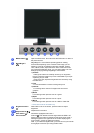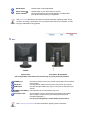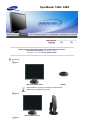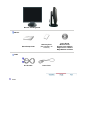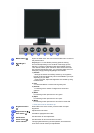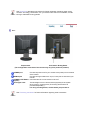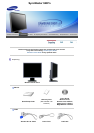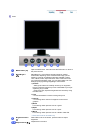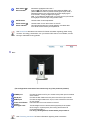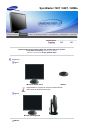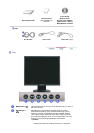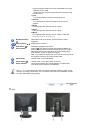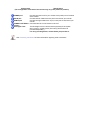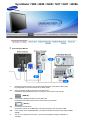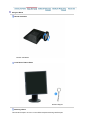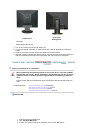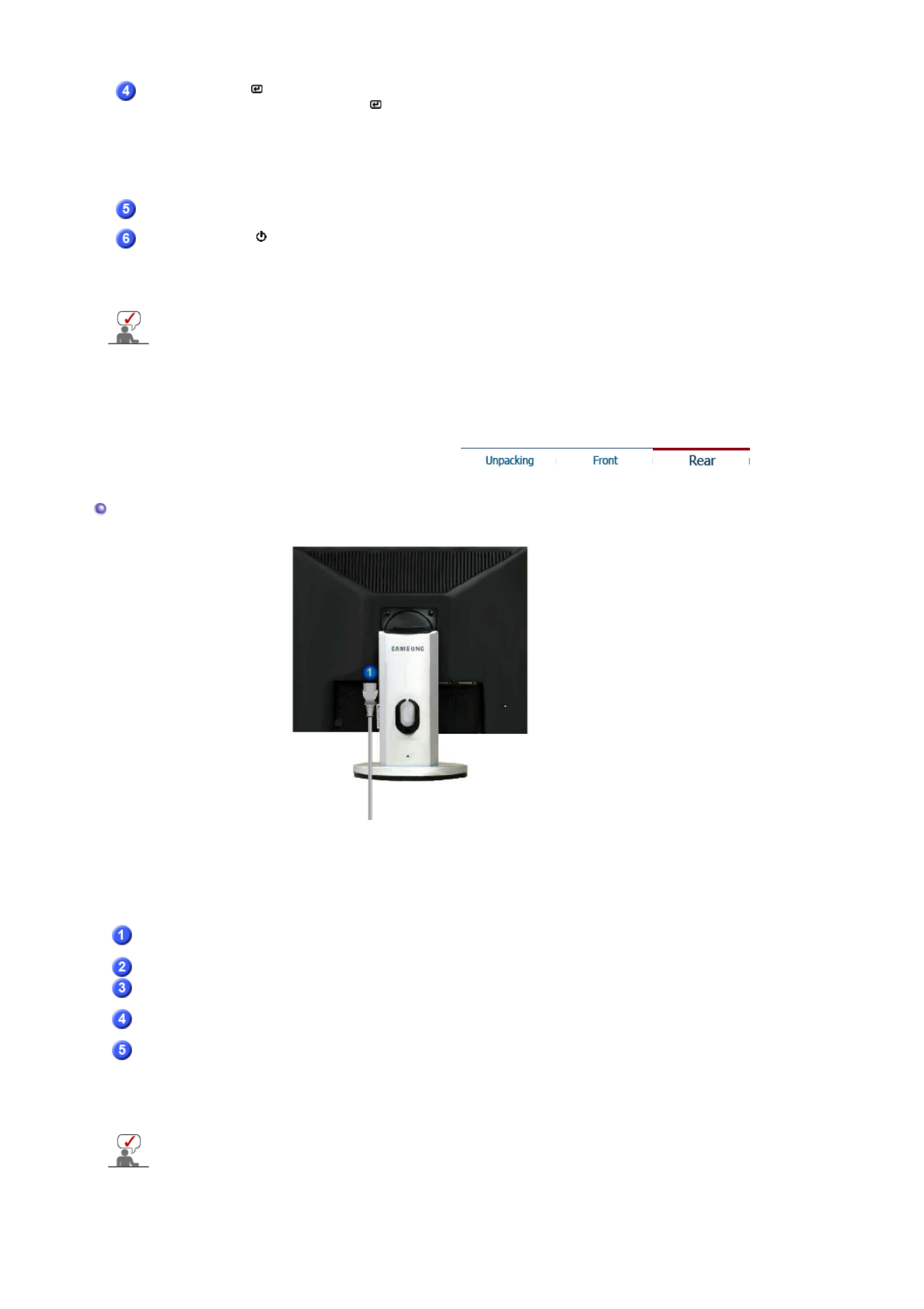
Enter button [ ] /
Source button
Activates a highlighted menu item. /
Push the ' ', then selects the video signal while the OSD is off.
(When the source button is pressed to change the input mode, a
message appears in the upper left of the screen displaying the
current mode -- analog or digital input signal.)
Note : If you select the digital mode, you must connect your monitor
to the graphic card's DVI port using the DVI cable.
AUTO button
Use this button for auto adjustment.
Power button [ ]/
Power indicator
Use this button for turn the monitor on and off. /
This light glows blue during normal operation, and blinks blue
once as the monitor saves your adjustments.
See PowerSaver described in the manual for further information regarding power saving
functions. For energy conservation, turn your monitor OFF when it is not needed, or when
leaving it unattended for long periods.
Rear
(The configuration at the back of the monitor may vary from product to product.)
POWER port
Connect the power cord for your monitor to the power port on the back
of the monitor.
DVI IN port
Connect the DVI Cable to the DVI port on the back of your monitor.
RGB IN port
Connect the signal cable to the 15-pin, D-sub connector on the back
of your monitor.
Power on/off Switch
(
o
p
tion
)
Use this button for turn the monitor on and off.
Kensington Lock
The Kensington lock is a device used to physically fix the system
when using it in a public place. (The locking device has to be
purchased separately. )
For usin
g
a lockin
g
device, contact where
y
ou
p
urchase it.
See Connecting the Monitor for further information regarding cable connections.