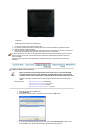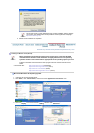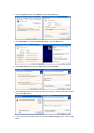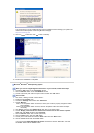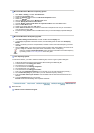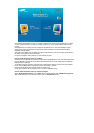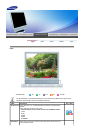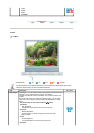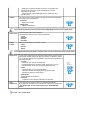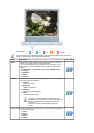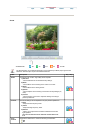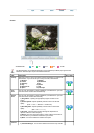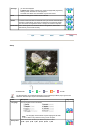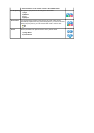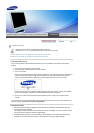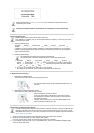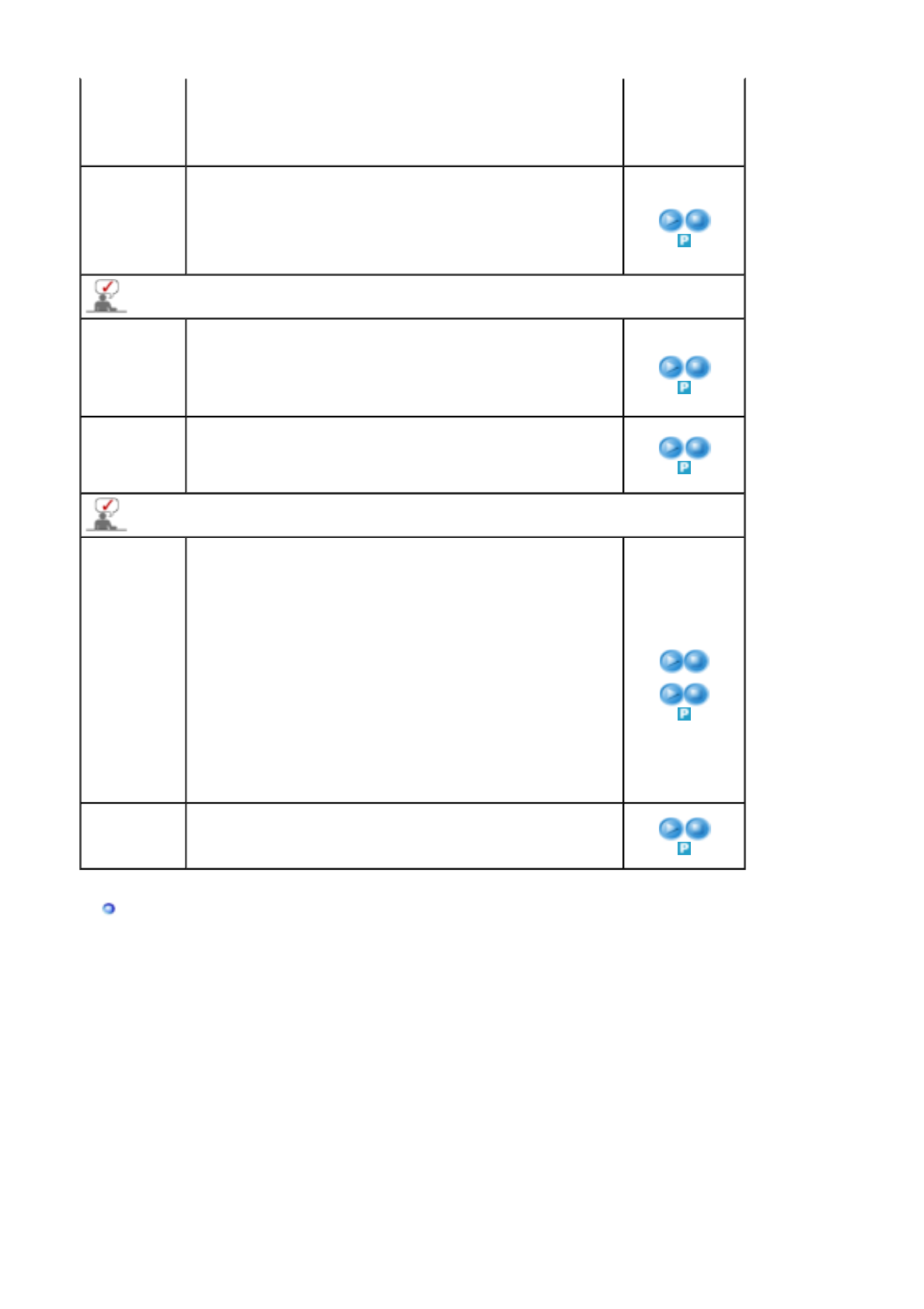
Although the values are carefully chosen by our engineers, the
pre-configured values may not be comfortable to your eyes
depending on your taste.
If this is the case, adjust the Brightness and Contrast by using
the OSD menu.
Custom
You can use the on-screen menus to change the contrast and brightness
according to personal preference.
1) Contrast
: Adjusts the Contrast.
2) Brightness
: Adjusts the Brightness.
If you adjust the picture by using Custom function, MagicBright will turn to the Custom mode.
Colour Tone
The tone of the colour can be changed.
The individual colour DTVs are also user adjustable.
1) Cool
2) Normal
3) Warm
4) Custom
Colour
Control
Adjusts the individual R, G, B Colour Controls.
1) Red
2) Green
3) Blue
If you adjust picture by using Colour Control function, Colour Tone will turn to the Custom mode.
Image Lock
Image Lock is used to fine-tune and get the best image by removing noise
that creates unstable images with jitter and shimmer. If satisfactory results
are not obtained using the Fine adjustment, use the Coarse adjustment and
then use Fine again.
1) Coarse
: Removes noise such as vertical stripes.
Coarse adjustment may move the screen image area. You may
relocate it to the center using the Horizontal Control menu.
2) Fine
: Removes noise such as horizontal stripes.
If the noise persists even after Fine tuning, repeat it after
adjusting the frequency (clock speed).
3) Sharpness
: Adjusts the picture sharpness.
4) Position
: Adjusts the screen location horizontally and vertically.
1) Coarse
2) Fine
3) Sharpness
4
)
Position
Auto
Adjustment
The values of Fine, Coarse, Position are adjusted automatically.
By changing the resolution in the control panel, auto function is performed.
- The direct button on the remote control is the 'AUTO/PRE-CH'
button.
TV / Ext. / AV / S-Video Mode