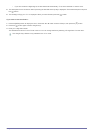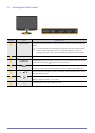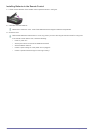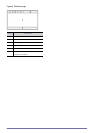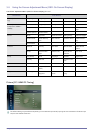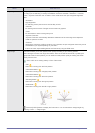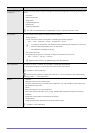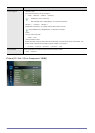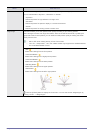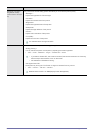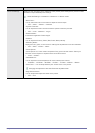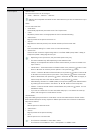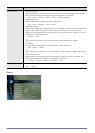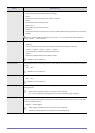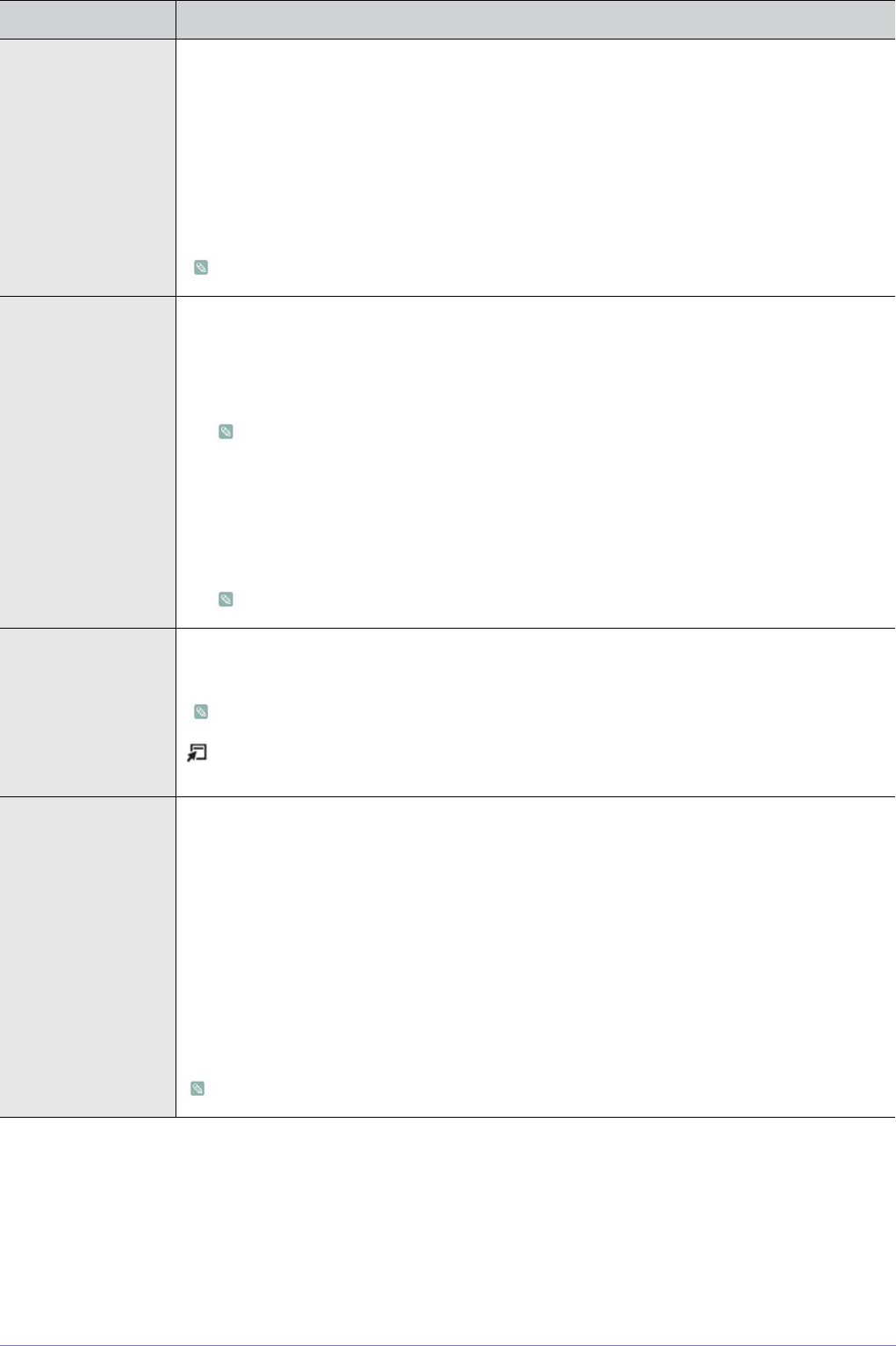
Using the Product 3-5
Contrast / Brightness /
Sharpness
You can use the on-screen menus to change the contrast and brightness according to personal pref-
erence.
•<Contrast>
Adjust the Contrast.
• <Brightness>
Adjust the Brightness.
• <Sharpness>
Adjust the Sharpness.
This menu is unavailable when <MagicBright> is set to <Dynamic Contrast> mode.
Eco Solution You can choose various options of <Energy Saving> features.
• <Energy Saving >
You can reduce the power consumption by adjusting the screen brightness.
• <Off> - <Low> - <Medium> - <High> - <Picture Off> - <Auto>
• If you select <Picture Off>, the screen is turned off, but the sound remains on. Press any
button except volume button to turn on the screen.
• Not available in PC/HDMI PC timing.
• <No Signal Power Off>
Saves power by turning the TV off when no signal is received from any source.
• <Off> - <15 min> - <30 min> - <60 min>
Disabled when the PC is on DPM(Display Power Management).
Auto Adjustment The values of <Fine>, <Coarse> and <Position> are adjusted automatically.
By changing the resolution in the control panel, auto function is performed.
Available in <PC> Mode Only
Press the [TOOLS] button to display the Tools menu. You can also set the auto adjustment by
selecting <Tools> → <Auto Adjustment>.
Screen • <Coarse>
Removes noise such as vertical stripes.
<Coarse> adjustment may move the screen image area. You may relocate it to the centre using
the horizontal control menu
• <Fine>
Removes noise such as horizontal stripes.
If the noise persists even after <Fine> tuning, repeat it after adjusting the frequency (Coarse).
• <Position>
Adjusts the screen location horizontally and vertically.
• <Image Reset>
Image parameters are replaced with the factory default values.
Available in <PC> Mode Only
MENU DESCRIPTION