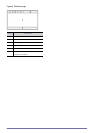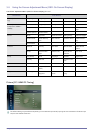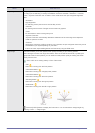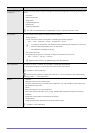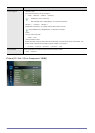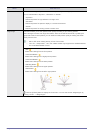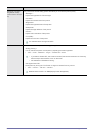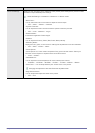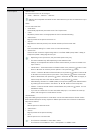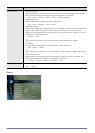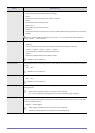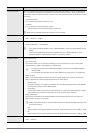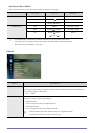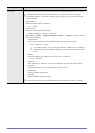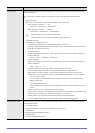Using the Product 3-5
Advanced Settings Samsung‘s new TVs allow you to make even more precise picture settings than previous models.
See below to adjust detailed picture settings.
<Advanced Settings> is available in <Standard> or <Movie> mode.
• <Black Tone>
You can select the level on the screen to adjust the screen depth.
• <Off> - <Dark> - <Darker> - <Darkest>
• <Dynamic Contrast>
You can adjust the screen contrast so that the optimal contrast is provided.
• <Off> - <Low> - <Medium> - <High>
• <Shadow Detail>
Increase the brightness of dark images.
• <Gamma>
You can adjust the Primary Colour (Red, Green, Blue) Intensity.
• <RGB Only Mode>
Displays the red, green, or blue colour for making fine adjustments to hue and saturation.
• <Off> - <Red> - <Green> - <Blue>
• <Colour Space>
<Colour Space> is a colour matrix composed of red, green and blue colours. Select your
Favourite <Colour Space> to experience the most natural colour.
• <Auto> - <Native>
• <White Balance>
You can adjust the colour temperature for more natural picture colours.
• <R-Offset> - <G-Offset> - <B-Offset> - <R-Gain> - <G-Gain> -<B-Gain> - <Reset>
• <Flesh Tone> - You can emphasize the pink <Flesh Tone> in the picture.
Changing the adjustment value will refresh the adjusted screen.
• <Edge Enhancement>
You can emphasize object boundaries in the picture.
• <Off> - <On>
MENU DESCRIPTION