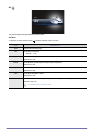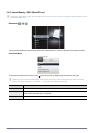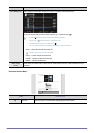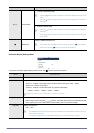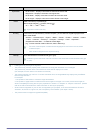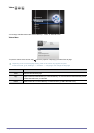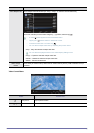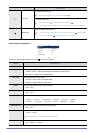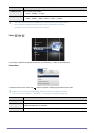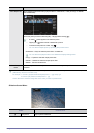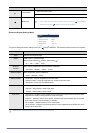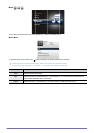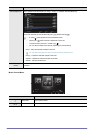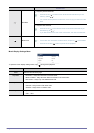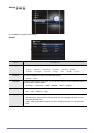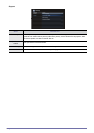3-4 Using
• The video must have external subtitles for you to view them using the Caption feature.
• See the table for supported subtitle file types. Refer to "Supported File Formats".
• Subtitle files must be in same directory as the video file.
Photos
You can enjoy a slideshow of image files saved in the <
Internal Memory
>, <
USB
>, or <
MicroSD Card
>.
Photos Menu
To open the Photos menu window, tap [ ] when the projector is displaying the Photo File List screen.
Depending on the current language setting, folder or file names may appear corrupted.
If this occurs, go to <Settings> ĺ <General> ĺ <Language> and change the language.
Subtitle Font Size Selects the size of the subtitles.
• <Small> - <Middle> - <Large>
Subtitle Font Color Selects a font color for the subtitles.
• <White> - <Black> - <Red> - <Green> - <Blue> - <Yellow>
MENU DESCRIPTION
Home Returns to the main menu page.
Copy Copies photos from external memory to <
Internal Memory
> or vice versa when an external memory device
(<
USB
>/<
MicroSD card
>) is connected.
Delete Deletes photos in <
Internal Memory
> or external memory (<
USB
>/<
MicroSD card
>).
MENU
DESCRIPTION
Photos
Music
Settings
Documents
Videos
Home
Copy
File Size
Date
: 121.4 KB
Photo Size : 600 x 788
: 04.12.2010
Delete
Select Multiple Files
Select Storage Device
Picture.jpg