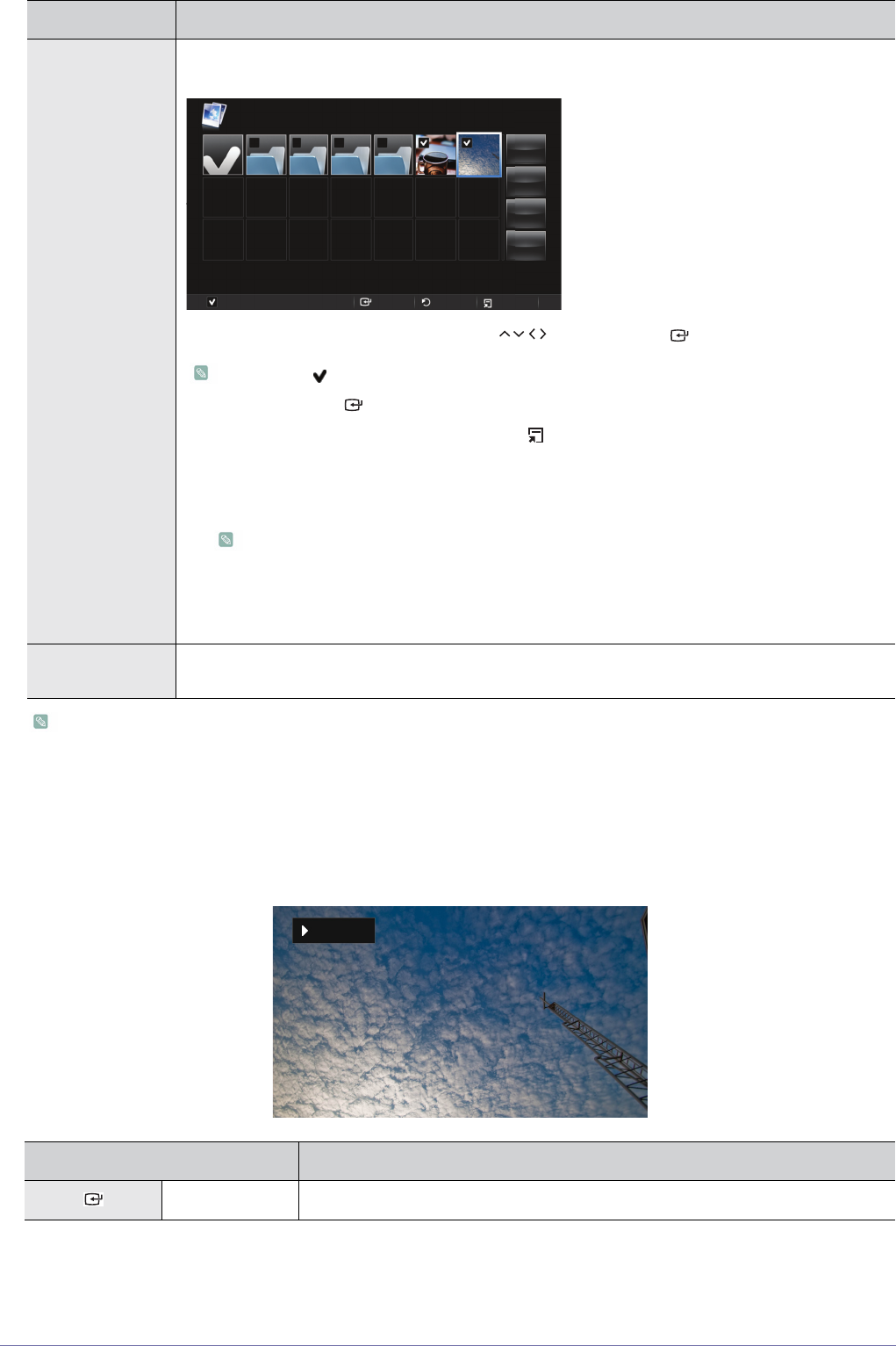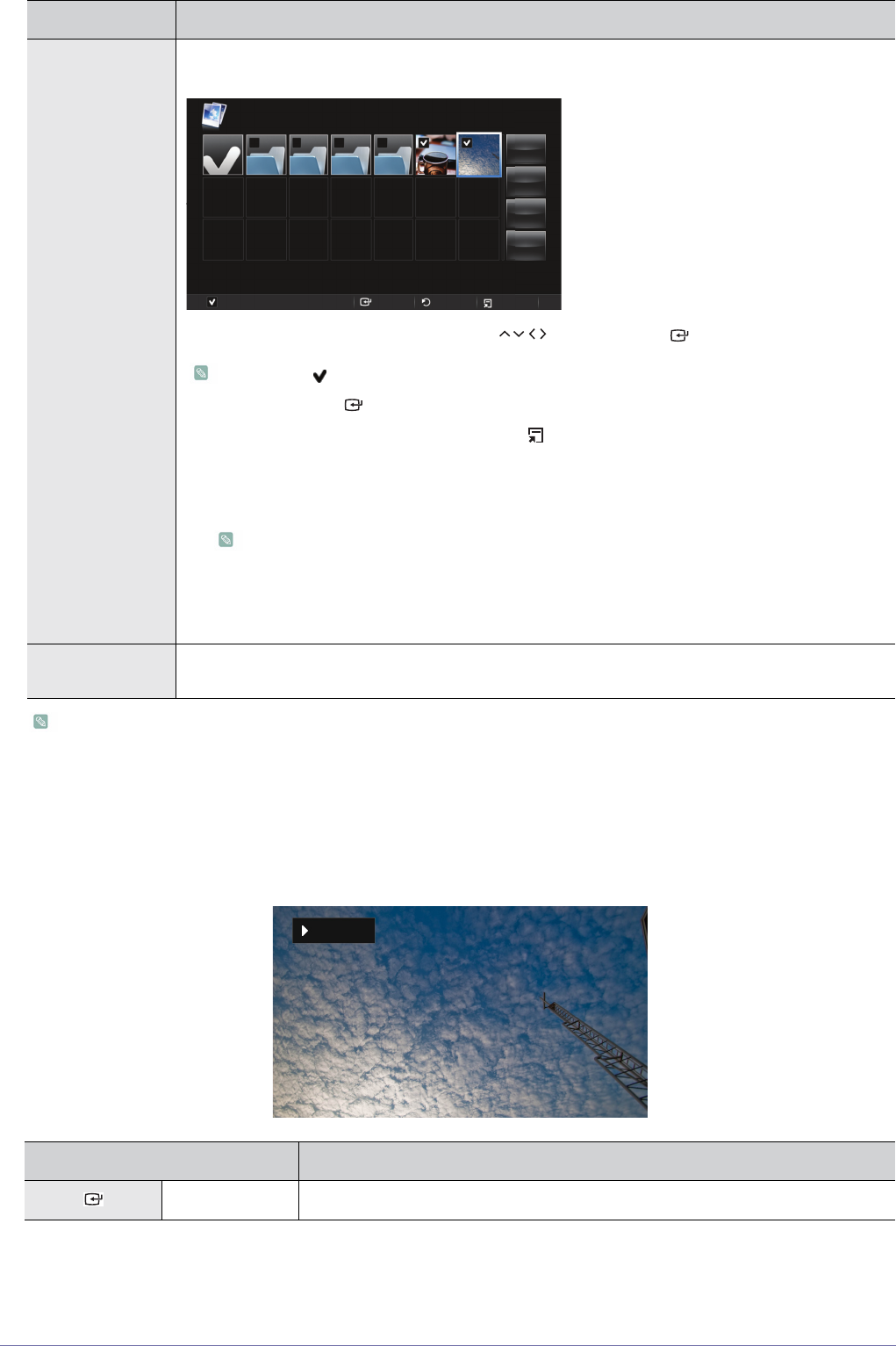
Using 3-4
To use the Photos menu in a presentation, save a general document file as an image file to an external memory device
(USB memory device or microSD card).
For example, 1. Convert .ppt (Microsoft Powerpoint) files to ĺ .jpg /.bmp /.gif
2. Convert .pdf (Adobe Acrobat) files to ĺ .jpg
Caution: Be sure to save the image files in the order you want to present them.
Slideshow Control Menu
Select Multiple Files Selects multiple photo files and lets you play the files in a <
Slideshow
>, or lets you<
Copy
> or <
Delete
>
them simultaneously.
Move to the photo you want to select using the [ ] buttons and tap [ ].
• A check( ) mark appears in the selected photo.
• Tapping the [ ] button selects or deselects a picture.
• To select all the photos in a folder, tap [ ].
• You can select multiple photos by repeating the process above.
• <Slideshow> : Plays the selected photo files in a slideshow.
You can select the playback order in the Slideshow Display Settings menu.
• <Copy> : Copies the selected multiple photo files.
• <Delete> : Deletes the selected multiple photo files.
• <Reset> : Cancels all selections.
Select Storage
Device
Moves directly to another memory device when an external memory device (<
USB
>/<
MicroSD card
>) is
connected.
NAME
DESCRIPTION
Play/Pause
Plays or pauses a slideshow.
MENU DESCRIPTION
Photos
Internal Memory½Picture.jpg
doc music photo video
Slideshow, Copy, Delete: Apply each action to selected
Reset: Cancel all selections
2 File(s) selected Select Return Select All
Reset
Delete
Copy
Slideshow
2/2
Picture.jpg
11.04.2010