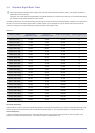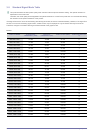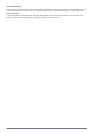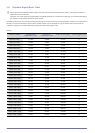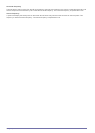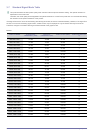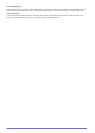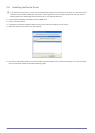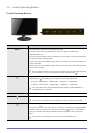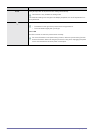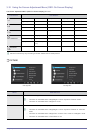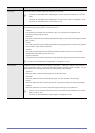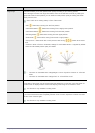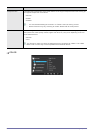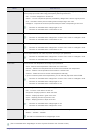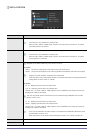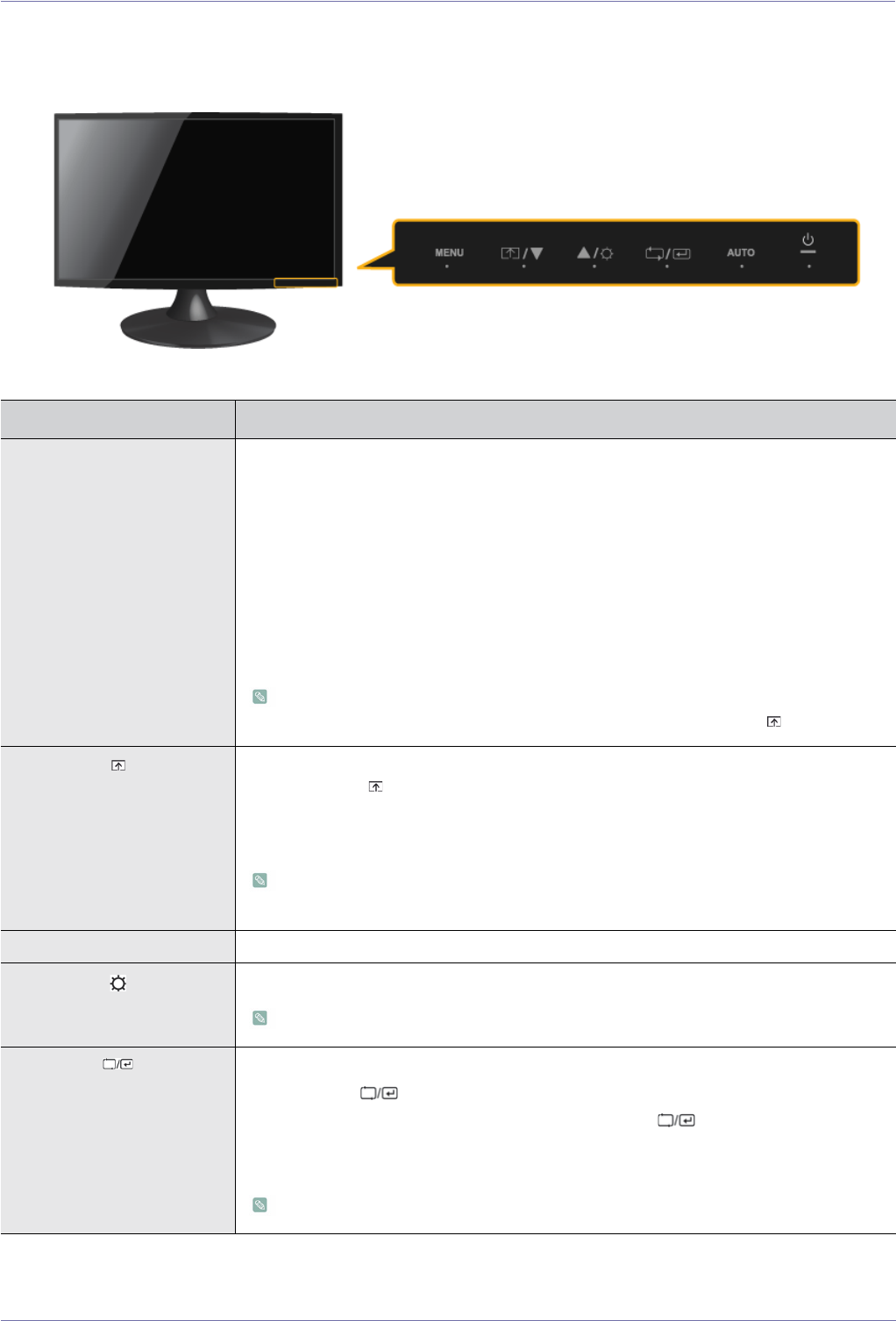
Using the product 3-9
3-9 Product Operating Buttons
Product Operating Buttons
ICON DESCRIPTION
MENU Press this button to view the On Screen Display (OSD).
This button is also used to exit the OSD or to return to a higher-level OSD menu
* OSD Adjustment Lock
This function locks the OSD in order to maintain the current settings or to prevent the settings
from being changed by another person
On: If you press and hold the MENU button down for 5 seconds, the OSD Adjustment Lock
function is activated.
Off: If you press and hold the MENU button down for 5 seconds again, the OSD Adjustment
Lock function is disabled.
Even if the OSD Adjustment Lock function is activated, users can adjust the brightness
and contrast and can set up the adjustment function assigned to the [ ].
Users can set the <Customized Key> to one of the following functions. If the user presses the
Customized Key [ ] after setting it, the configured function will be performed
• PC signals : <MagicBright> - <MagicAngle> - <MagicEco> - <Image Size>
• AV signals : <Picture Mode> - <MagicAngle> - <MagicEco> - <Image Size>
You can set the function of the Customized Key by selecting <SETUP&RESET> ->
<Customized Key> in the OSD.
▲/▼ Use these buttons to navigate the menu or to adjust a value in the OSD.
Use this button to control the brightness of the screen.
The sound can be adjusted only if the external input is connected with the HDMI.
Use this button to select a function.
If you press the [ ] button when there is no OSD, the input signal (Analog/Digital/HDMI)
is switched. When the input signal is switched by pressing [ ] button or the product is
turned on, a message displaying the selected input signal appears at the top left of the
screen.
This function is not available for products with an Analog interface only.