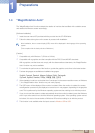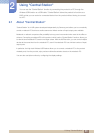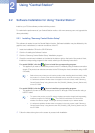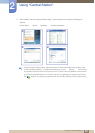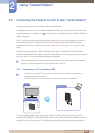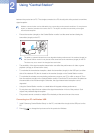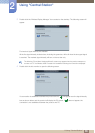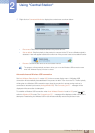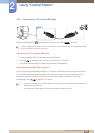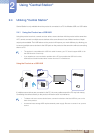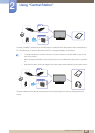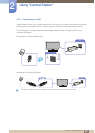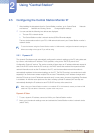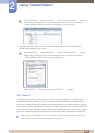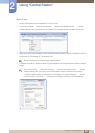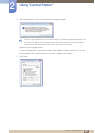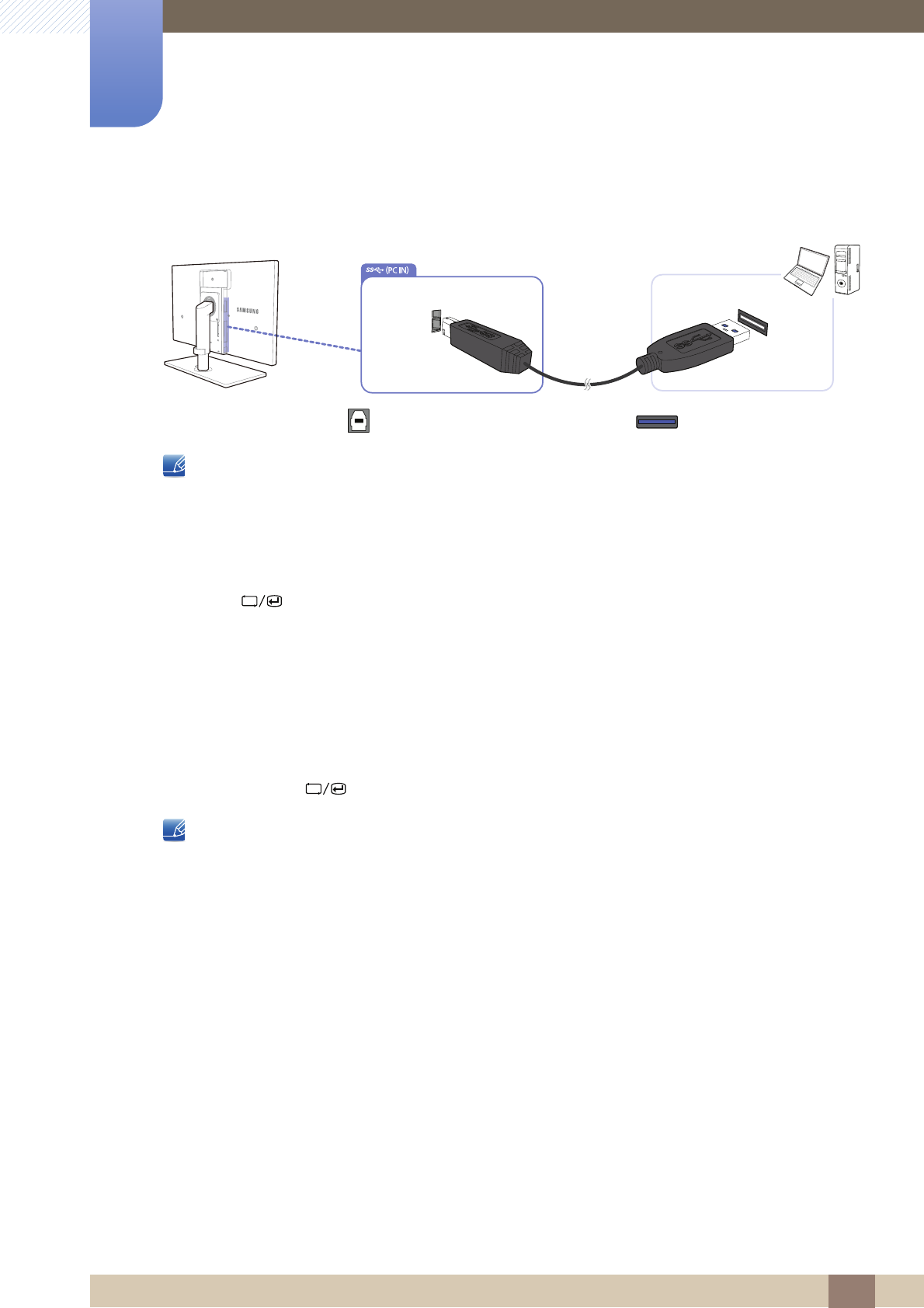
38
Using "Central Station"
2
2 Using "Central Station"
2.3.2 Connecting to a PC via the USB Cable
Connect the USB cable to [ ] on the back of the product and USB [ ] on the PC.
A USB 2.0 cable can be used to connect the product to a PC. However, the PC should support USB
3.0 for the USB 3.0 function to work fully.
Connecting to a PC using the USB cable
1 Connect a desktop PC to the product using the USB cable.
2 Press [ ] to change the input source for the product to USB mode.
3 The product will display the PC screen if the connection is established.
Automatic/manual USB cable connection
The input source will automatically change to USB mode if a USB cable connects to the product and a
PC. The USB mode will be given top priority even when the product is in power-saving mode or is
connected to another source (Analog/HDMI). If the input source does not switch to USB mode
automatically, press [ ] to switch to USB mode.
z Top priority will be given to Wireless USB mode if the product is connected to Wireless USB and a
USB cable at the same time.
z Disconnecting the USB cable will automatically restore the previous mode.