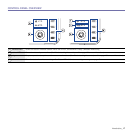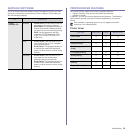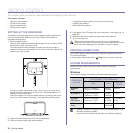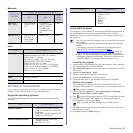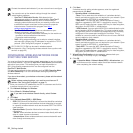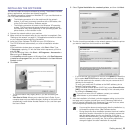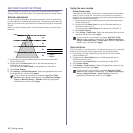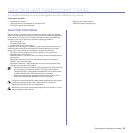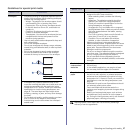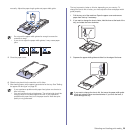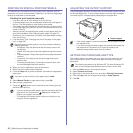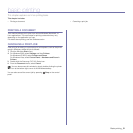24 _Getting started
MACHINE'S BASIC SETTINGS
After installation is complete, you may want to set the machine's default
settings. Refer to the next section if you would like to set or change values.
Altitude adjustment
The print quality is affected by atmospheric pressure, which is determined
by the height of the machine above sea level. The following information will
guide you on how to set your machine to the best print quality or best quality
of print.
Before you set the altitude value, find the altitude where you are using the
machine.
1. Ensure that you have installed the printer driver with the provided
Printer Software CD.
2. Double-click the Smart Panel icon on the Windows task bar (or
Notification Area in Linux).
You can also click Smart Panel on the status bar in Mac OS X.
3. Click Printer Setting.
4. Click Setting > Altitude Adjustment. Select the appropriate value from
the dropdown list, and then click Apply.
Using the save modes
Power Save mode
Power Save mode allows your machine to reduce power consumption
when it is not in actual use. You can turn this mode on and select a
length of time for which the machine waits after a job is printed before it
switches to a reduced power state.
1. Ensure that you have installed the printer driver with the provided
Printer Software CD.
2. Double-click the Smart Panel icon on the Windows task bar (or
Notification Area in Linux).
You can also click Smart Panel on the status bar in Mac OS X.
3. Click Printer Setting.
4. Click Setting > Power Save. Select the appropriate value from the
dropdown list, and then click Apply.
Auto continue
This is the option to set the machine to continue printing or not, in case the
paper size you have set and the paper within the tray mismatches.
1. Ensure that you have installed the printer driver with the provided
Printer Software CD.
2. Double-click the Smart Panel icon on the Windows task bar (or
Notification Area in Linux).
You can also click Smart Panel on the status bar in Mac OS X.
3. Click Printer Setting.
4. Click Setting > Auto Continue. Select the appropriate value from the
dropdown list, and then click Apply.
1 Normal
2 High 1
3 High 2
4 High 3
If your machine is connected to a network,
SyncThru™ Web
Service
screen appears automatically. Click Machine Settings >
Setup (or Machine Setup) > Altitude. Select the appropriate
altitude value, and then click Apply.
0
If your machine is connected to a network,
SyncThru™ Web
Service
screen appears automatically. Click Machine Settings >
Setup (or Machine Setup) > Power Save. Select the appropriate
altitude value, and then click Apply.
If your machine is connected to a network,
SyncThru™ Web
Service
screen appears automatically. Click Machine Settings >
Setup (or Machine Setup) > Auto Continue. Select the
appropriate altitude value, and then click Apply.