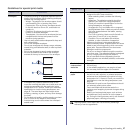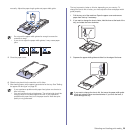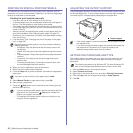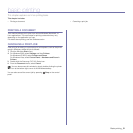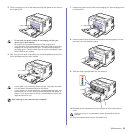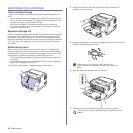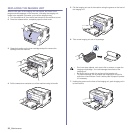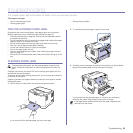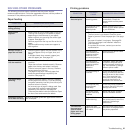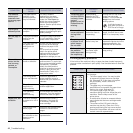Maintenance_35
REPLACING THE TONER CARTRIDGE
The machine uses four colors and has a different toner cartridge for each
one: yellow (Y), magenta (M), cyan (C), and black (K).
When the toner colors LED, on the control panel, indicating each individual
toner cartridge according to its color, lights, and the status LED lights red,
the machine cartridge is totally exhausted. Your machine stops printing.
Also, the Smart Panel program window appears on the computer telling you
to replace the cartridge.
At this stage, the toner cartridge needs to be replaced. Check the type of
toner cartridge for your machine. (See "Supplies" on page 47.)
1. Turn the machine off, then wait a few minutes for the machine to cool.
2. Press the release button, completely open the front cover.
3. Grasp the handles on the toner cartridge and pull to remove the
cartridge from the machine.
4. Take a new toner cartridge out of its package.
5. Holding both handles on the toner cartridge, thoroughly rock it from side
to side to evenly distribute the toner.
6. Place the toner cartridge on a flat surface, as shown, and remove the
protecting cover.
7. Make sure that the color of the toner cartridge matches the color slot and
then grasp the handles on the toner cartridge. Insert the cartridge until it
clicks into place.
8. Close the front cover. Make sure the cover is securely latched, and then
turn the machine on.
• Don't use sharp objects, such as a knife or scissors, to open
the toner cartridge package. You could damage the surface of
the toner cartridge.
• To prevent damage, do not expose the toner cartridge to light
for more than a few minutes. Cover it with a piece of paper to
protect it if necessary.
If toner gets on your clothing, wipe it off with a dry cloth and wash
it in cold water. Hot water sets toner into fabric.
If the front cover is not completely closed, the machine will not
operate.